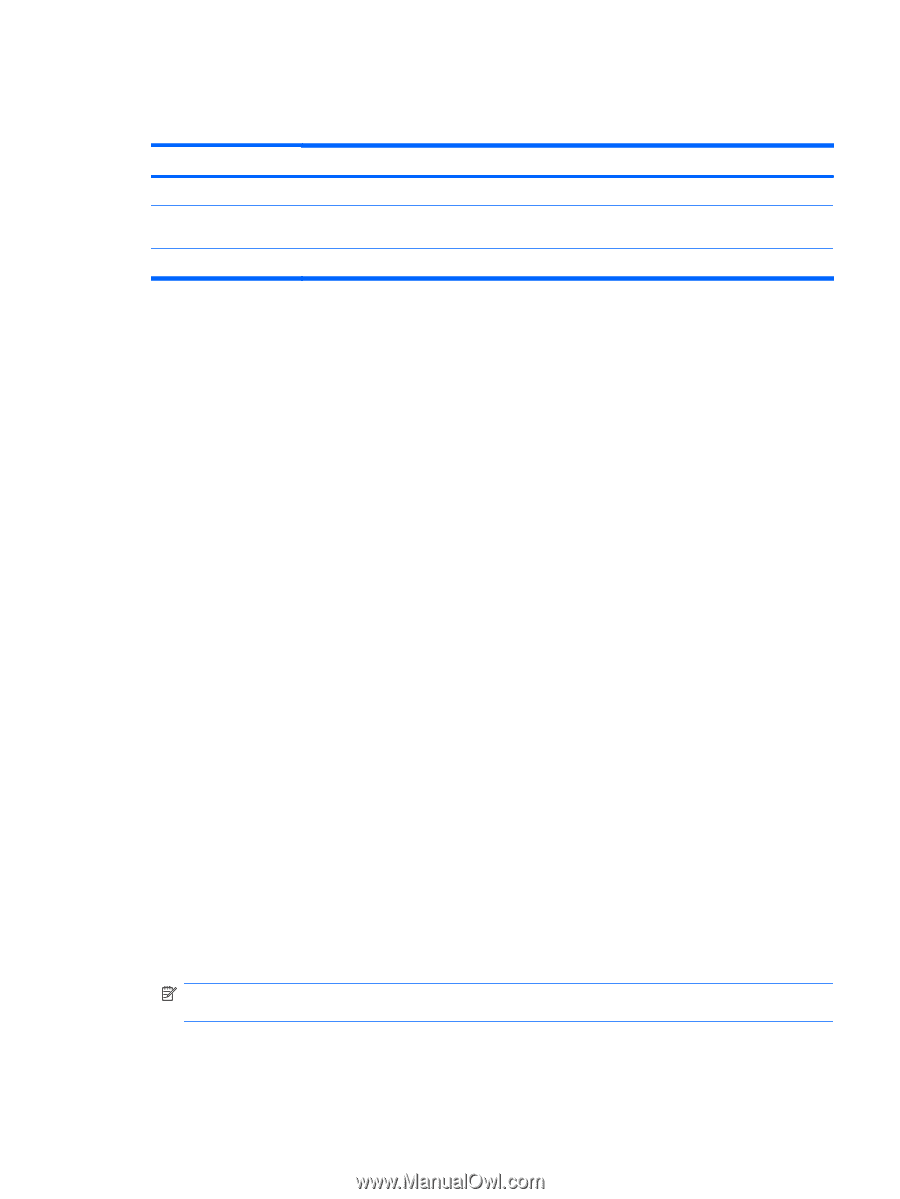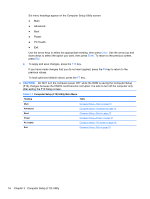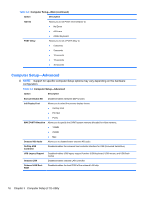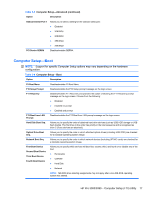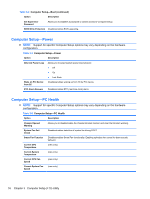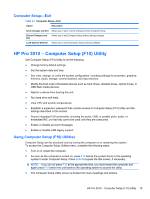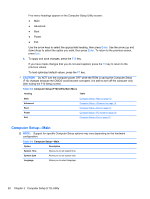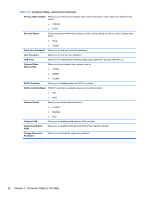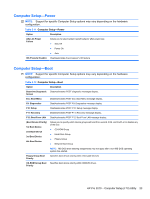HP Pro 3080 Maintenance & Service Guide: HP Pro 3000/3010/3080 Business PC - Page 29
Computer Setup—Exit, HP Pro 3010 – Computer Setup (F10) Utility
 |
View all HP Pro 3080 manuals
Add to My Manuals
Save this manual to your list of manuals |
Page 29 highlights
Computer Setup-Exit Table 3-7 Computer Setup-Exit Option Description Save Changes and Exit Allows you to save current settings and exit Computer Setup. Discard Changes and Exit Allows you to exit Computer Setup without saving changes. Load Optimal Defaults Allows you to reset Computer Setup to factory defaults. HP Pro 3010 - Computer Setup (F10) Utility Use Computer Setup (F10) Utility to do the following: ● Change factory default settings. ● Set the system date and time. ● Set, view, change, or verify the system configuration, including settings for processor, graphics, memory, audio, storage, communications, and input devices. ● Modify the boot order of bootable devices such as hard drives, diskette drives, optical drives, or USB flash media devices. ● Restrict a device from booting the unit. ● Run hard drive self-tests. ● View CPU and system temperatures. ● Establish a supervisor password that controls access to Computer Setup (F10) Utility and the settings described in this section. ● Secure integrated I/O functionality, including the serial, USB, or parallel ports, audio, or embedded NIC, so that they cannot be used until they are unsecured. ● Enable or disable pre-boot messages. ● Enable or disable USB legacy support. Using Computer Setup (F10) Utilities Computer Setup can be accessed only by turning the computer on or restarting the system. To access the Computer Setup Utilities menu, complete the following steps: 1. Turn on or restart the computer. 2. As soon as the computer is turned on, press F10 before the system boots to the operating system to enter Computer Setup. Press Enter to bypass the title screen, if necessary. NOTE: If you do not press F10 at the appropriate time, you must restart the computer and again press F10 before the unit boots to the operating system to access the utility. 3. The Computer Setup Utility screen is divided into menu headings and actions. HP Pro 3010 - Computer Setup (F10) Utility 19