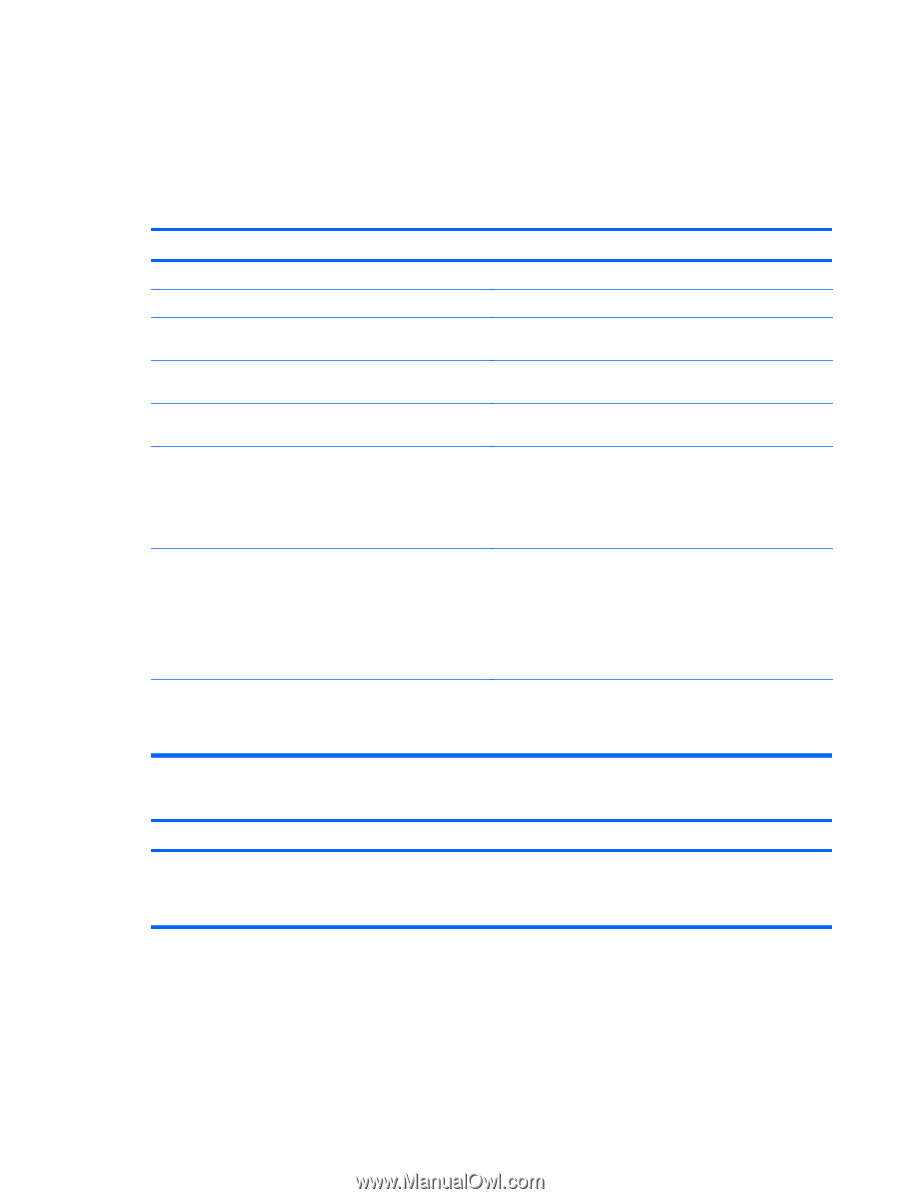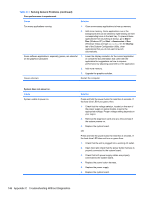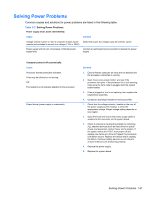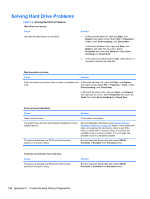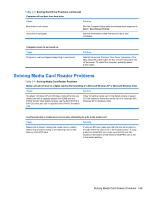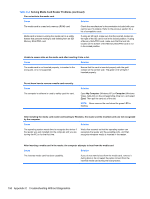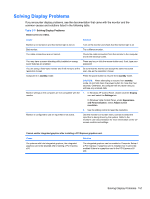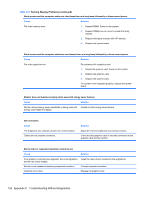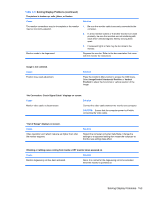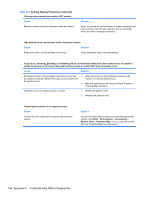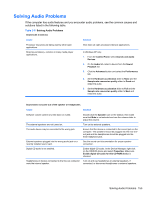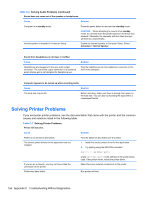HP Pro 3080 Maintenance & Service Guide: HP Pro 3000/3010/3080 Business PC - Page 161
Solving Display Problems, common causes and solutions listed in the following table.
 |
View all HP Pro 3080 manuals
Add to My Manuals
Save this manual to your list of manuals |
Page 161 highlights
Solving Display Problems If you encounter display problems, see the documentation that came with the monitor and the common causes and solutions listed in the following table. Table C-5 Solving Display Problems Blank screen (no video). Cause Solution Monitor is not turned on and the monitor light is not on. Turn on the monitor and check that the monitor light is on. Bad monitor. Try a different monitor. The cable connections are not correct. Check the cable connection from the monitor to the computer and to the electrical outlet. You may have a screen blanking utility installed or energy saver features are enabled. Press any key or click the mouse button and, if set, type your password. You are using a fixed-sync monitor and it will not sync at the Be sure that the monitor can accept the same horizontal resolution chosen. scan rate as the resolution chosen. Computer is in standby mode. Press the power button to resume from standby mode. CAUTION: When attempting to resume from standby mode, do not hold down the power button for more than four seconds. Otherwise, the computer will shut down and you will lose any unsaved data. Monitor settings in the computer are not compatible with the 1. In Windows XP Control Panel, double-click the Display monitor. icon and select the Settings tab. In Windows Vista Control Panel, under Appearance and Personalization, select Adjust screen resolution. 2. Use the sliding control to reset the resolution. Monitor is configured to use an input that is not active. Use the monitor's on-screen menu controls to select the input that is being driven by the system. Refer to the monitor's user documentation for more information on the onscreen controls and settings. Cannot enable integrated graphics after installing a PCI Express graphics card. Cause Solution On systems with Intel integrated graphics, the integrated graphics cannot be enabled after installing a PCI Express x16. The integrated graphics can be enabled in Computer Setup if a PCI Express x1 graphics card is installed, but it cannot be enabled if there is a graphics card in the PCI Express x16 slot. Solving Display Problems 151