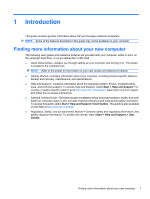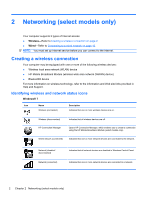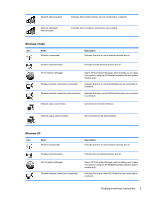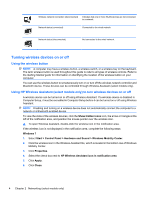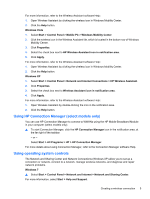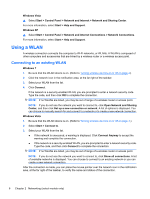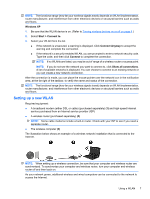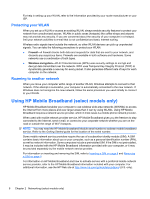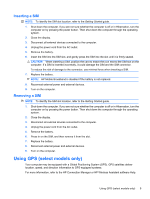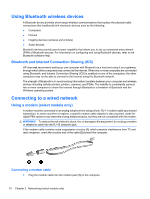HP ProBook 4525s HP Notebook Reference Guide - Windows 7 - Page 15
Using HP Connection Manager (select models only), Using operating system controls
 |
View all HP ProBook 4525s manuals
Add to My Manuals
Save this manual to your list of manuals |
Page 15 highlights
For more information, refer to the Wireless Assistant software Help: 1. Open Wireless Assistant by clicking the wireless icon in Windows Mobility Center. 2. Click the Help button. Windows Vista 1. Select Start > Control Panel > Mobile PC > Windows Mobility Center. 2. Click the wireless icon in the Wireless Assistant tile, which is located in the bottom row of Windows Mobility Center. 3. Click Properties. 4. Select the check box next to HP Wireless Assistant icon in notification area. 5. Click Apply. For more information, refer to the Wireless Assistant software Help: 1. Open Wireless Assistant by clicking the wireless icon in Windows Mobility Center. 2. Click the Help button. Windows XP 1. Select Start > Control Panel > Network and Internet Connections > HP Wireless Assistant. 2. Click Properties. 3. Select the check box next to Wireless Assistant icon in notification area. 4. Click Apply. For more information, refer to the Wireless Assistant software Help: 1. Open Wireless Assistant by double-clicking the icon in the notification area. 2. Click the Help button. Using HP Connection Manager (select models only) You can use HP Connection Manager to connect to WWANs using the HP Mobile Broadband Module in your computer (select models only). ▲ To start Connection Manager, click the HP Connection Manager icon in the notification area, at the far right of the taskbar. - or - Select Start > All Programs > HP > HP Connection Manager. For more details about using Connection Manager, refer to the Connection Manager software Help. Using operating system controls The Network and Sharing Center and Network Connections (Windows XP) allow you to set up a connection or network, connect to a network, manage wireless networks, and diagnose and repair network problems. Windows 7 ▲ Select Start > Control Panel > Network and Internet > Network and Sharing Center. For more information, select Start > Help and Support. Creating a wireless connection 5