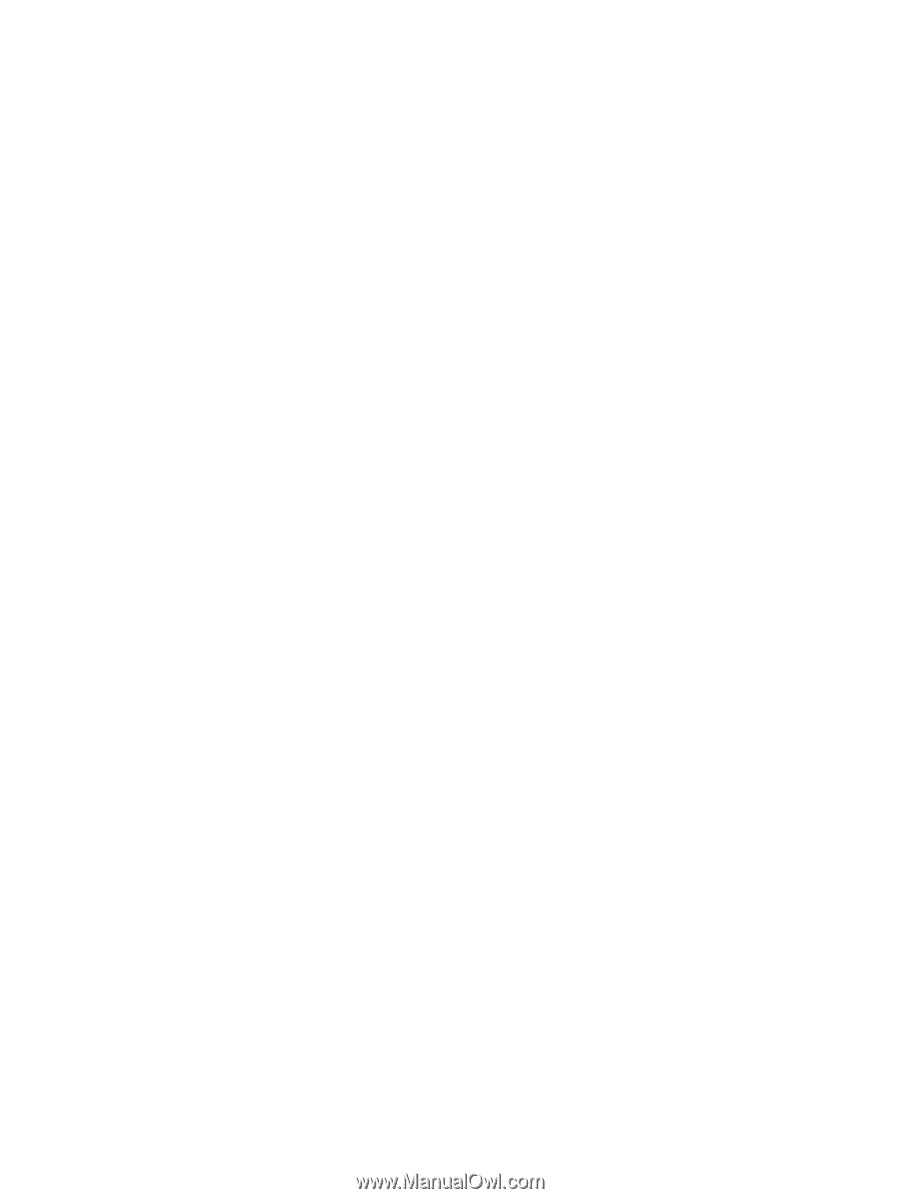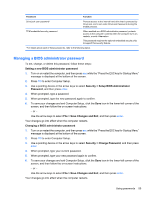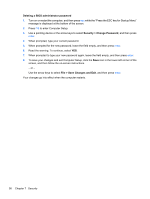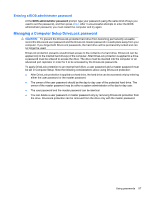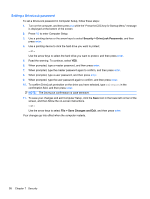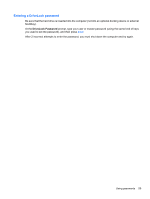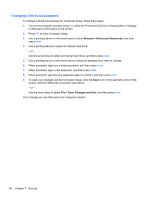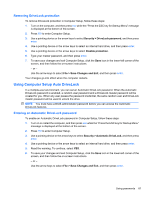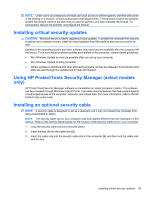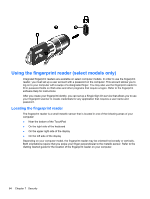HP ProBook 4525s HP Notebook Reference Guide - Windows 7 - Page 70
Changing a DriveLock password
 |
View all HP ProBook 4525s manuals
Add to My Manuals
Save this manual to your list of manuals |
Page 70 highlights
Changing a DriveLock password To change a DriveLock password in Computer Setup, follow these steps: 1. Turn on the computer, and then press esc while the "Press the ESC key for Startup Menu" message is displayed at the bottom of the screen. 2. Press f10 to enter Computer Setup. 3. Use a pointing device or the arrow keys to select Security > DriveLock Passwords, and then press enter. 4. Use a pointing device to select an internal hard drive. - or - Use the arrow keys to select an internal hard drive, and then press enter. 5. Use a pointing device or the arrow keys to select the password you want to change. 6. When prompted, type your current password, and then press enter. 7. When prompted, type a new password, and then press enter. 8. When prompted, type the new password again to confirm, and then press enter. 9. To save your changes and exit Computer Setup, click the Save icon in the lower-left corner of the screen, and then follow the on-screen instructions. - or - Use the arrow keys to select File > Save Changes and Exit, and then press enter. Your changes go into effect when the computer restarts. 60 Chapter 7 Security