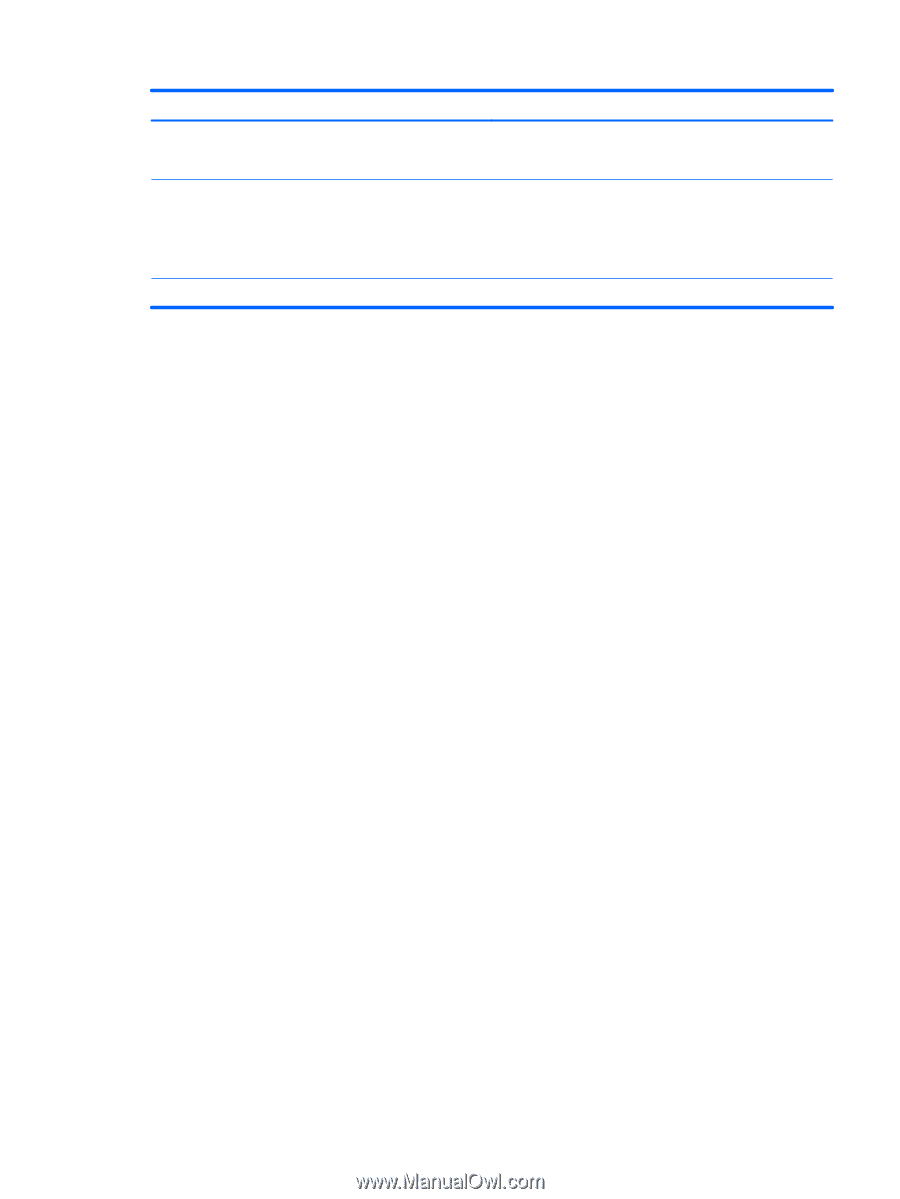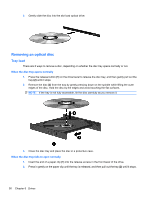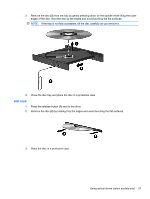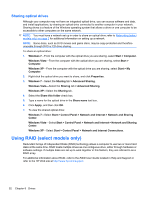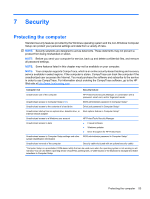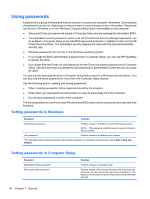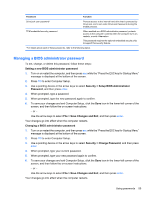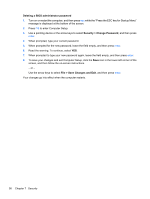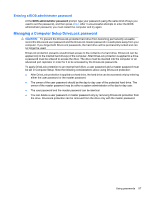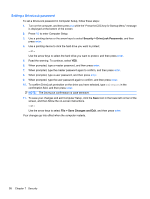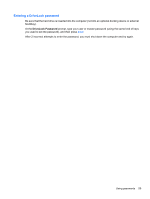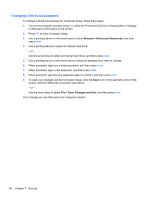HP ProBook 4525s HP Notebook Reference Guide - Windows 7 - Page 65
Managing a BIOS administrator password, Save Changes and Exit
 |
View all HP ProBook 4525s manuals
Add to My Manuals
Save this manual to your list of manuals |
Page 65 highlights
Password Function DriveLock user password* Protects access to the internal hard drive that is protected by DriveLock, and is set under DriveLock Passwords during the enable process. TPM embedded security password When enabled as a BIOS administrator password, protects access to the computer contents when the computer turns on, restarts, or exits Hibernation. This password requires the optional embedded security chip to support this security feature. *For details about each of these passwords, refer to the following topics. Managing a BIOS administrator password To set, change, or delete this password, follow these steps: Setting a new BIOS administrator password 1. Turn on or restart the computer, and then press esc while the "Press the ESC key for Startup Menu" message is displayed at the bottom of the screen. 2. Press f10 to enter Computer Setup. 3. Use a pointing device or the arrow keys to select Security > Setup BIOS Administrator Password, and then press enter. 4. When prompted, type a password. 5. When prompted, type the new password again to confirm. 6. To save your changes and exit Computer Setup, click the Save icon in the lower-left corner of the screen, and then follow the on-screen instructions. - or - Use the arrow keys to select File > Save Changes and Exit, and then press enter. Your changes go into effect when the computer restarts. Changing a BIOS administrator password 1. Turn on or restart the computer, and then press esc while the "Press the ESC key for Startup Menu" message is displayed at the bottom of the screen. 2. Press f10 to enter Computer Setup. 3. Use a pointing device or the arrow keys to select Security > Change Password, and then press enter. 4. When prompted, type your current password. 5. When prompted, type your new password again to confirm. 6. To save your changes and exit Computer Setup, click the Save icon in the lower-left corner of the screen, and then follow the on-screen instructions. - or - Use the arrow keys to select File > Save Changes and Exit, and then press enter. Your changes go into effect when the computer restarts. Using passwords 55