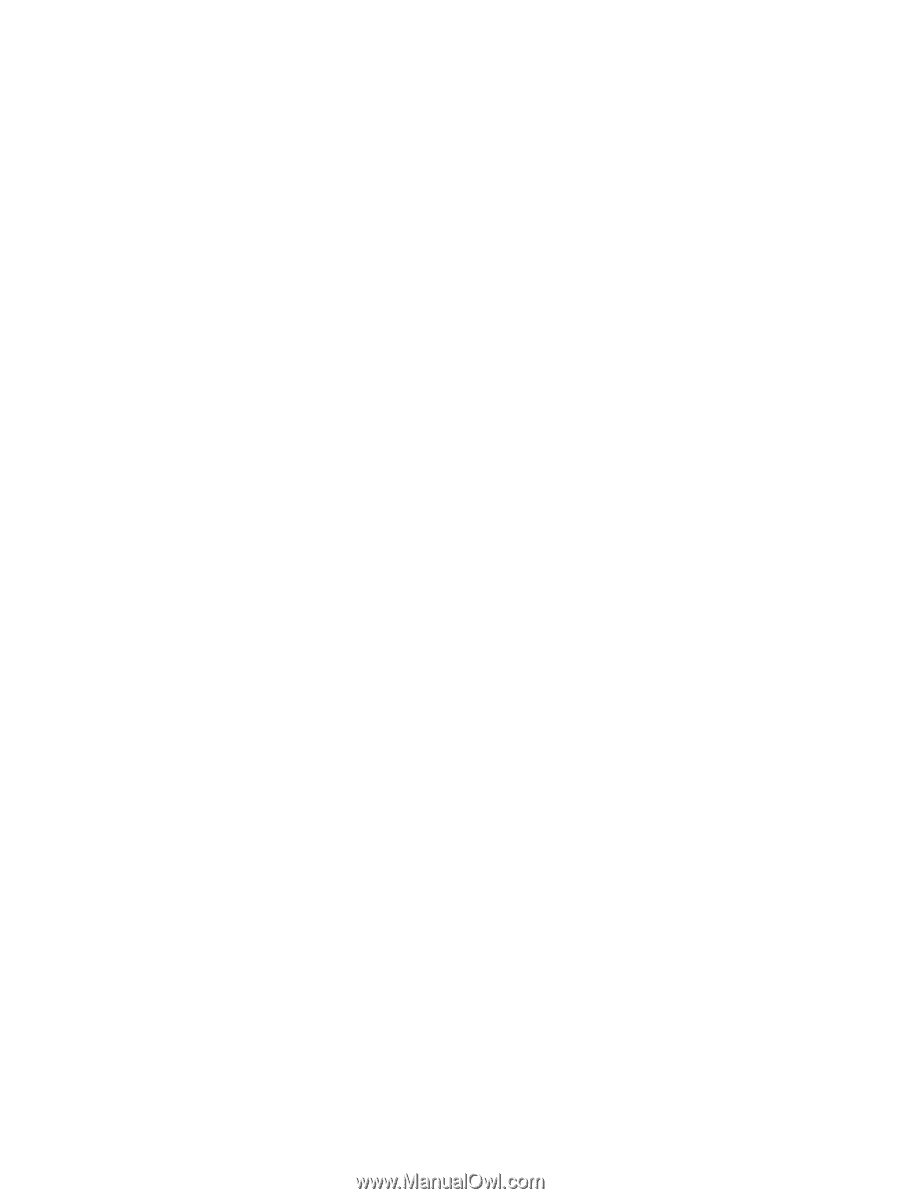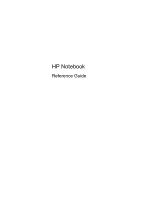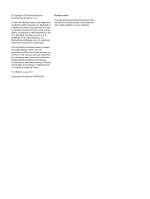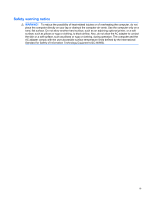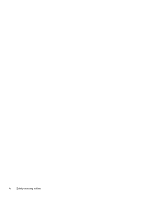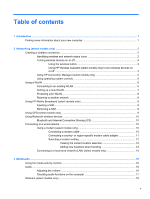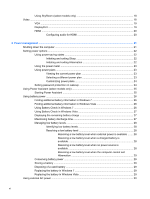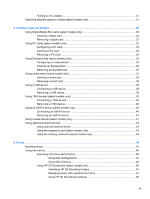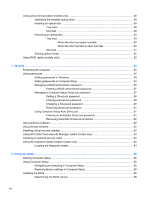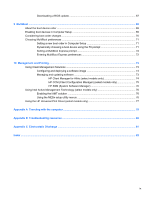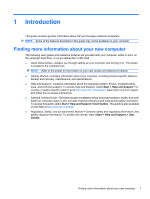Using SkyRoom (select models only)
................................................................................
18
Video
..................................................................................................................................................
18
VGA
...................................................................................................................................
19
DisplayPort
........................................................................................................................
19
HDMI
..................................................................................................................................
20
Configuring audio for HDMI
...............................................................................
20
4
Power management
......................................................................................................................................
21
Shutting down the computer
...............................................................................................................
21
Setting power options
.........................................................................................................................
22
Using power-saving states
.................................................................................................
22
Initiating and exiting Sleep
................................................................................
22
Initiating and exiting Hibernation
.......................................................................
22
Using the power meter
.......................................................................................................
23
Using power plans
.............................................................................................................
23
Viewing the current power plan
.........................................................................
23
Selecting a different power plan
........................................................................
23
Customizing power plans
..................................................................................
24
Setting password protection on wakeup
............................................................................
24
Using Power Assistant (select models only)
......................................................................................
25
Starting Power Assistant
....................................................................................................
25
Using battery power
...........................................................................................................................
26
Finding additional battery information in Windows 7
.........................................................
26
Finding additional battery information in Windows Vista
...................................................
26
Using Battery Check in Windows 7
....................................................................................
26
Using Battery Check in Windows Vista
..............................................................................
27
Displaying the remaining battery charge
...........................................................................
27
Maximizing battery discharge time
....................................................................................
27
Managing low battery levels
..............................................................................................
28
Identifying low battery levels
.............................................................................
28
Resolving a low battery level
.............................................................................
28
Resolving a low battery level when external power is available
.......
28
Resolving a low battery level when a charged battery is
available
...........................................................................................
28
Resolving a low battery level when no power source is
available
...........................................................................................
28
Resolving a low battery level when the computer cannot exit
Hibernation
.......................................................................................
29
Conserving battery power
..................................................................................................
29
Storing a battery
................................................................................................................
29
Disposing of a used battery
...............................................................................................
29
Replacing the battery in Windows 7
..................................................................................
29
Replacing the battery in Windows Vista
............................................................................
29
Using external AC power
....................................................................................................................
30
vi