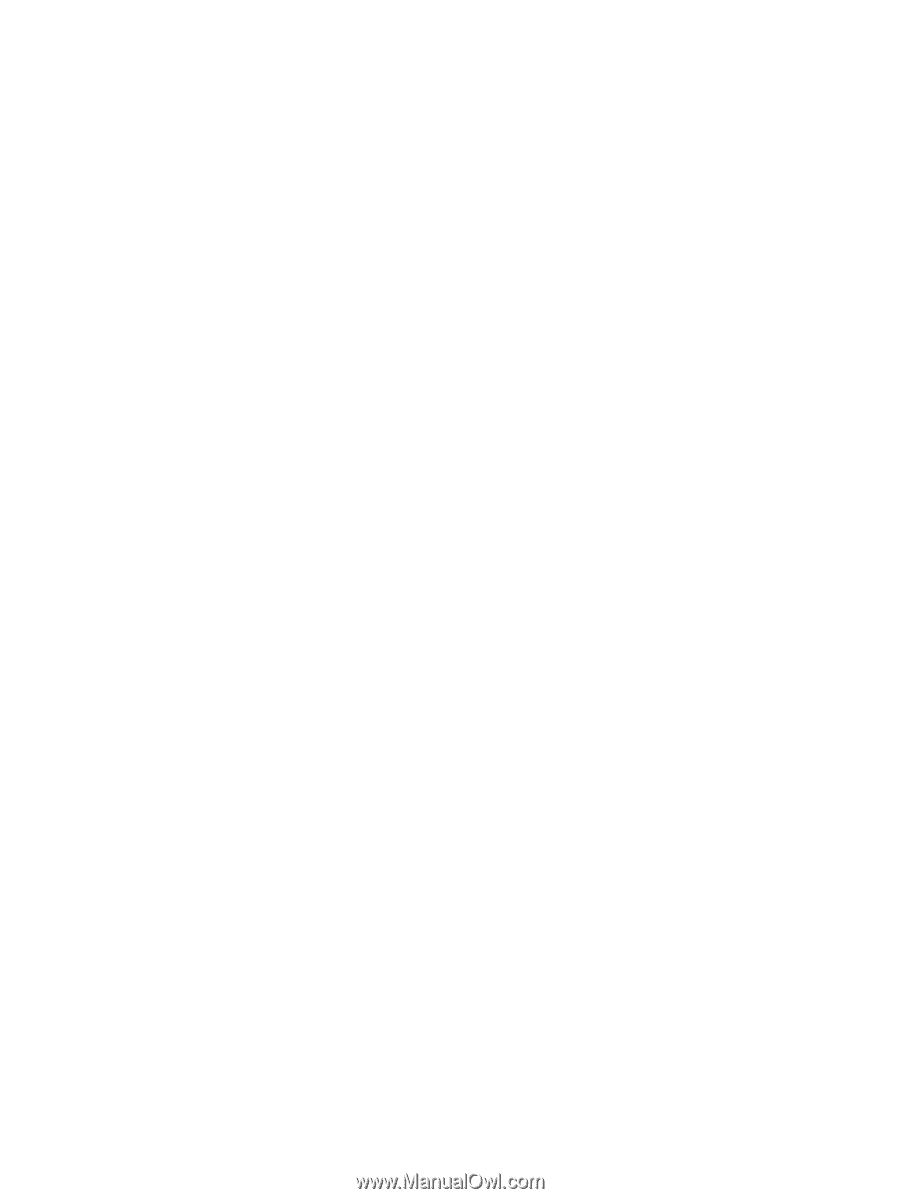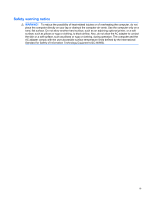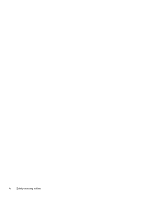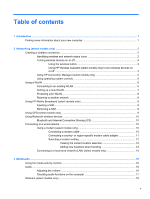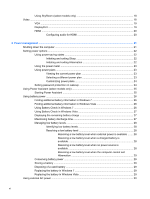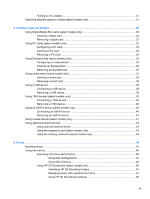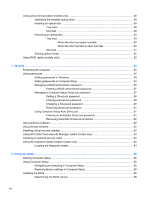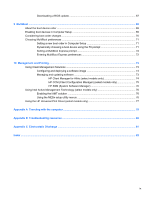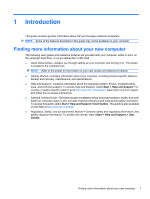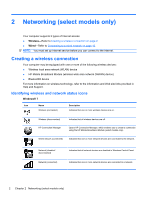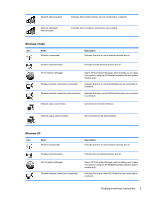Using optical drives (select models only)
...........................................................................................
48
Identifying the installed optical drive
..................................................................................
48
Inserting an optical disc
.....................................................................................................
49
Tray load
...........................................................................................................
49
Slot load
............................................................................................................
49
Removing an optical disc
...................................................................................................
50
Tray load
...........................................................................................................
50
When the disc tray opens normally
..................................................
50
When the disc tray fails to open normally
.........................................
50
Slot load
............................................................................................................
51
Sharing optical drives
........................................................................................................
52
Using RAID (select models only)
........................................................................................................
52
7
Security
..........................................................................................................................................................
53
Protecting the computer
.....................................................................................................................
53
Using passwords
................................................................................................................................
54
Setting passwords in Windows
..........................................................................................
54
Setting passwords in Computer Setup
..............................................................................
54
Managing a BIOS administrator password
........................................................................
55
Entering a BIOS administrator password
..........................................................
57
Managing a Computer Setup DriveLock password
...........................................................
57
Setting a DriveLock password
...........................................................................
58
Entering a DriveLock password
........................................................................
59
Changing a DriveLock password
......................................................................
60
Removing DriveLock protection
........................................................................
61
Using Computer Setup Auto DriveLock
.............................................................................
61
Entering an Automatic DriveLock password
.....................................................
61
Removing Automatic DriveLock protection
.......................................................
62
Using antivirus software
.....................................................................................................................
62
Using firewall software
.......................................................................................................................
62
Installing critical security updates
.......................................................................................................
63
Using HP ProtectTools Security Manager (select models only)
.........................................................
63
Installing an optional security cable
....................................................................................................
63
Using the fingerprint reader (select models only)
...............................................................................
64
Locating the fingerprint reader
...........................................................................................
64
8
Computer Setup
............................................................................................................................................
65
Starting Computer Setup
....................................................................................................................
65
Using Computer Setup
.......................................................................................................................
65
Navigating and selecting in Computer Setup
.....................................................................
65
Restoring factory settings in Computer Setup
...................................................................
66
Updating the BIOS
.............................................................................................................................
66
Determining the BIOS version
...........................................................................................
66
viii