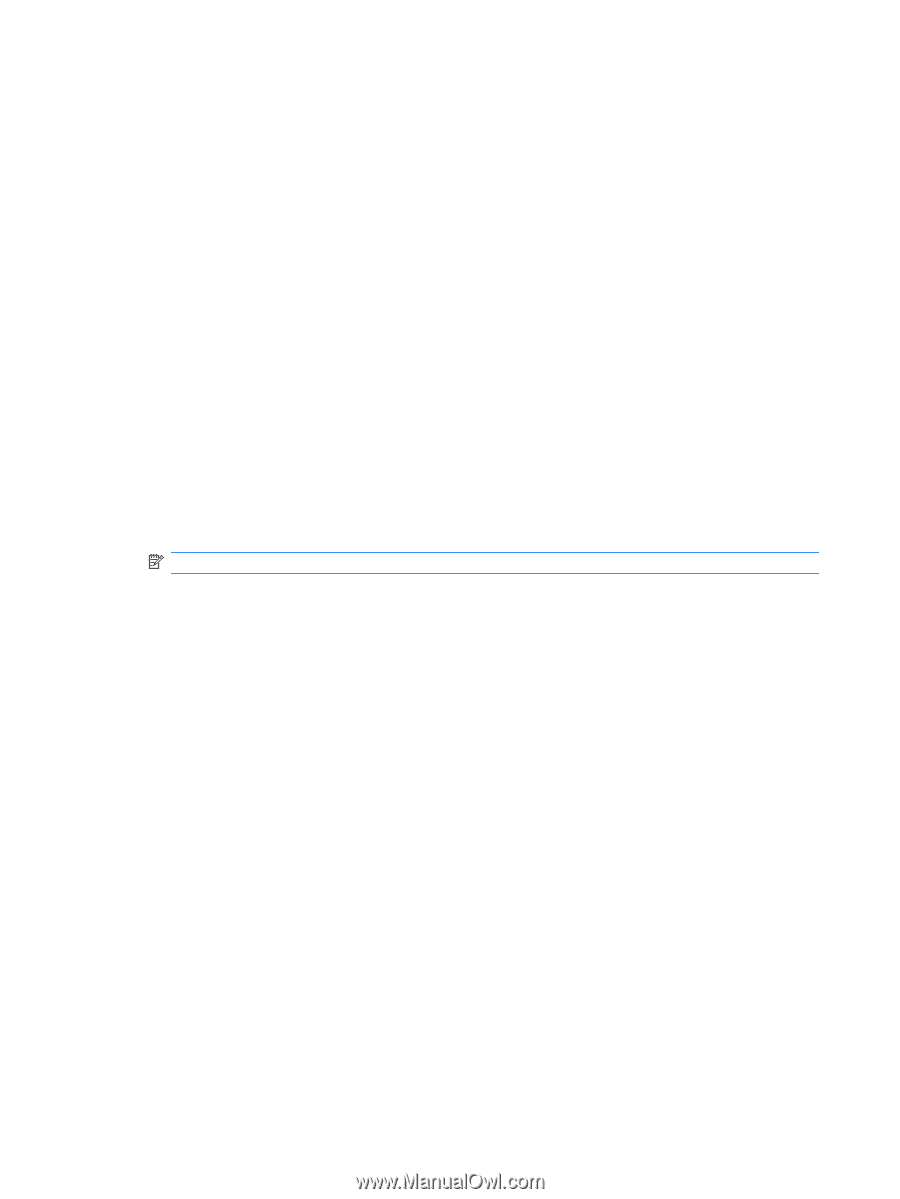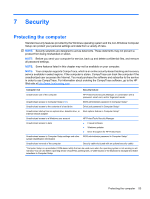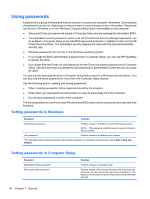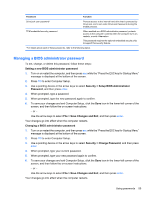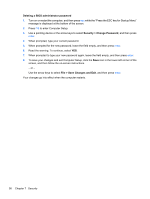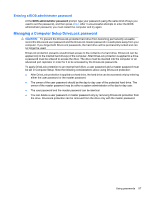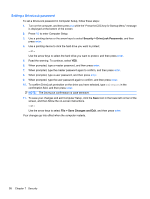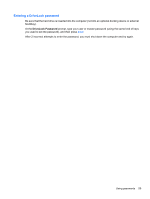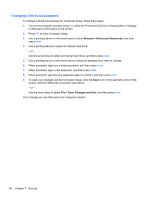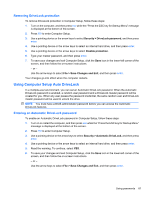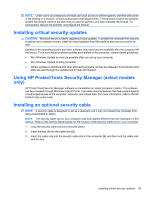HP ProBook 4525s HP Notebook Reference Guide - Windows 7 - Page 68
Setting a DriveLock password, Security, DriveLock Passwords, Save Changes and Exit
 |
View all HP ProBook 4525s manuals
Add to My Manuals
Save this manual to your list of manuals |
Page 68 highlights
Setting a DriveLock password To set a DriveLock password in Computer Setup, follow these steps: 1. Turn on the computer, and then press esc while the "Press the ESC key for Startup Menu" message is displayed at the bottom of the screen. 2. Press f10 to enter Computer Setup. 3. Use a pointing device or the arrow keys to select Security > DriveLock Passwords, and then press enter. 4. Use a pointing device to click the hard drive you want to protect. - or - Use the arrow keys to select the hard drive you want to protect, and then press enter. 5. Read the warning. To continue, select YES. 6. When prompted, type a master password, and then press enter. 7. When prompted, type the master password again to confirm, and then press enter. 8. When prompted, type a user password, and then press enter. 9. When prompted, type the user password again to confirm, and then press enter. 10. To confirm DriveLock protection on the drive you have selected, type DriveLock in the confirmation field, and then press enter. NOTE: The DriveLock confirmation is case sensitive. 11. To save your changes and exit Computer Setup, click the Save icon in the lower-left corner of the screen, and then follow the on-screen instructions. - or - Use the arrow keys to select File > Save Changes and Exit, and then press enter. Your changes go into effect when the computer restarts. 58 Chapter 7 Security