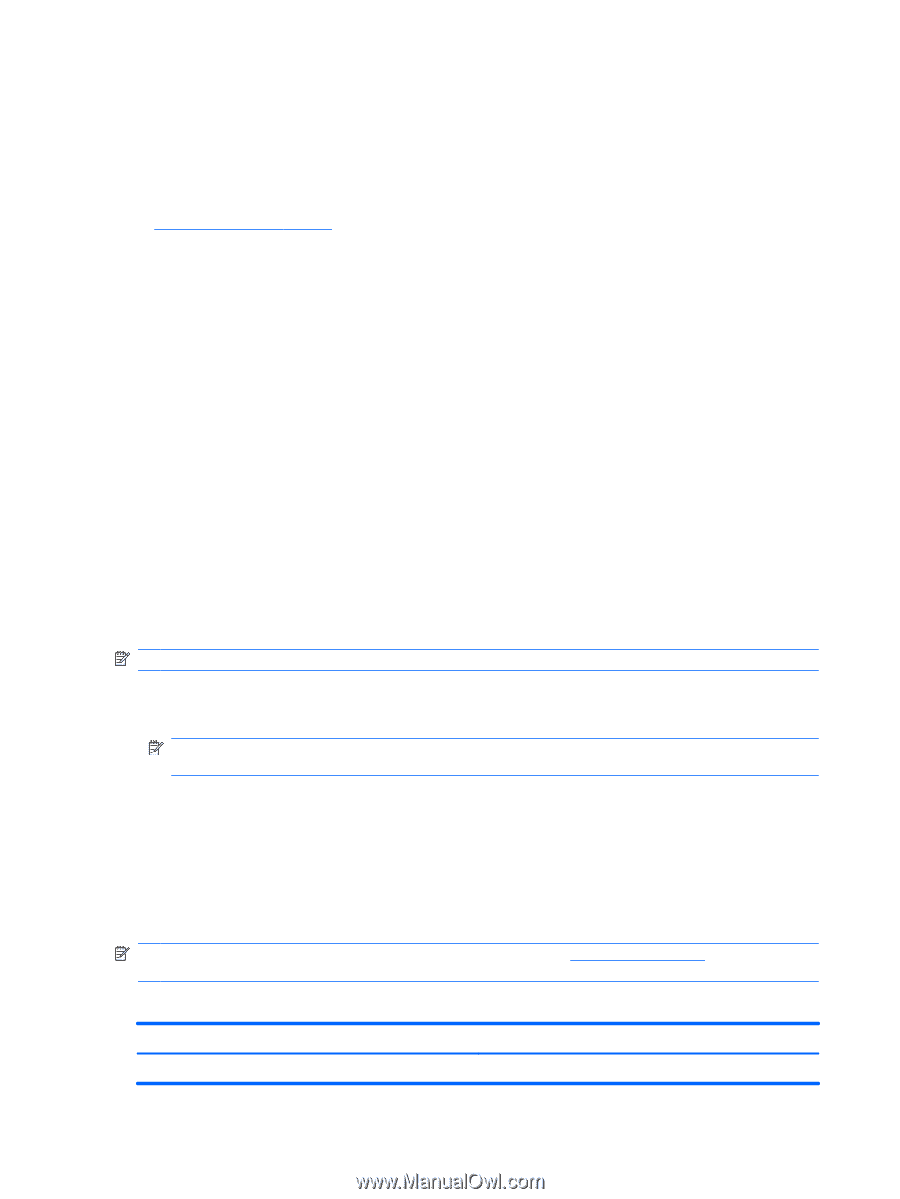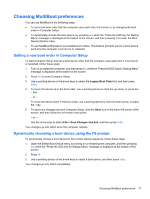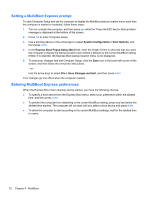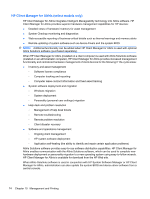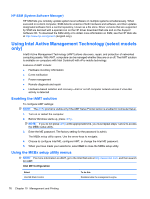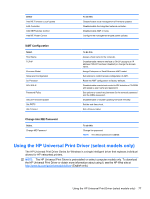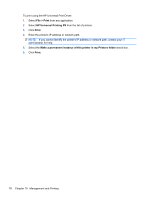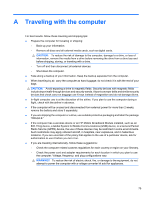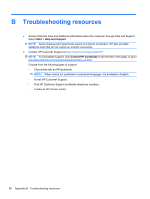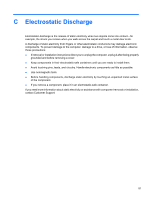HP ProBook 4525s HP Notebook Reference Guide - Windows 7 - Page 86
HP SSM (System Software Manager), Using Intel Active Management Technology (select models only) - network controller driver
 |
View all HP ProBook 4525s manuals
Add to My Manuals
Save this manual to your list of manuals |
Page 86 highlights
HP SSM (System Software Manager) HP SSM lets you remotely update system-level software on multiple systems simultaneously. When executed on a client computer, SSM detects versions of both hardware and software, and then updates designated software from a central repository, known as a file store. Driver versions that are supported by SSM are denoted with a special icon on the HP driver download Web site and on the Support Software CD. To download the SSM utility or to obtain more information on SSM, see the HP Web site at http://www.hp.com/go/ssm (English only). Using Intel Active Management Technology (select models only) Intel® Active Management Technology (iAMT) allows discovery, repair, and protection of networked computing assets. With iAMT, computers can be managed whether they are on or off. The iAMT solution is available on computers with Intel Centrino® with vPro mobile technology. Features of iAMT include: ● Hardware inventory information ● Event notification ● Power management ● Remote diagnosis and repair ● Hardware-based isolation and recovery-limit or cut off computer network access if virus-like activity is detected Enabling the iAMT solution To configure iAMT settings: NOTE: The ctrl+p prompt is visible only if the AMT Setup Prompt option is enabled in Computer Setup. 1. Turn on or restart the computer. 2. Before Windows starts up, press ctrl+p. NOTE: If you do not press ctrl+p at the appropriate time, you must repeat steps 1 and 2 to access the MEBx setup utility. 3. Enter the ME password. The factory setting for the password is admin. The MEBx setup utility opens. Use the arrow keys to navigate. 4. Choose to configure Intel ME, configure iAMT, or change the Intel ME password. 5. When you have made your selections, select Exit to close the MEBx setup utility. Using the MEBx setup utility menus NOTE: For more information on iAMT, go to the Intel Web site at http://www.intel.com, and then search for iAMT. Intel ME Configuration Select Intel ME State Control To do this Disable/enable the management engine. 76 Chapter 10 Management and Printing