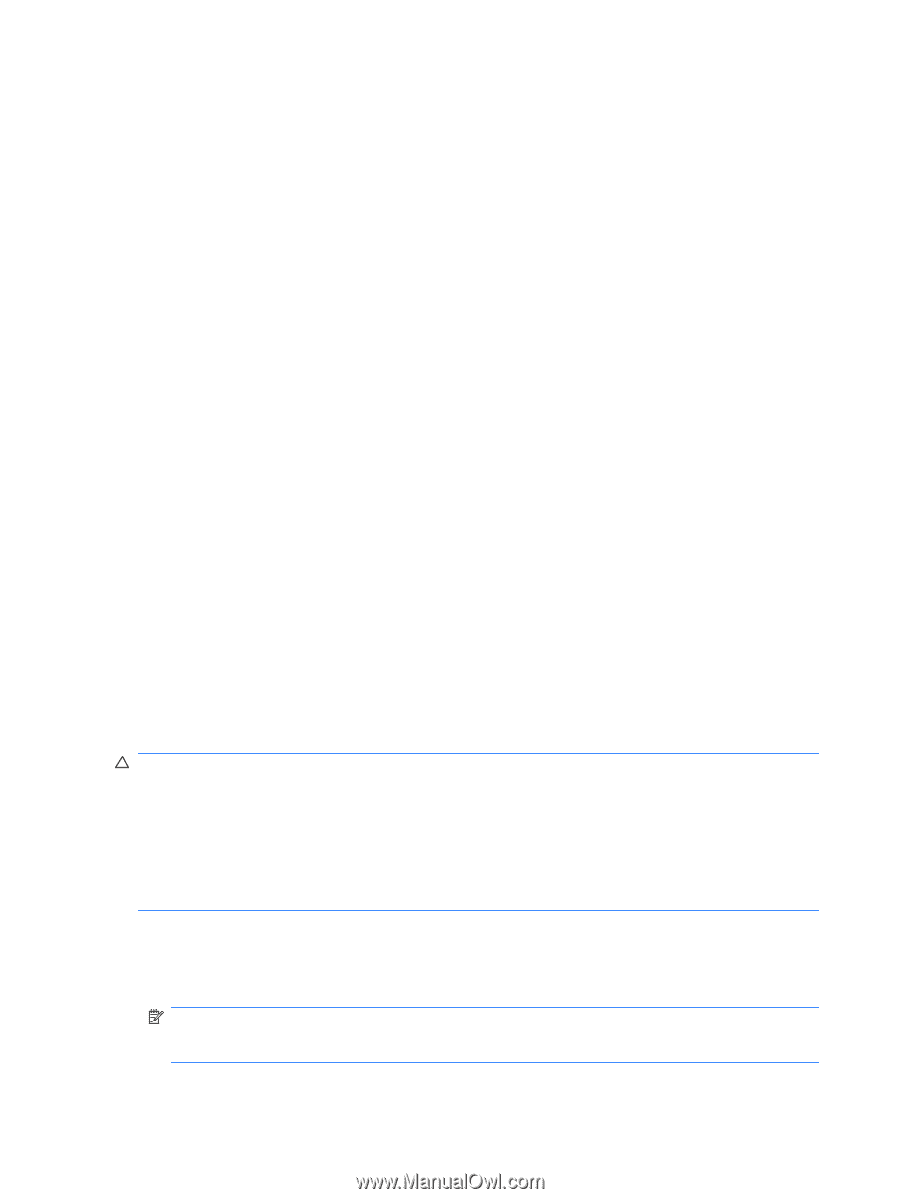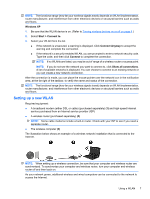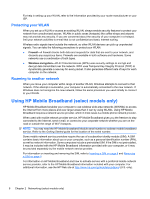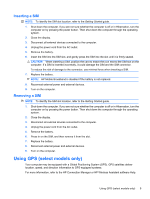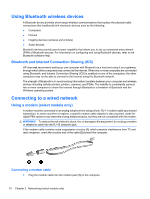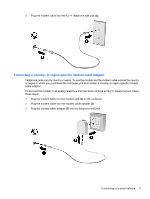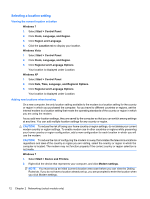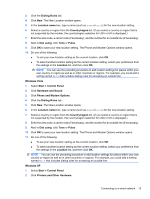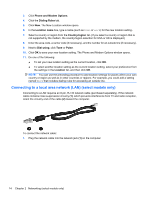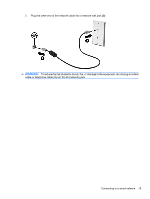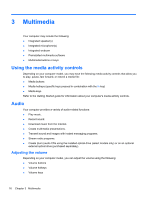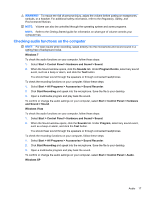HP ProBook 4525s HP Notebook Reference Guide - Windows 7 - Page 22
Selecting a location setting, Viewing the current location selection
 |
View all HP ProBook 4525s manuals
Add to My Manuals
Save this manual to your list of manuals |
Page 22 highlights
Selecting a location setting Viewing the current location selection Windows 7 1. Select Start > Control Panel. 2. Click Clock, Language, and Region. 3. Click Region and Language. 4. Click the Location tab to display your location. Windows Vista 1. Select Start > Control Panel. 2. Click Clock, Language, and Region. 3. Click Regional and Language Options. Your location is displayed under Location. Windows XP 1. Select Start > Control Panel. 2. Click Date, Time, Language, and Regional Options. 3. Click Regional and Language Options. Your location is displayed under Location. Adding new locations when traveling On a new computer, the only location setting available to the modem is a location setting for the country or region in which you purchased the computer. As you travel to different countries or regions, set the internal modem to a location setting that meets the operating standards of the country or region in which you are using the modem. As you add new location settings, they are saved by the computer so that you can switch among settings at any time. You can add multiple location settings for any country or region. CAUTION: To reduce the risk of losing your home country or region settings, do not delete your current modem country or region settings. To enable modem use in other countries or regions while preserving your home country or region configuration, add a new configuration for each location in which you will use the modem. CAUTION: To reduce the risk of configuring the modem in a way that violates the telecommunications regulations and laws of the country or region you are visiting, select the country or region in which the computer is located. The modem may not function properly if the correct country or region selection is not made. Windows 7 1. Select Start > Device and Printers. 2. Right-click the device that represents your computer, and click Modem settings. NOTE: You must set up an initial (current) location area code before you can view the Dialing Rules tab. If you do not have a location already set up, you are prompted to enter the location when you click Modem settings. 12 Chapter 2 Networking (select models only)