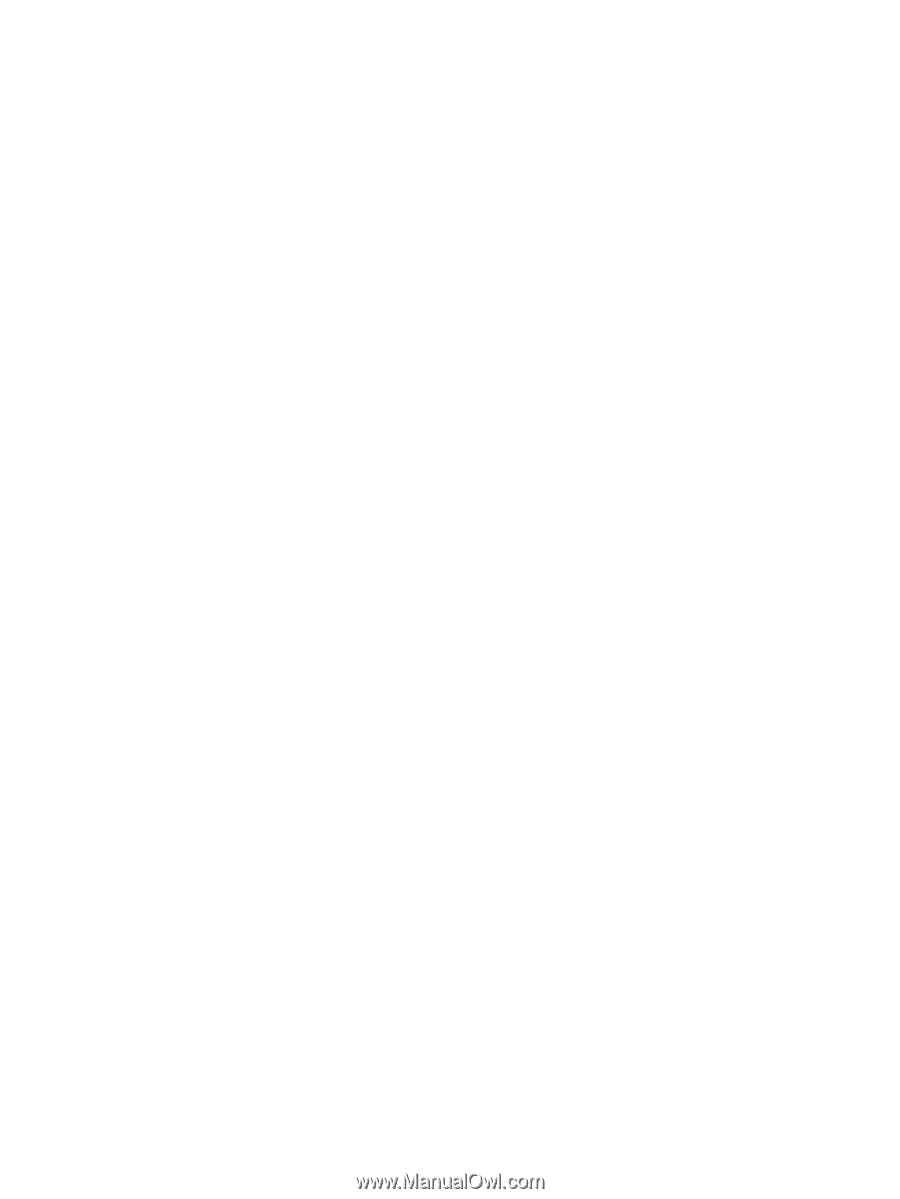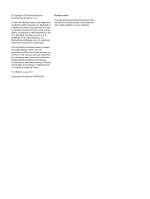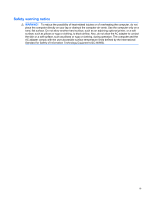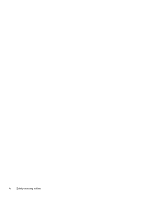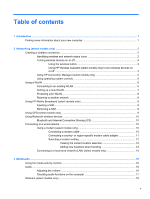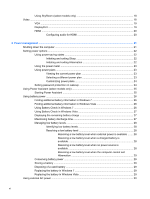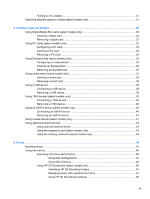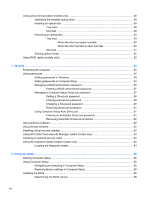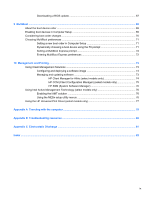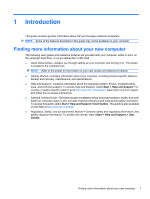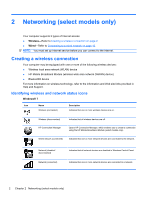Testing an AC adapter
.......................................................................................................
31
Switching between graphics modes (select models only)
..................................................................
31
5
External cards and devices
..........................................................................................................................
32
Using Digital Media Slot cards (select models only)
..........................................................................
32
Inserting a digital card
........................................................................................................
32
Removing a digital card
.....................................................................................................
32
Using PC Cards (select models only)
.................................................................................................
33
Configuring a PC Card
.......................................................................................................
33
Inserting a PC Card
...........................................................................................................
34
Removing a PC Card
.........................................................................................................
35
Using ExpressCards (select models only)
..........................................................................................
35
Configuring an ExpressCard
..............................................................................................
35
Inserting an ExpressCard
..................................................................................................
36
Removing an ExpressCard
................................................................................................
37
Using smart cards (select models only)
.............................................................................................
37
Inserting a smart card
........................................................................................................
38
Removing a smart card
......................................................................................................
38
Using a USB device
...........................................................................................................................
38
Connecting a USB device
..................................................................................................
39
Removing a USB device
....................................................................................................
39
Using 1394 devices (select models only)
...........................................................................................
39
Connecting a 1394 device
.................................................................................................
40
Removing a 1394 device
...................................................................................................
40
Using an eSATA device (select models only)
....................................................................................
40
Connecting an eSATA device
............................................................................................
40
Removing an eSATA device
..............................................................................................
41
Using a serial device (select models only)
.........................................................................................
41
Using optional external devices
..........................................................................................................
43
Using optional external drives
............................................................................................
43
Using the expansion port (select models only)
..................................................................
43
Using the docking connector (select models only)
............................................................
44
6
Drives
.............................................................................................................................................................
45
Handling drives
...................................................................................................................................
45
Using hard drives
...............................................................................................................................
45
Improving hard drive performance
.....................................................................................
45
Using Disk Defragmenter
..................................................................................
45
Using Disk Cleanup
...........................................................................................
46
Using HP 3D DriveGuard (select models only)
..................................................................
46
Identifying HP 3D DriveGuard status
................................................................
47
Managing power with a parked hard drive
........................................................
47
Using HP 3D DriveGuard software
...................................................................
48
vii