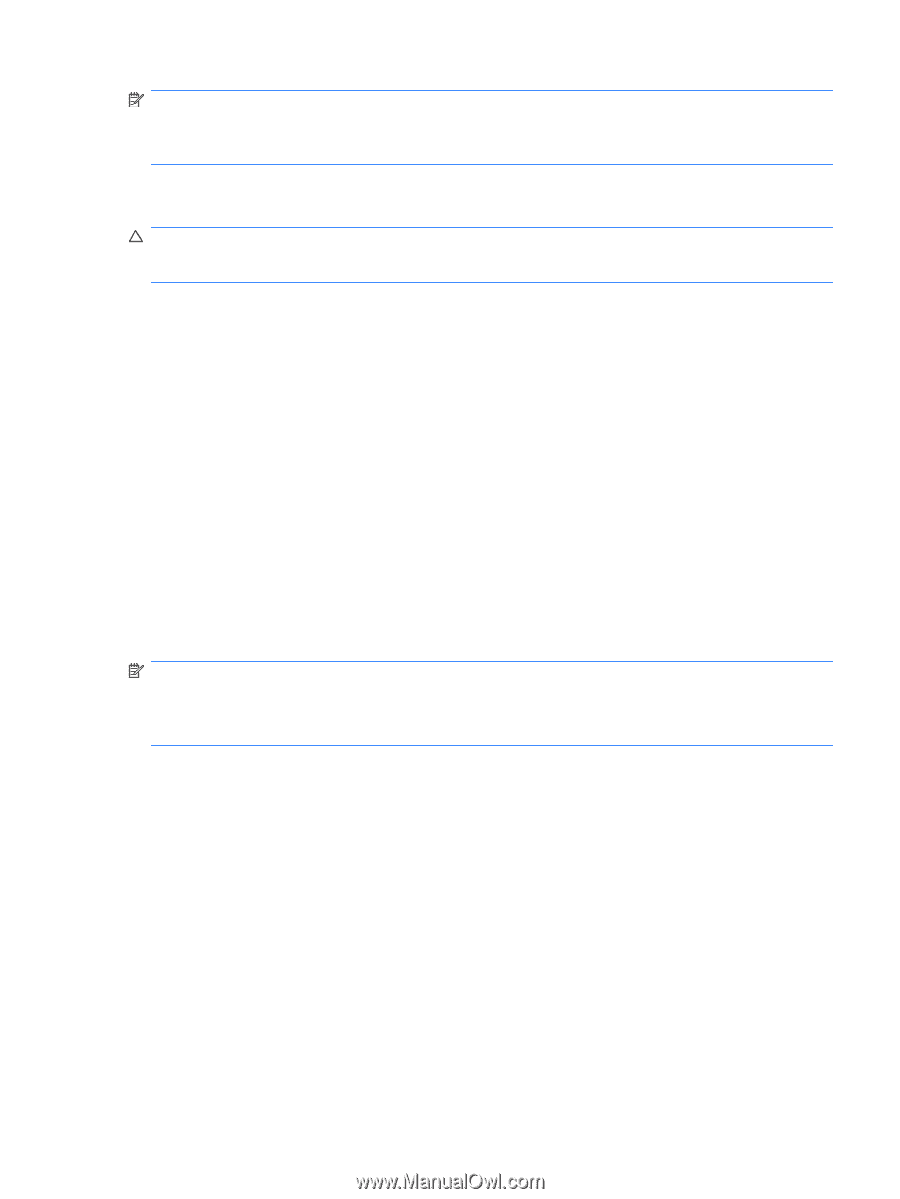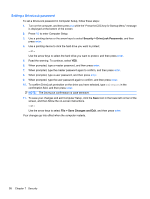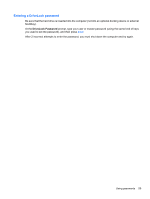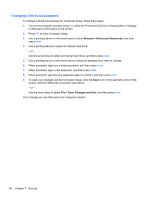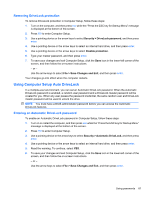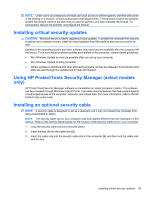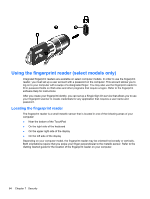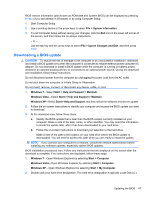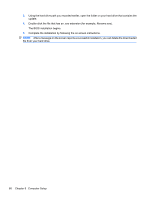HP ProBook 4525s HP Notebook Reference Guide - Windows 7 - Page 73
Installing critical security updates, Using HP ProtectTools Security Manager (select models only),
 |
View all HP ProBook 4525s manuals
Add to My Manuals
Save this manual to your list of manuals |
Page 73 highlights
NOTE: Under some circumstances a firewall can block access to Internet games, interfere with printer or file sharing on a network, or block authorized e-mail attachments. To temporarily resolve the problem, disable the firewall, perform the task that you want to perform, and then reenable the firewall. To permanently resolve the problem, reconfigure the firewall. Installing critical security updates CAUTION: Microsoft sends out alerts regarding critical updates. To protect the computer from security breaches and computer viruses, install all critical updates from Microsoft as soon as you receive an alert. Updates to the operating system and other software may have become available after the computer left the factory. To be sure that all available updates are installed on the computer, observe these guidelines: ● Run Windows Update as soon as possible after you set up your computer. ● Run Windows Update monthly thereafter. ● Obtain updates to Windows and other Microsoft programs, as they are released, from the Microsoft Web site and through the updates link in Help and Support. Using HP ProtectTools Security Manager (select models only) HP ProtectTools Security Manager software is preinstalled on select computer models. This software can be accessed through Windows Control Panel. It provides security features that help protect against unauthorized access to the computer, networks, and critical data. For more information, refer to the HP ProtectTools online Help. Installing an optional security cable NOTE: A security cable is designed to act as a deterrent, but it may not prevent the computer from being mishandled or stolen. NOTE: The security cable slot on your computer may look slightly different from the illustration in this section. Refer to the Getting Started guide for the location of the security cable slot on your computer. 1. Loop the security cable around a secured object. 2. Insert the key (1) into the cable lock (2). 3. Insert the cable lock into the security cable slot on the computer (3), and then lock the cable lock with the key. Installing critical security updates 63