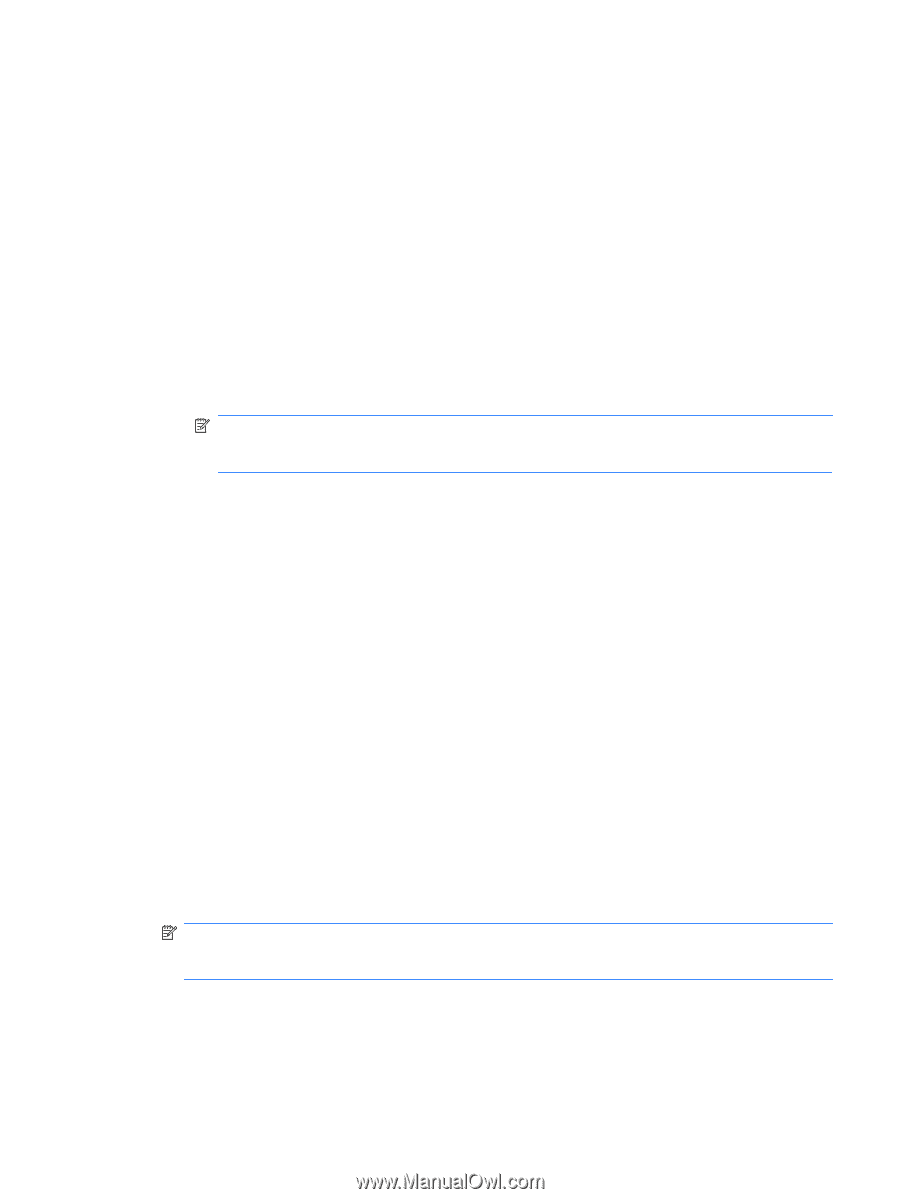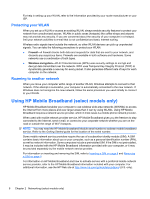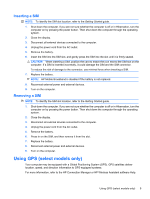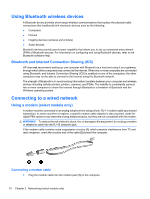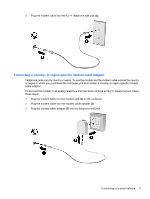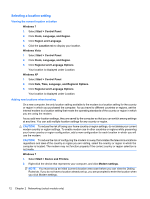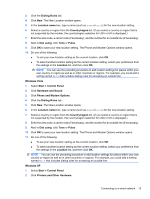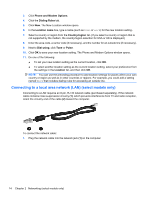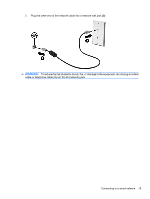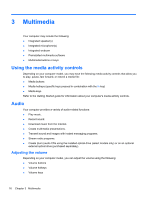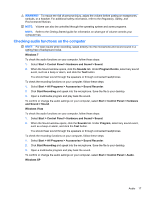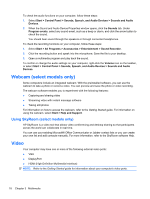HP ProBook 4525s HP Notebook Reference Guide - Windows 7 - Page 23
Printers and Other Hardware, Phone and Modem Options
 |
View all HP ProBook 4525s manuals
Add to My Manuals
Save this manual to your list of manuals |
Page 23 highlights
3. Click the Dialing Rules tab. 4. Click New. The New Location window opens. 5. In the Location name box, type a name (such as home or work) for the new location setting. 6. Select a country or region from the Country/region list. (If you select a country or region that is not supported by the modem, the country/region selection for USA or UK is displayed.) 7. Enter the area code, a carrier code (if necessary), and the number for an outside line (if necessary). 8. Next to Dial using, click Tone or Pulse. 9. Click OK to save your new location setting. The Phone and Modem Options window opens. 10. Do one of the following: ● To set your new location setting as the current location, click OK. ● To select another location setting as the current location setting, select your preference from the settings in the Location list, and then click OK. NOTE: You can use the preceding procedure to add location settings for places within your own country or region as well as in other countries or regions. For example, you could add a setting named Work that includes dialing rules for accessing an outside line. Windows Vista 1. Select Start > Control Panel. 2. Click Hardware and Sound. 3. Click Phone and Modem Options. 4. Click the Dialing Rules tab. 5. Click New. The New Location window opens. 6. In the Location name box, type a name (such as home or work) for the new location setting. 7. Select a country or region from the Country/region list. (If you select a country or region that is not supported by the modem, the country/region selection for USA or UK is displayed.) 8. Enter the area code, a carrier code (if necessary), and the number for an outside line (if necessary). 9. Next to Dial using, click Tone or Pulse. 10. Click OK to save your new location setting. The Phone and Modem Options window opens. 11. Do one of the following: ● To set your new location setting as the current location, click OK. ● To select another location setting as the current location setting, select your preference from the settings in the Location list, and then click OK. NOTE: You can use the preceding procedure to add location settings for places within your own country or region as well as in other countries or regions. For example, you could add a setting named Work that includes dialing rules for accessing an outside line. Windows XP 1. Select Start > Control Panel. 2. Click Printers and Other Hardware. Connecting to a wired network 13