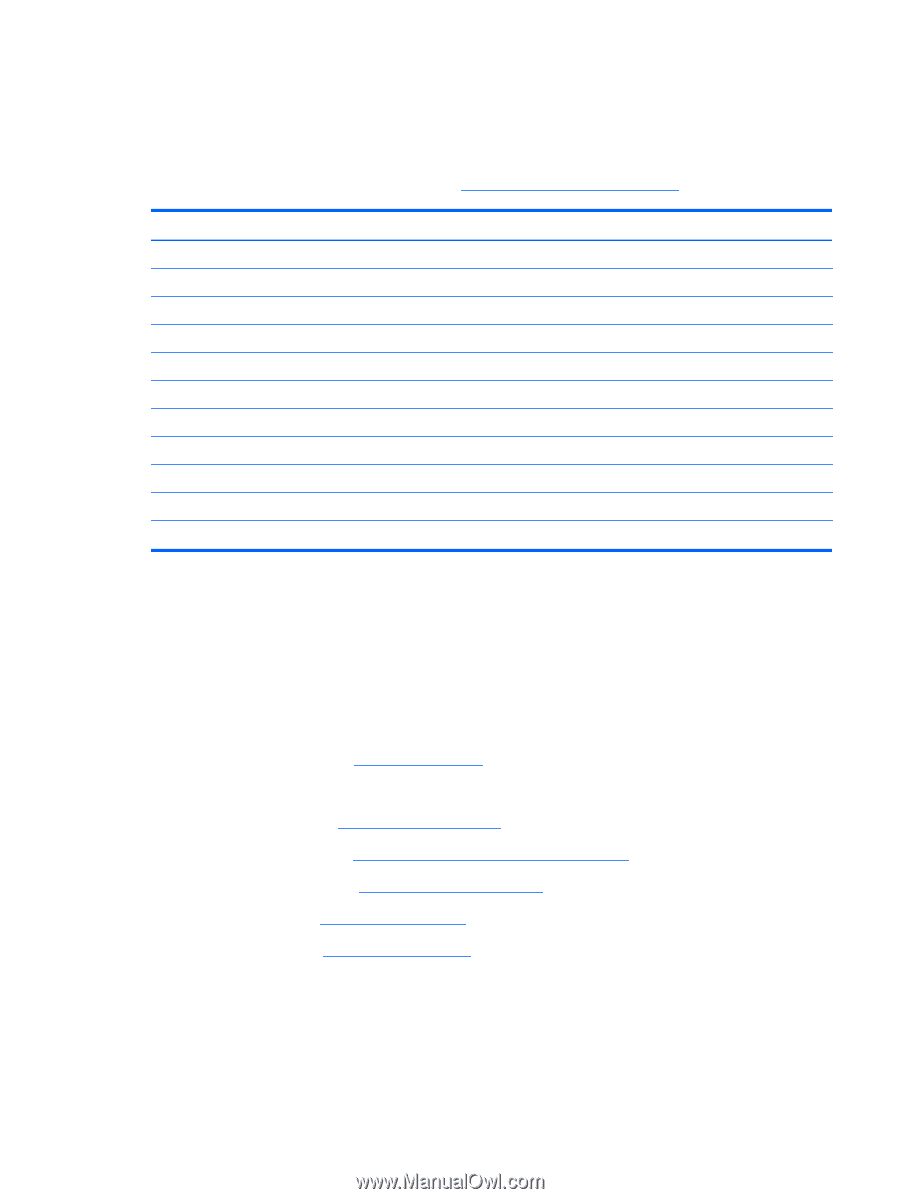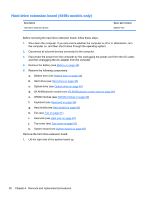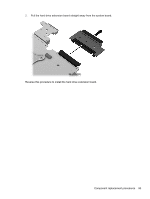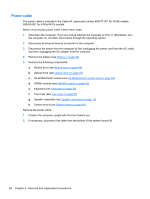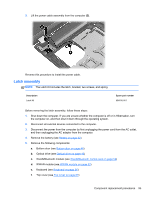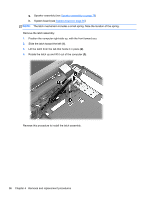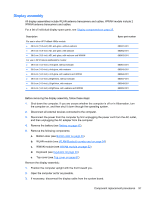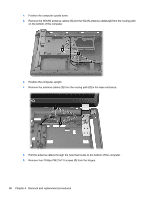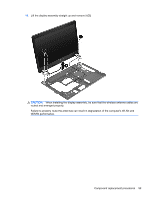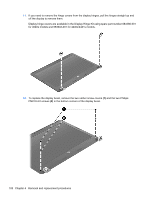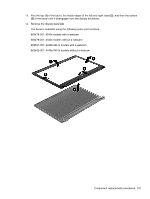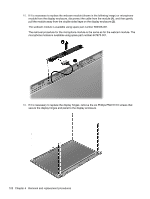HP ProBook 4540s HP ProBook 4540s Notebook PC HP ProBook 4440s Notebook PC HP - Page 105
Display assembly, WWAN module see
 |
View all HP ProBook 4540s manuals
Add to My Manuals
Save this manual to your list of manuals |
Page 105 highlights
Display assembly All display assemblies include WLAN antenna transceivers and cables. WWAN models include 2 WWAN antenna transceivers and cables. For a list of individual display spare parts, see Display components on page 25. Description For use in silver HP ProBook 4540s models: ● 39.6-cm (15.6-inch) HD, anti-glare, without webcam ● 39.6-cm (15.6-inch) HD, anti-glare, with webcam ● 39.6-cm (15.6-inch) HD, anti-glare, with webcam and WWAN For use in HP ProBook 4440s/4441s models: ● 35.6-cm (14.0-inch), Anti-glare, without webcam ● 35.6-cm (14.0-inch), Anti-glare, with webcam ● 35.6-cm (14.0-inch), Anti-glare, with webcam and WWAN ● 35.6-cm (14.0-inch), BrightView, without webcam ● 35.6-cm (14.0-inch), BrightView, with webcam ● 35.6-cm (14.0-inch), BrightView, with webcam and WWAN Spare part number 683481-001 683482-001 683483-001 683644-001 683645-001 683646-001 683647-001 683648-001 683650-001 Before removing the display assembly, follow these steps: 1. Shut down the computer. If you are unsure whether the computer is off or in Hibernation, turn the computer on, and then shut it down through the operating system. 2. Disconnect all external devices connected to the computer. 3. Disconnect the power from the computer by first unplugging the power cord from the AC outlet, and then unplugging the AC adapter from the computer. 4. Remove the battery (see Battery on page 42). 5. Remove the following components: a. Bottom door (see Bottom door on page 44). b. WLAN module (see WLAN/Bluetooth combo card on page 54) c. WWAN module (see WWAN module on page 52) d. Keyboard (see Keyboard on page 56) e. Top cover (see Top cover on page 67) Remove the display assembly: 1. Position the computer upright with the front toward you. 2. Open the computer as far as possible. 3. If necessary, disconnect the display cable from the system board. Component replacement procedures 97