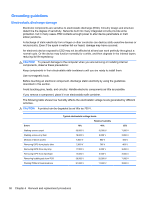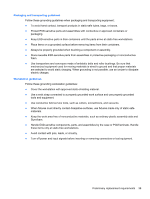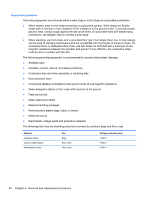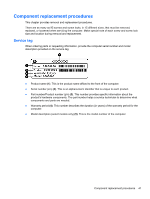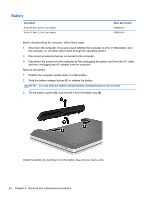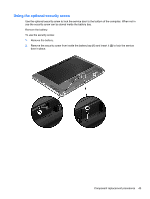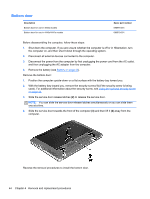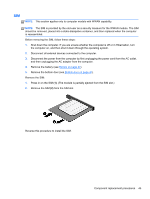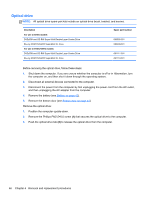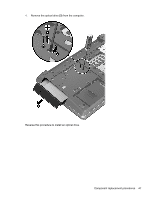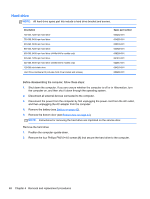HP ProBook 4540s HP ProBook 4540s Notebook PC HP ProBook 4440s Notebook PC HP - Page 51
Using the optional security screw, and insert
 |
View all HP ProBook 4540s manuals
Add to My Manuals
Save this manual to your list of manuals |
Page 51 highlights
Using the optional security screw Use the optional security screw to lock the service door to the bottom of the computer. When not in use the security screw can be stored inside the battery bay. Remove the battery: To use the security screw: 1. Remove the battery. 2. Remove the security screw from inside the battery bay (1) and insert it (2) to lock the service door in place. Component replacement procedures 43
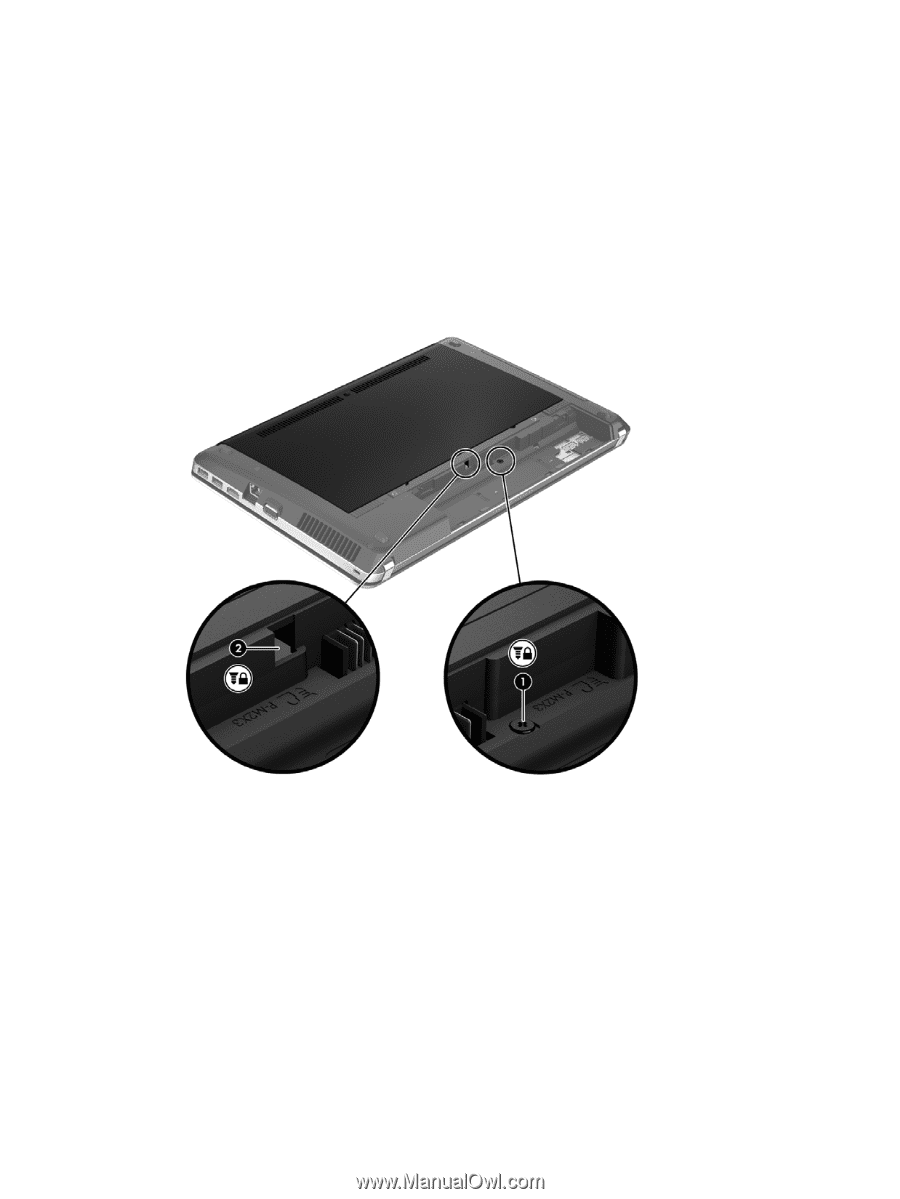
Using the optional security screw
Use the optional security screw to lock the service door to the bottom of the computer. When not in
use the security screw can be stored inside the battery bay.
Remove the battery:
To use the security screw:
1.
Remove the battery.
2.
Remove the security screw from inside the battery bay
(1)
and insert it
(2)
to lock the service
door in place.
Component replacement procedures
43