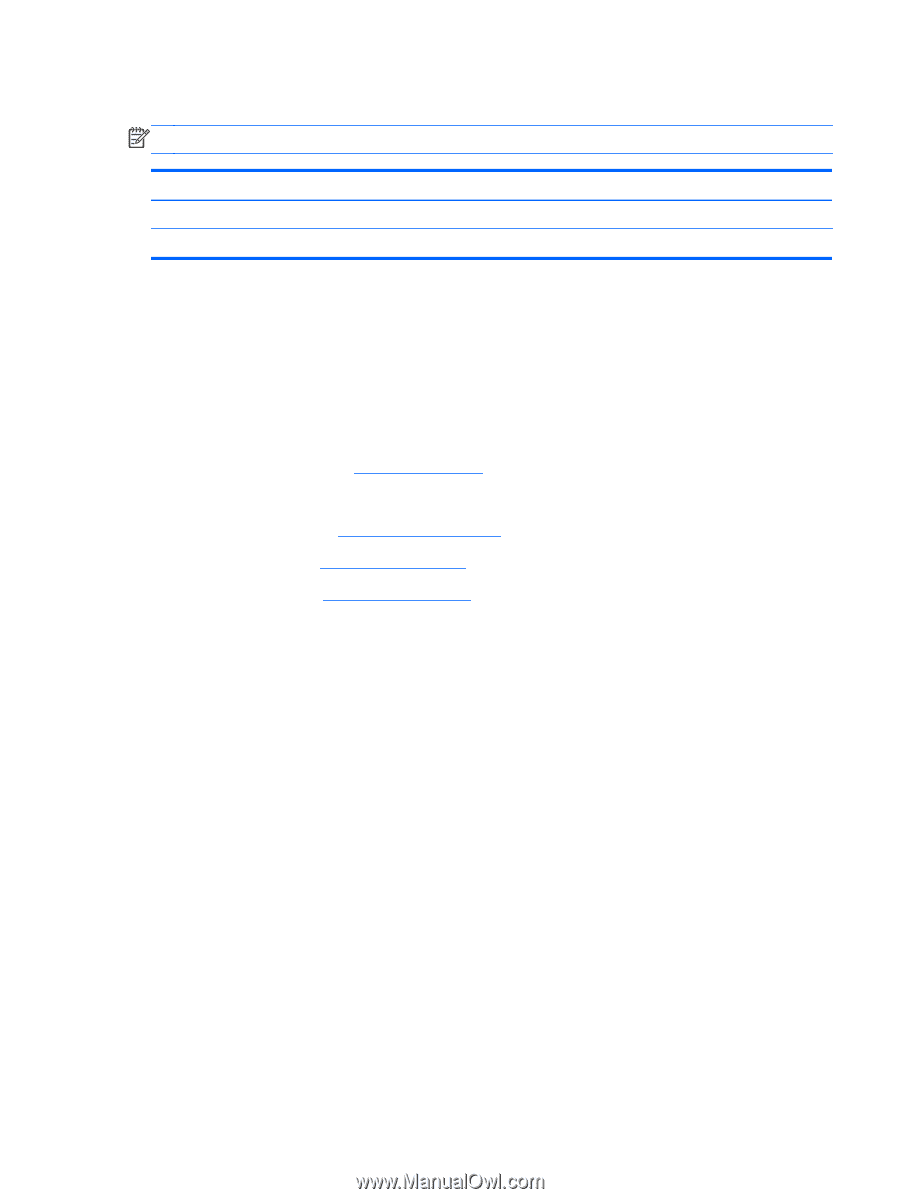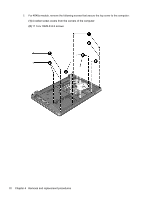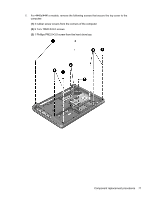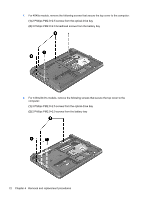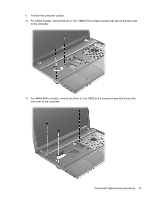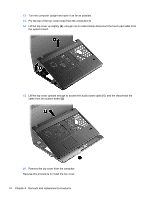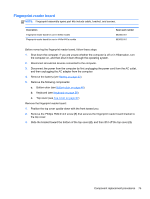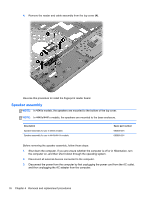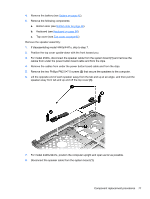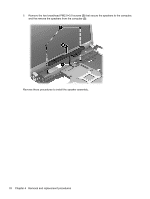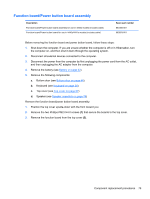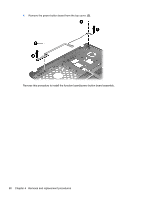HP ProBook 4540s HP ProBook 4540s Notebook PC HP ProBook 4440s Notebook PC HP - Page 83
Fingerprint reader board, Remove the Phillips PM2.0×4.0 screw
 |
View all HP ProBook 4540s manuals
Add to My Manuals
Save this manual to your list of manuals |
Page 83 highlights
Fingerprint reader board NOTE: Fingerprint assembly spare part kits include cable, bracket, and screws. Description Fingerprint reader board for use in 4540s models Fingerprint reader board for use in 4440s/4441s models Spare part number 683485-001 683652-001 Before removing the fingerprint reader board, follow these steps: 1. Shut down the computer. If you are unsure whether the computer is off or in Hibernation, turn the computer on, and then shut it down through the operating system. 2. Disconnect all external devices connected to the computer. 3. Disconnect the power from the computer by first unplugging the power cord from the AC outlet, and then unplugging the AC adapter from the computer. 4. Remove the battery (see Battery on page 42). 5. Remove the following components: a. Bottom door (see Bottom door on page 44). b. Keyboard (see Keyboard on page 56) c. Top cover (see Top cover on page 67) Remove the fingerprint reader board: 1. Position the top cover upside-down with the front toward you. 2. Remove the Phillips PM2.0×4.0 screw (1) that secures the fingerprint reader board bracket to the top cover. 3. Slide the bracket toward the bottom of the top cover (2), and then lift it off the top cover (3). Component replacement procedures 75