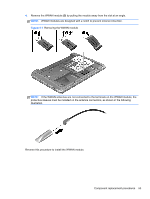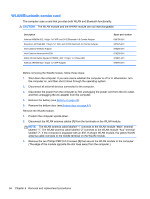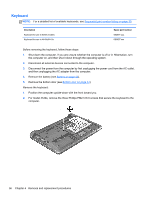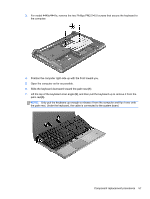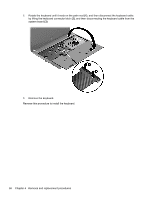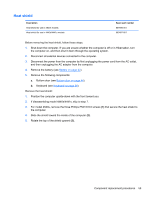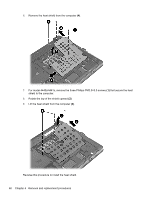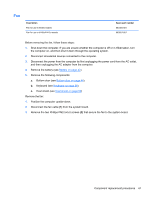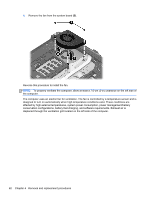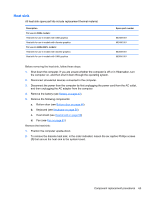HP ProBook 4540s HP ProBook 4540s Notebook PC HP ProBook 4440s Notebook PC HP - Page 66
system board, Reverse this procedure to install the keyboard.
 |
View all HP ProBook 4540s manuals
Add to My Manuals
Save this manual to your list of manuals |
Page 66 highlights
8. Rotate the keyboard until it rests on the palm rest (1), and then disconnect the keyboard cable by lifting the keyboard connector latch (2), and then disconnecting the keyboard cable from the system board (3). 9. Remove the keyboard. Reverse this procedure to install the keyboard. 58 Chapter 4 Removal and replacement procedures
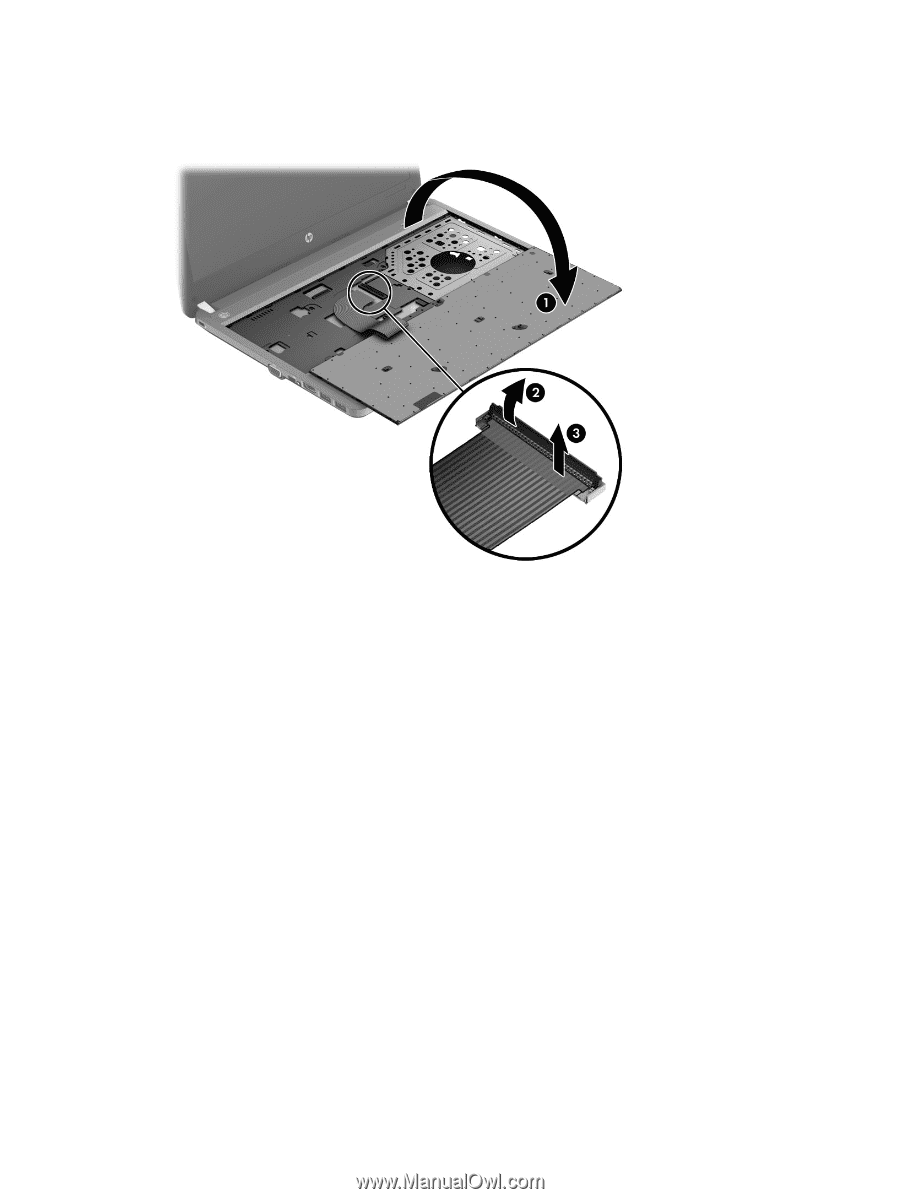
8.
Rotate the keyboard until it rests on the palm rest
(1)
, and then disconnect the keyboard cable
by lifting the keyboard connector latch
(2)
, and then disconnecting the keyboard cable from the
system board
(3)
.
9.
Remove the keyboard.
Reverse this procedure to install the keyboard.
58
Chapter 4
Removal and replacement procedures