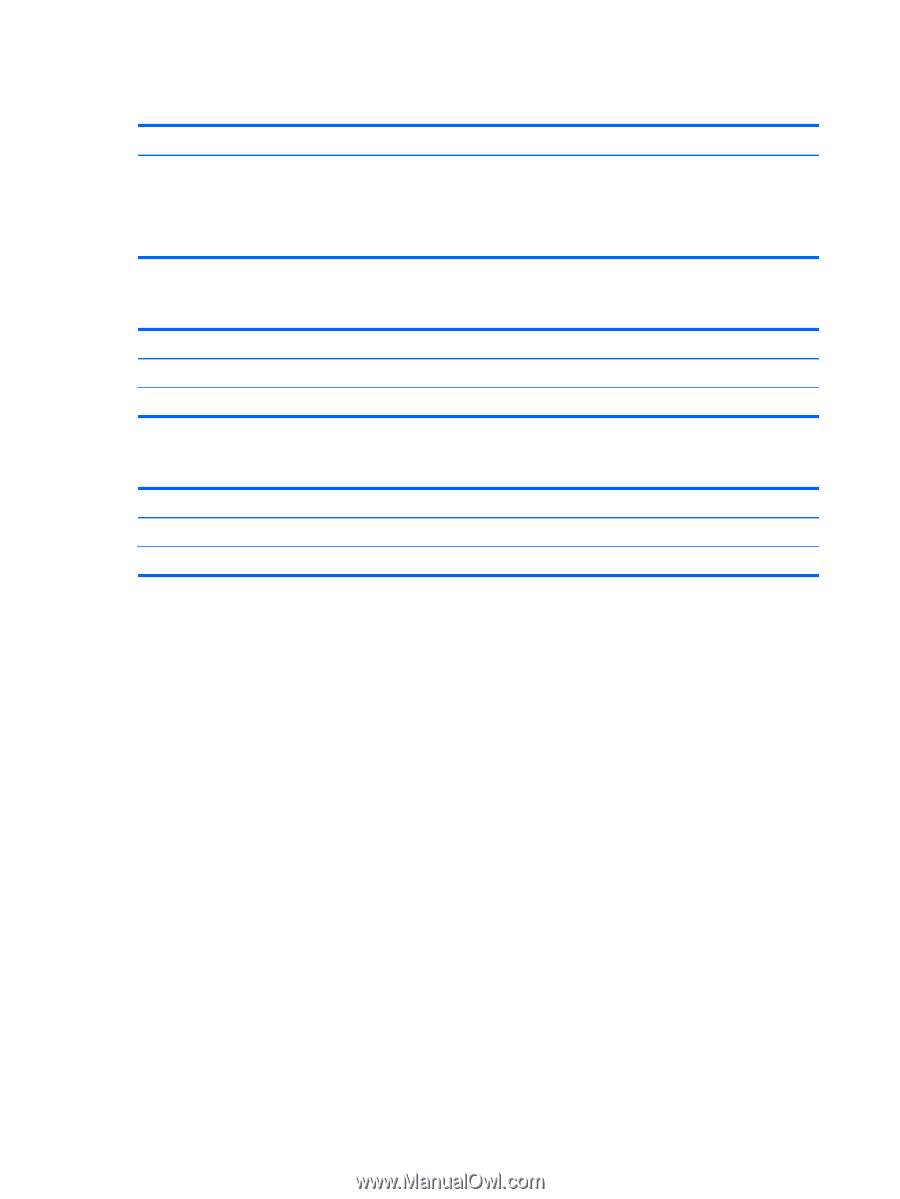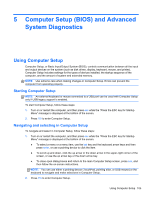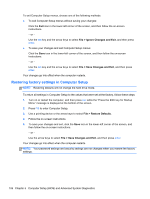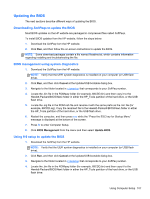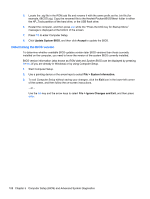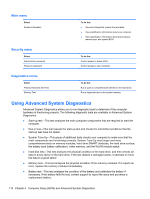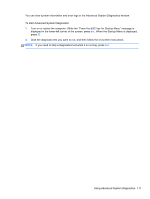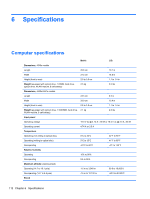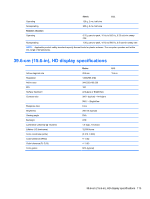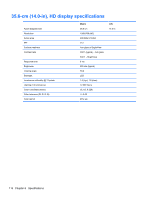HP ProBook 4540s HP ProBook 4540s Notebook PC HP ProBook 4440s Notebook PC HP - Page 118
Main menu, Security menu, Diagnostics menu, Using Advanced System Diagnostics - replacement battery
 |
View all HP ProBook 4540s manuals
Add to My Manuals
Save this manual to your list of manuals |
Page 118 highlights
Main menu Select System information To do this ● View and change the system time and date. ● View identification information about your computer. ● View specification information about the processor, memory size, and system BIOS. Security menu Select Administrator password Power-on password To do this Control access to Setup Utility. Control access to your computer. Diagnostics menu Select Primary Hard Disk Self Test Memory Test To do this Run a quick or comprehensive self-test on the hard drive. Run a diagnostic test on the system memory. Using Advanced System Diagnostics Advanced System Diagnostics allows you to run diagnostic tests to determine if the computer hardware is functioning properly. The following diagnostic tests are available in Advanced System Diagnostics: ● Start-up test-This test analyzes the main computer components that are required to start the computer. ● Run-in test-This test repeats the start-up test and checks for intermittent problems that the start-up test does not detect. ● System Tune-Up-This group of additional tests checks your computer to make sure that the main components are functioning correctly. System Tune-Up runs longer and more comprehensive tests on memory modules, hard drive SMART attributes, the hard drive surface, the battery (and battery calibration), video memory, and the WLAN module status. ● Hard disk test-This test analyzes the physical condition of the hard drive, and then checks all data in every sector of the hard drive. If the test detects a damaged sector, it attempts to move the data to a good sector. ● Memory test-This test analyzes the physical condition of the memory modules. If it reports an error, replace the memory modules immediately. ● Battery test-This test analyzes the condition of the battery and calibrates the battery if necessary. If the battery fails the test, contact support to report the issue and purchase a replacement battery. 110 Chapter 5 Computer Setup (BIOS) and Advanced System Diagnostics