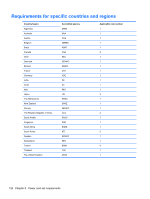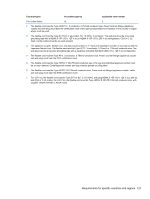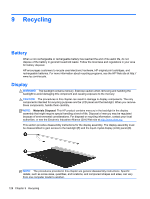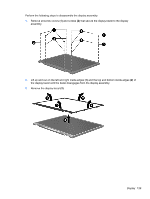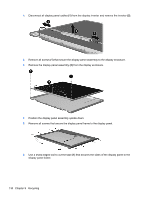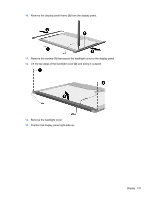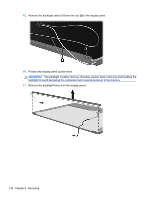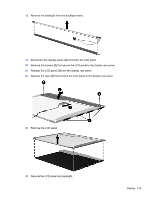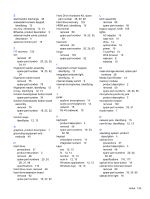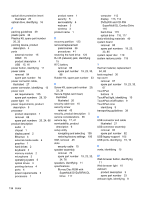HP ProBook 4540s HP ProBook 4540s Notebook PC HP ProBook 4440s Notebook PC HP - Page 139
and swing it outward., Remove the backlight cover.
 |
View all HP ProBook 4540s manuals
Add to My Manuals
Save this manual to your list of manuals |
Page 139 highlights
10. Remove the display panel frame (2) from the display panel. 11. Remove the screws (1) that secure the backlight cover to the display panel. 12. Lift the top edge of the backlight cover (2) and swing it outward. 13. Remove the backlight cover. 14. Position the display panel right-side up. Display 131
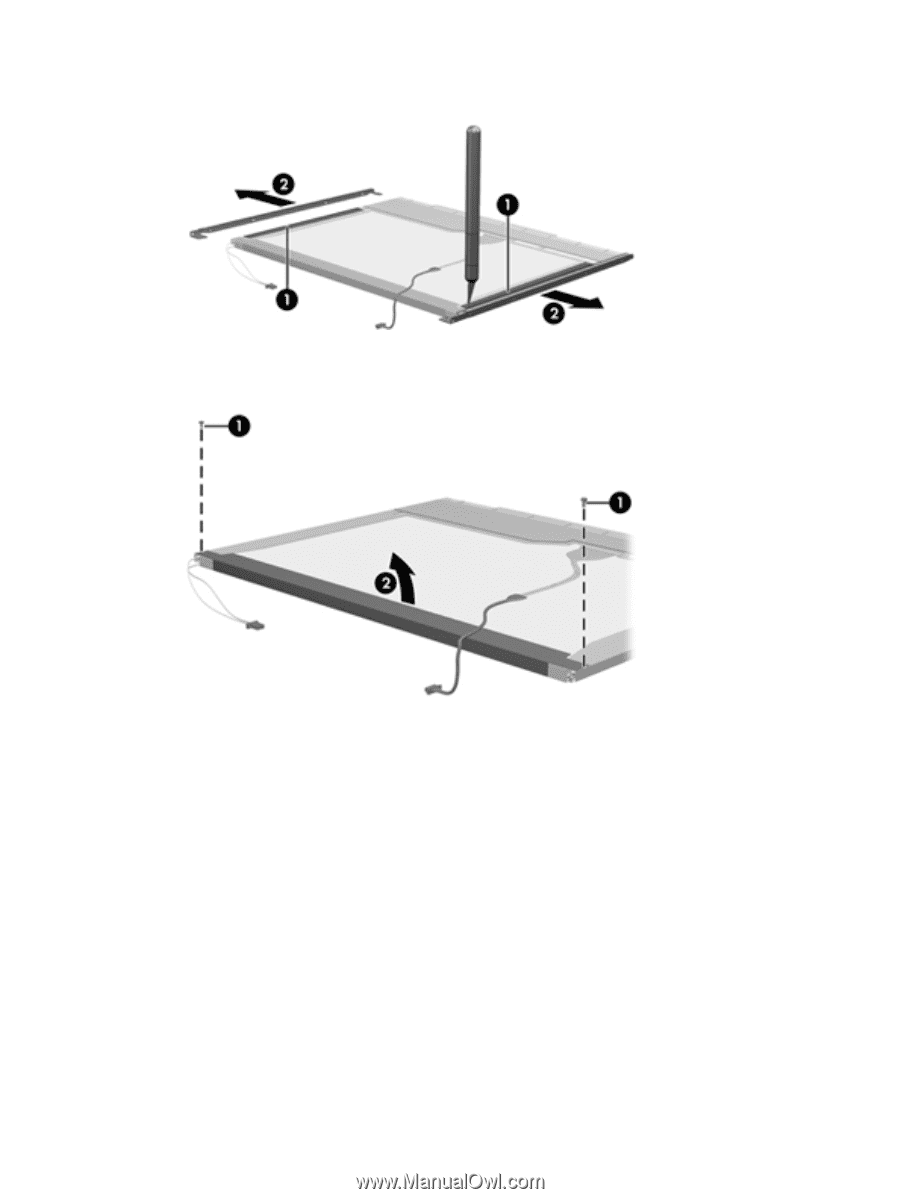
10.
Remove the display panel frame
(2)
from the display panel.
11.
Remove the screws
(1)
that secure the backlight cover to the display panel.
12.
Lift the top edge of the backlight cover
(2)
and swing it outward.
13.
Remove the backlight cover.
14.
Position the display panel right-side up.
Display
131