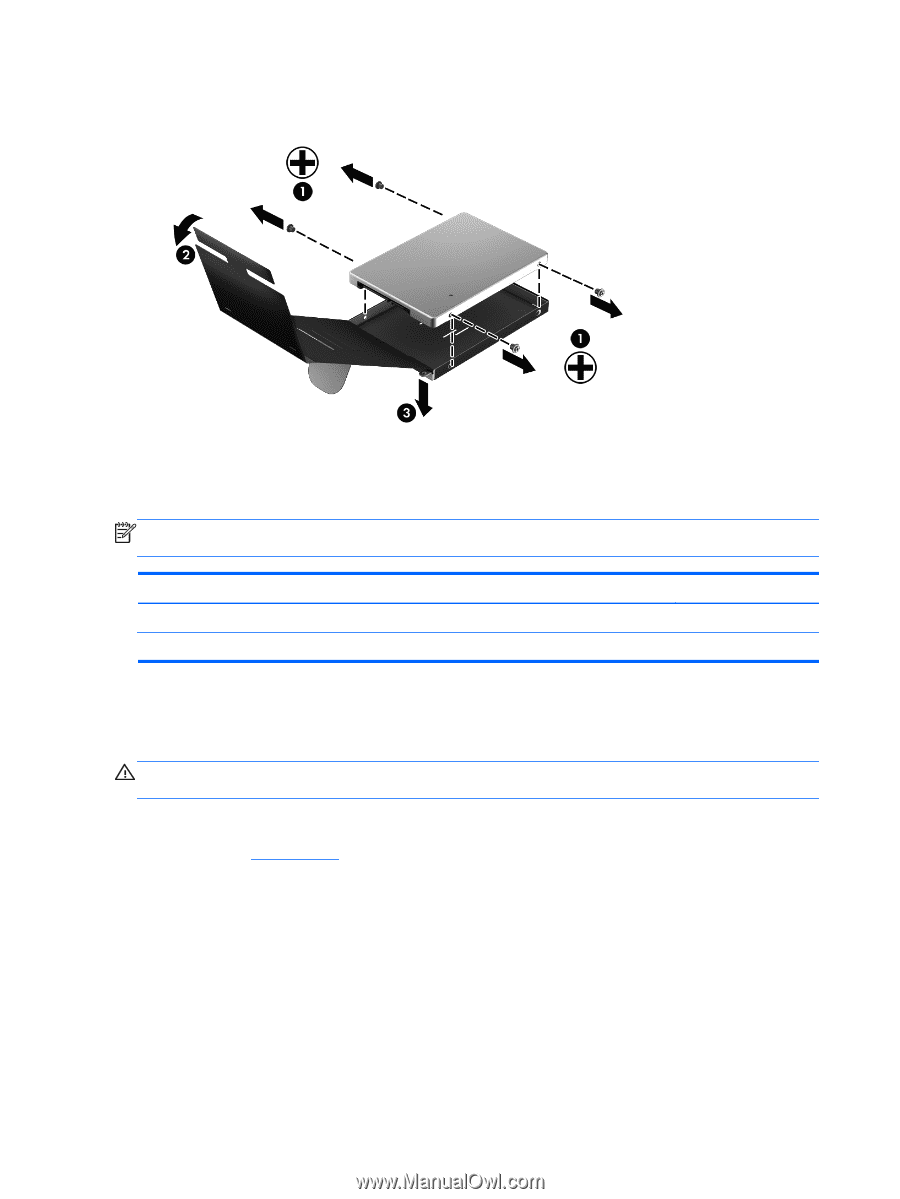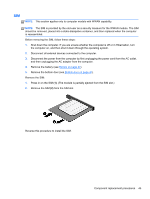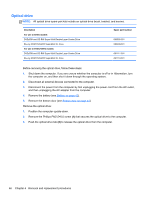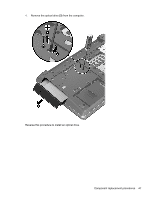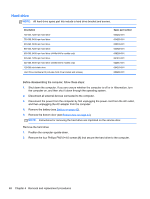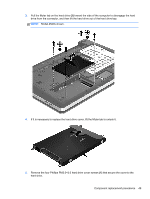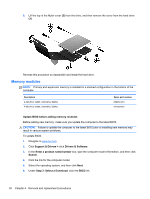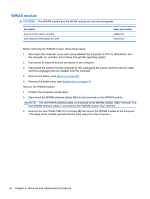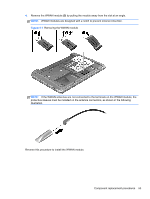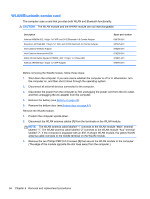HP ProBook 4540s HP ProBook 4540s Notebook PC HP ProBook 4440s Notebook PC HP - Page 58
Memory modules, Update BIOS before adding memory modules, Support & Drivers - driver download
 |
View all HP ProBook 4540s manuals
Add to My Manuals
Save this manual to your list of manuals |
Page 58 highlights
6. Lift the top of the Mylar cover (2) from the drive, and then remove the cover from the hard drive (3). Reverse this procedure to reassemble and install the hard drive. Memory modules NOTE: Primary and expansion memory is installed in a stacked configuration in the bottom of the computer. Description 2-GB (PC3-12800, 1600-MHz, DDR3) 4-GB (PC3-12800, 1600-MHz, DDR3) Spare part number 652972-001 641369-001 Update BIOS before adding memory modules Before adding new memory, make sure you update the computer to the latest BIOS. CAUTION: Failure to update the computer to the latest BIOS prior to installing new memory may result in various system problems. To update BIOS: 1. Navigate to www.hp.com. 2. Click Support & Drivers > click Drivers & Software. 3. In the Enter a product name/number box, type the computer model information, and then click Search. 4. Click the link for the computer model. 5. Select the operating system, and then click Next. 6. Under Step 2: Select a Download, click the BIOS link. 50 Chapter 4 Removal and replacement procedures