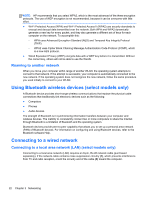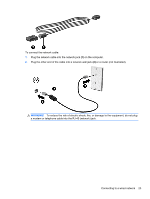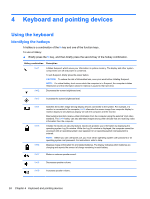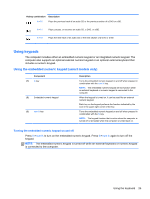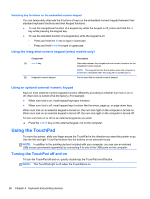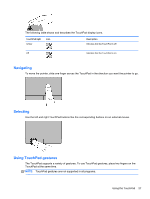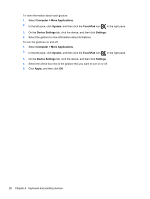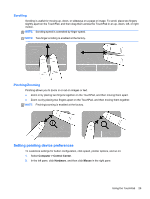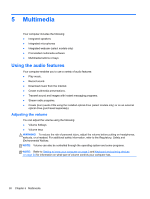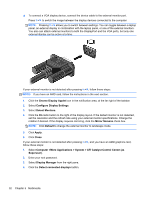HP ProBook 4545s HP Notebook User Guide - Linux - Page 37
Navigating, Selecting, Using TouchPad gestures
 |
View all HP ProBook 4545s manuals
Add to My Manuals
Save this manual to your list of manuals |
Page 37 highlights
The following table shows and describes the TouchPad display icons. TouchPad light Amber Icon Description Indicates that the TouchPad is off. Off Indicates that the TouchPad is on. Navigating To move the pointer, slide one finger across the TouchPad in the direction you want the pointer to go. Selecting Use the left and right TouchPad buttons like the corresponding buttons on an external mouse. Using TouchPad gestures The TouchPad supports a variety of gestures. To use TouchPad gestures, place two fingers on the TouchPad at the same time. NOTE: TouchPad gestures are not supported in all programs. Using the TouchPad 27
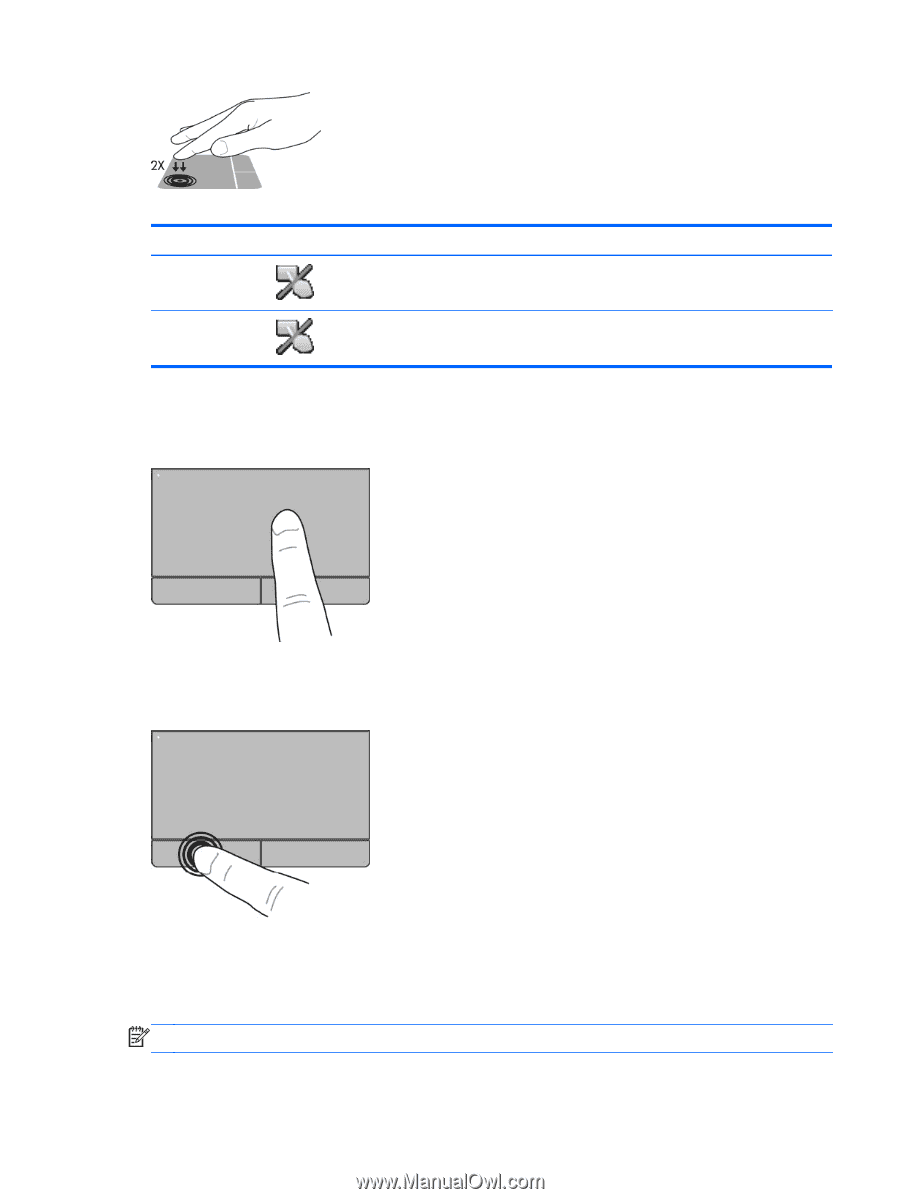
The following table shows and describes the TouchPad display icons.
TouchPad light
Icon
Description
Amber
Indicates that the TouchPad is off.
Off
Indicates that the TouchPad is on.
Navigating
To move the pointer, slide one finger across the TouchPad in the direction you want the pointer to go.
Selecting
Use the left and right TouchPad buttons like the corresponding buttons on an external mouse.
Using TouchPad gestures
The TouchPad supports a variety of gestures. To use TouchPad gestures, place two fingers on the
TouchPad at the same time.
NOTE:
TouchPad gestures are not supported in all programs.
Using the TouchPad
27