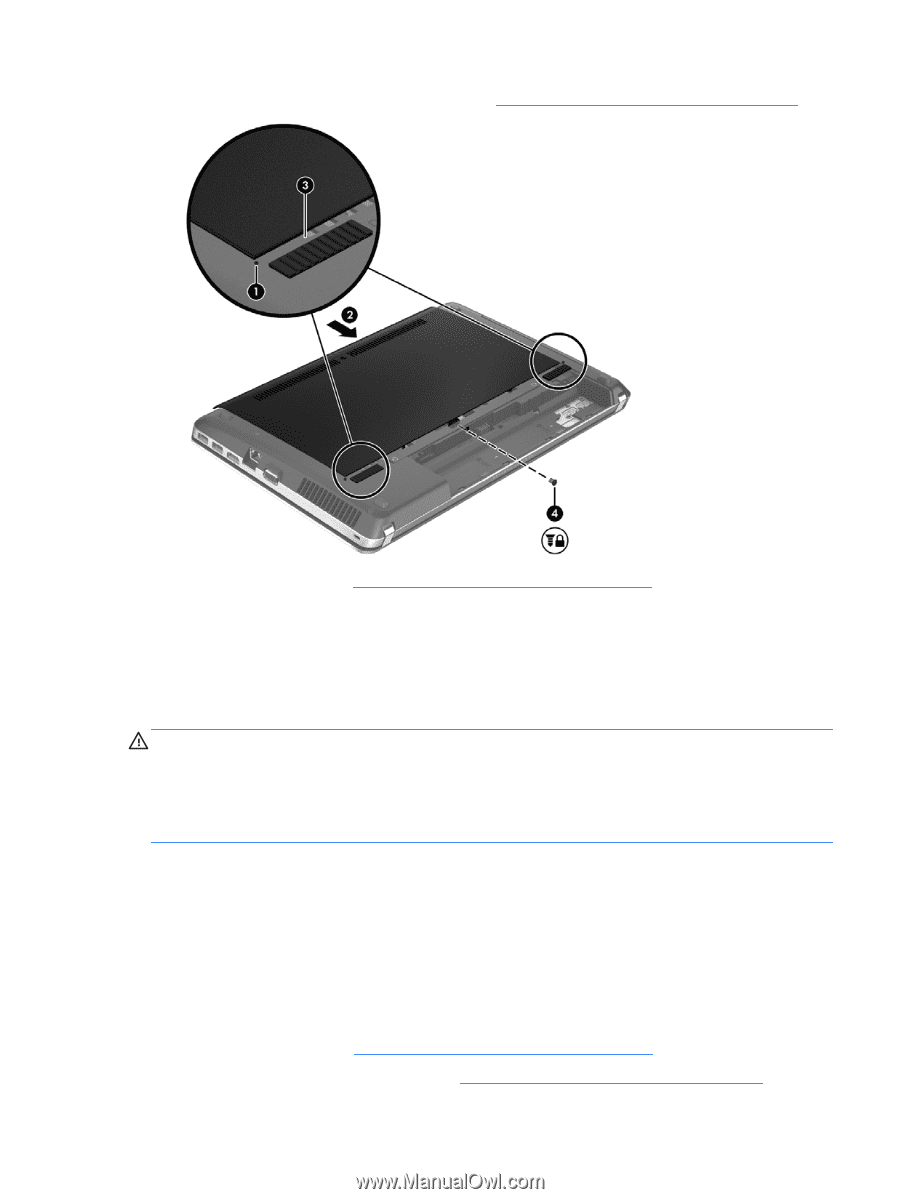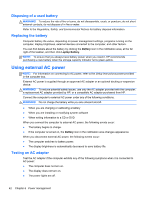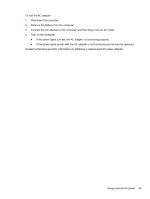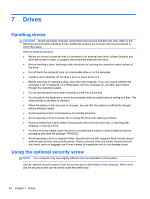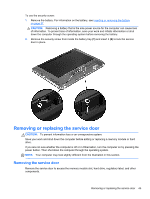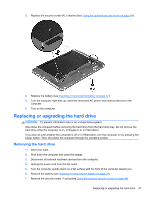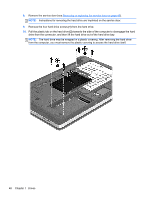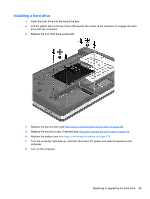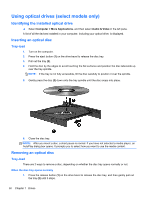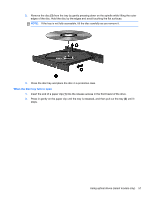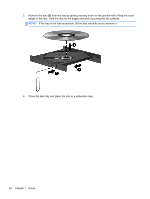HP ProBook 4545s HP Notebook User Guide - Linux - Page 57
Replacing or upgrading the hard drive, Removing the hard drive - upgrade
 |
View all HP ProBook 4545s manuals
Add to My Manuals
Save this manual to your list of manuals |
Page 57 highlights
2. Replace the security screw (4), if desired (see Using the optional security screw on page 44). 3. Replace the battery (see Inserting or removing the battery on page 37). 4. Turn the computer right-side up, and then reconnect AC power and external devices to the computer. 5. Turn on the computer. Replacing or upgrading the hard drive CAUTION: To prevent information loss or an unresponsive system: Shut down the computer before removing the hard drive from the hard drive bay. Do not remove the hard drive while the computer is on, in Suspend, or in Hibernation. If you are not sure whether the computer is off or in Hibernation, turn the computer on by pressing the power button. Then shut down the computer through the operating system. Removing the hard drive 1. Save your work. 2. Shut down the computer and close the display. 3. Disconnect all external hardware devices from the computer. 4. Unplug the power cord from the AC outlet. 5. Turn the computer upside down on a flat surface with the front of the computer toward you. 6. Remove the battery (see Inserting or removing the battery on page 37). 7. Remove the security screw, if using (see Using the optional security screw on page 44). Replacing or upgrading the hard drive 47