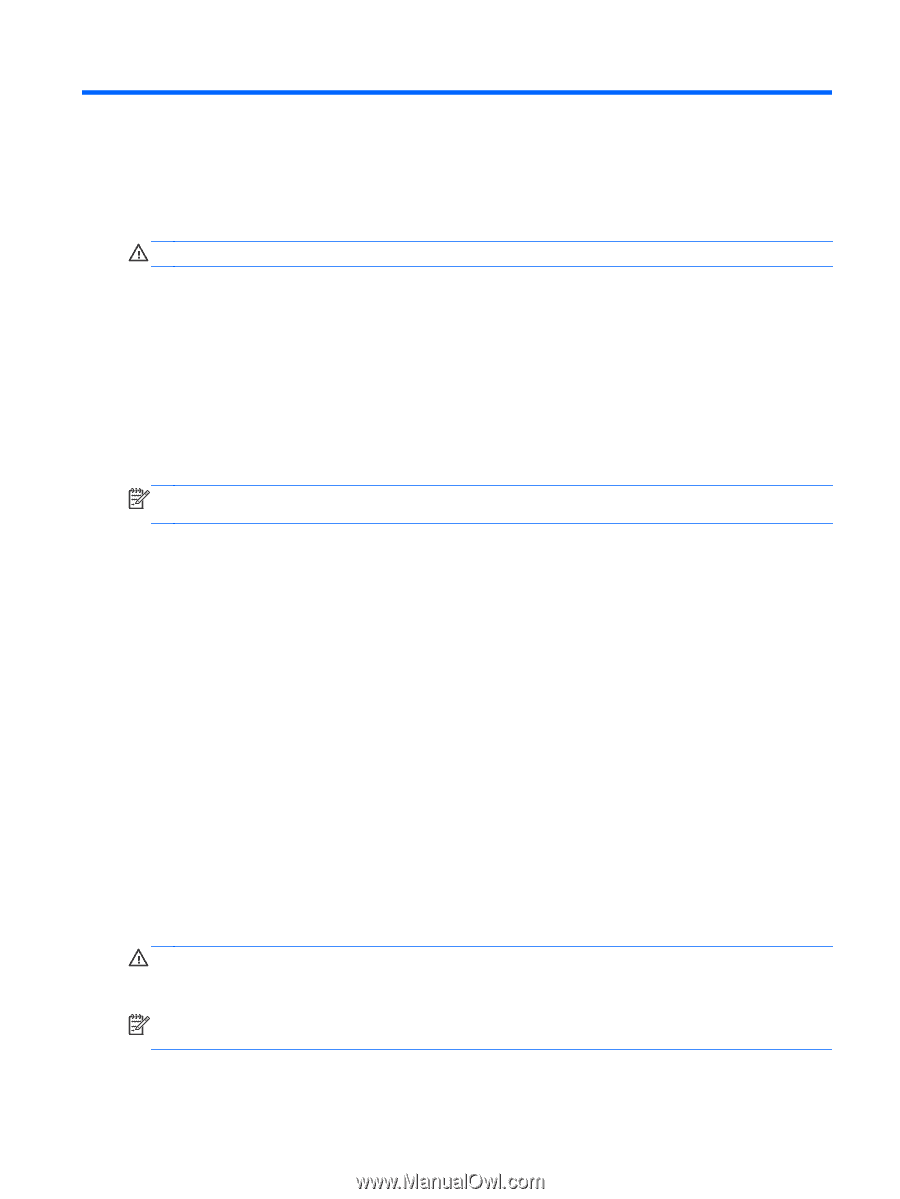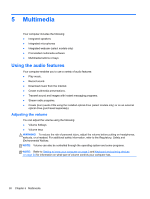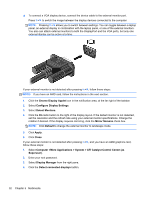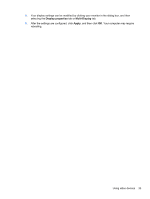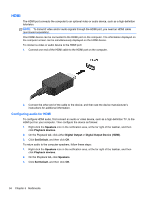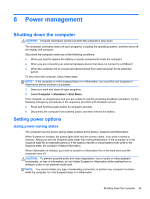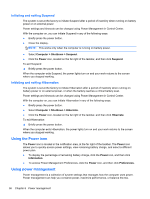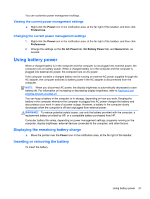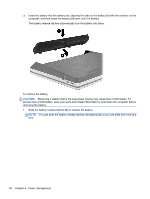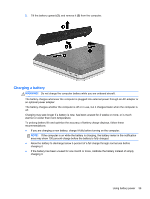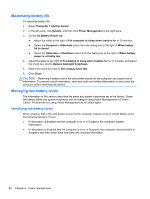HP ProBook 4545s HP Notebook User Guide - Linux - Page 45
Power management, Shutting down the computer, Setting power options, Using power-saving states - replacement screen
 |
View all HP ProBook 4545s manuals
Add to My Manuals
Save this manual to your list of manuals |
Page 45 highlights
6 Power management Shutting down the computer CAUTION: Unsaved information will be lost when the computer is shut down. The shutdown command closes all open programs, including the operating system, and then turns off the display and computer. Shut down the computer under any of the following conditions: ● When you need to replace the battery or access components inside the computer ● When you are connecting an external hardware device that does not connect to a USB port ● When the computer will be unused and disconnected from external power for an extended period To shut down the computer, follow these steps: NOTE: If the computer is in the Suspend state or in Hibernation, you must first exit Suspend or Hibernation before shutdown is possible. 1. Save your work and close all open programs. 2. Select Computer > Shutdown > Shut Down. If the computer is unresponsive and you are unable to use the preceding shutdown procedure, try the following emergency procedures in the sequence provided until shutdown occurs: ● Press and hold the power button for at least 5 seconds. ● Disconnect the computer from external power, and then remove the battery. Setting power options Using power-saving states The computer has two power-saving states enabled at the factory: Suspend and Hibernation. When Suspend is initiated, the power lights blink and the screen clears. Your work is saved to memory, letting you exit the Suspend state faster than exiting Hibernation. If the computer is in the Suspend state for an extended period or if the battery reaches a critical battery level while in the Suspend state, the computer initiates Hibernation. When Hibernation is initiated, your work is saved to a hibernation file on the hard drive and the computer turns off. CAUTION: To prevent possible audio and video degradation, loss of audio or video playback functionality, or loss of information, do not initiate Suspend or Hibernation while reading from or writing to a disc or an external media card. NOTE: You cannot initiate any type of networking connection or perform any computer functions while the computer is in the Suspend state or in Hibernation. Shutting down the computer 35