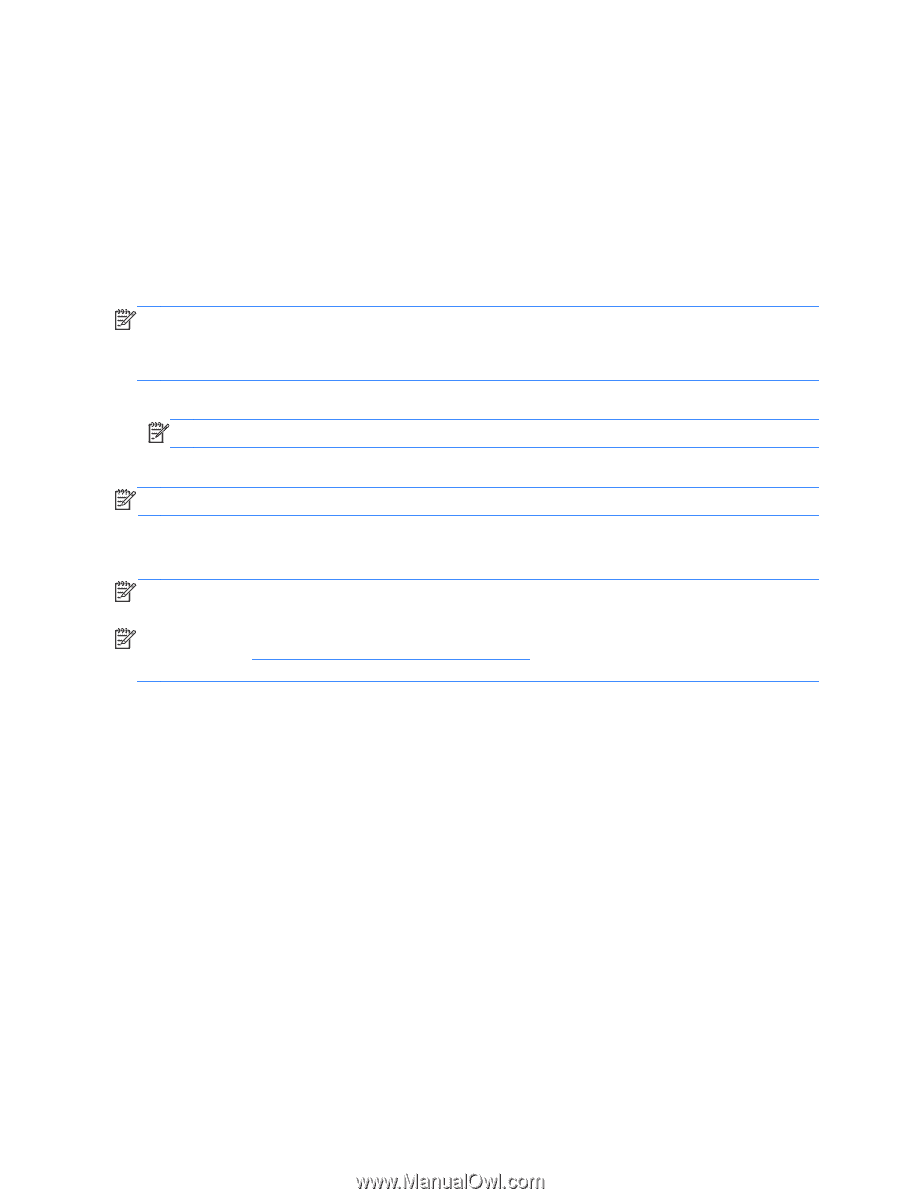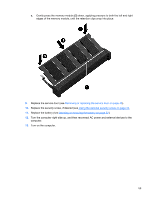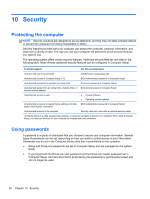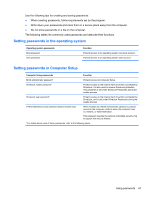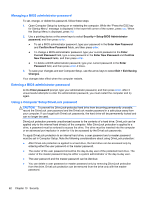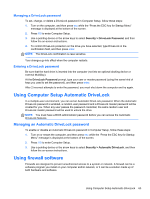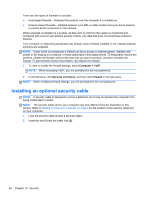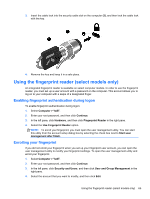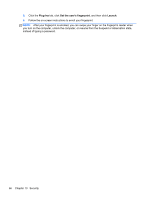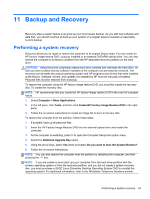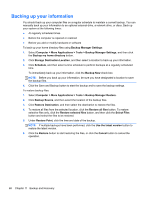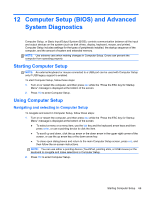HP ProBook 4545s HP Notebook User Guide - Linux - Page 74
Installing an optional security cable, Computer, Security and Users, Firewall
 |
View all HP ProBook 4545s manuals
Add to My Manuals
Save this manual to your list of manuals |
Page 74 highlights
There are two types of firewalls to consider: ● Host-based firewalls-Software that protects only the computer it is installed on. ● Network-based firewalls-Installed between your DSL or cable modem and your home network to protect all the computers on the network. When a firewall is installed on a system, all data sent to and from the system is monitored and compared with a set of user-defined security criteria. Any data that does not meet those criteria is blocked. Your computer or networking equipment may already have a firewall installed. If not, firewall software solutions are available. NOTE: Under some circumstances a firewall can block access to Internet games, interfere with printer or file sharing on a network, or block authorized e-mail attachments. To temporarily resolve the problem, disable the firewall, perform the task that you want to perform, and then reenable the firewall. To permanently resolve the problem, reconfigure the firewall. 1. To view or modify the firewall settings, select Computer > YaST. NOTE: When accessing YaST, you are prompted for the root password. 2. In the left pane, click Security and Users, and then click Firewall in the right pane. NOTE: When modifying firewall settings, you are prompted for the root password. Installing an optional security cable NOTE: A security cable is designed to act as a deterrent, but it may not prevent the computer from being mishandled or stolen. NOTE: The security cable slot on your computer may look different from the illustration in this section. Refer to Getting to know your computer on page 3 for the location of the security cable slot on your computer. 1. Loop the security cable around a secured object. 2. Insert the key (1) into the cable lock (2). 64 Chapter 10 Security