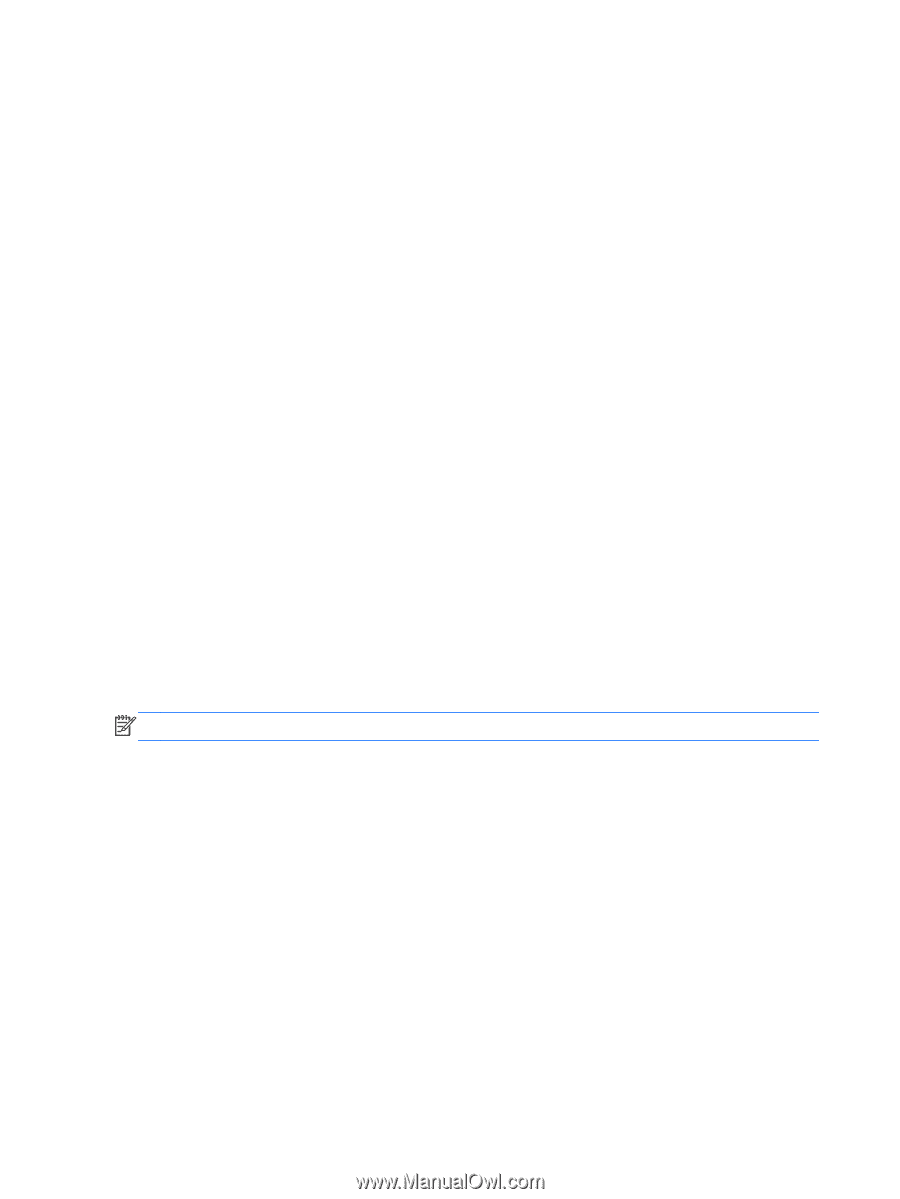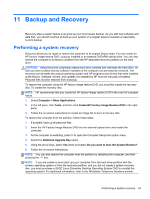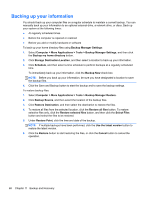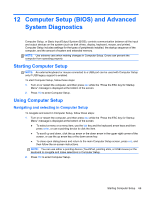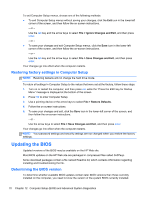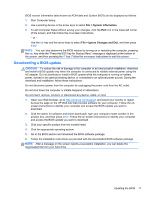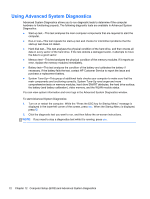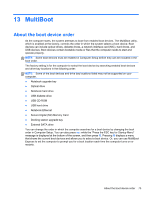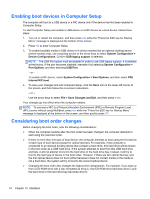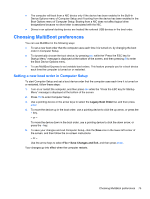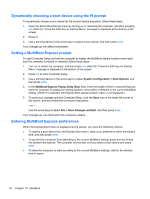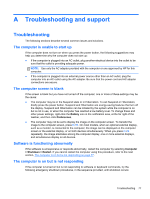HP ProBook 4545s HP Notebook User Guide - Linux - Page 82
Using Advanced System Diagnostics - screen replacement
 |
View all HP ProBook 4545s manuals
Add to My Manuals
Save this manual to your list of manuals |
Page 82 highlights
Using Advanced System Diagnostics Advanced System Diagnostics allows you to run diagnostic tests to determine if the computer hardware is functioning properly. The following diagnostic tests are available in Advanced System Diagnostics: ● Start-up test-This test analyzes the main computer components that are required to start the computer. ● Run-in test-This test repeats the start-up test and checks for intermittent problems that the start-up test does not detect. ● Hard disk test-This test analyzes the physical condition of the hard drive, and then checks all data in every sector of the hard drive. If the test detects a damaged sector, it attempts to move the data to a good sector. ● Memory test-This test analyzes the physical condition of the memory modules. If it reports an error, replace the memory modules immediately. ● Battery test-This test analyzes the condition of the battery and calibrates the battery if necessary. If the battery fails the test, contact HP Customer Service to report the issue and purchase a replacement battery. ● System Tune-Up-This group of additional tests checks your computer to make sure that the main components are functioning correctly. System Tune-Up runs longer and more comprehensive tests on memory modules, hard drive SMART attributes, the hard drive surface, the battery (and battery calibration), video memory, and the WLAN module status. You can view system information and error logs in the Advanced System Diagnostics window. To start Advanced System Diagnostics: 1. Turn on or restart the computer. While the "Press the ESC key for Startup Menu" message is displayed in the lower-left corner of the screen, press esc. When the Startup Menu is displayed, press f2. 2. Click the diagnostic test you want to run, and then follow the on-screen instructions. NOTE: If you need to stop a diagnostics test while it is running, press esc. 72 Chapter 12 Computer Setup (BIOS) and Advanced System Diagnostics