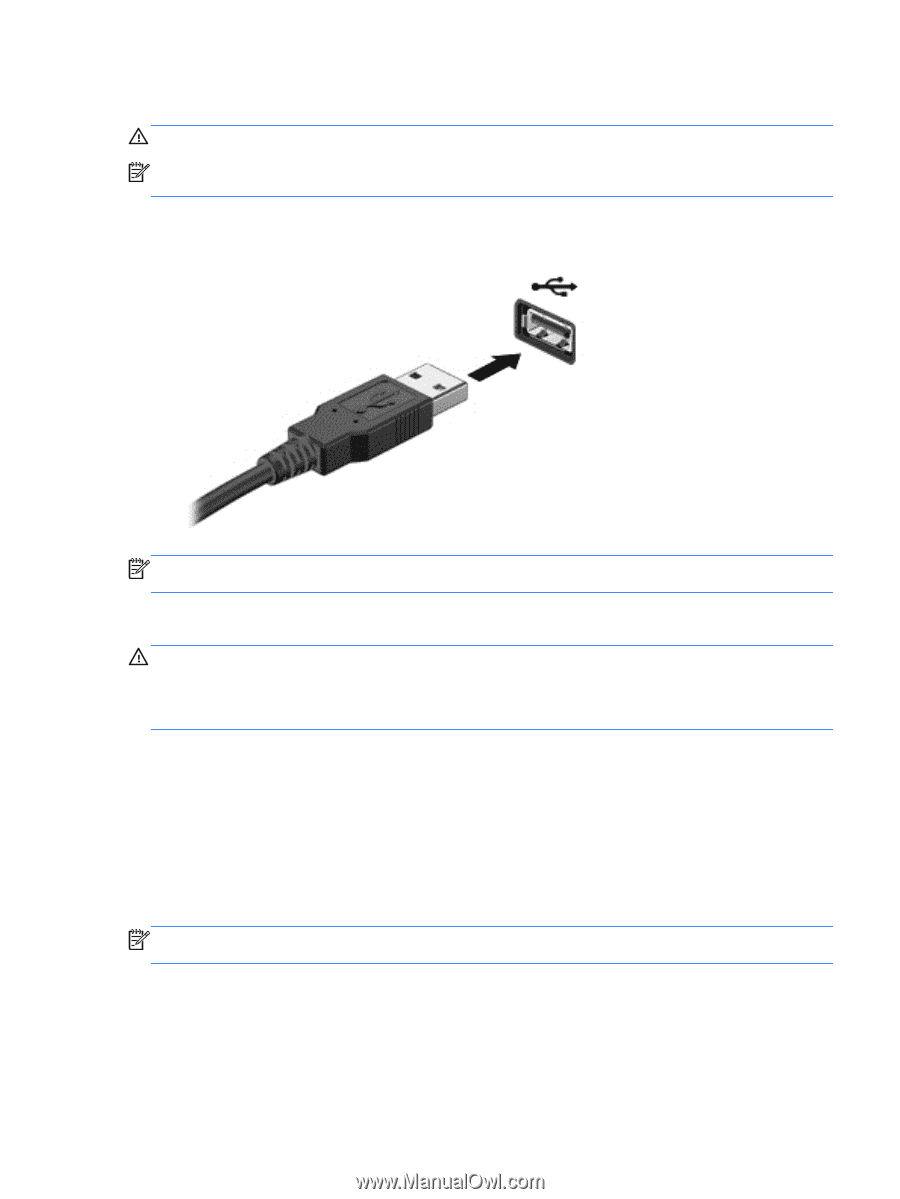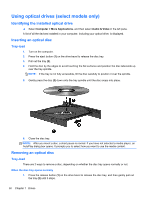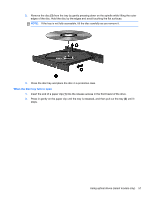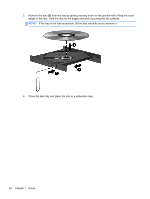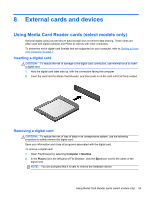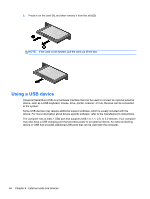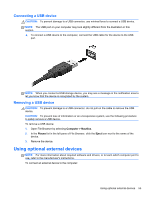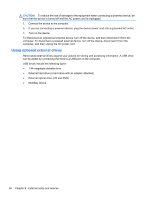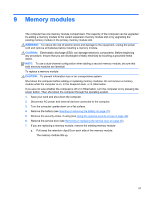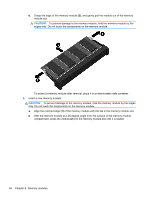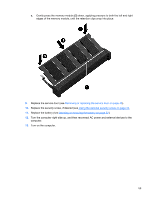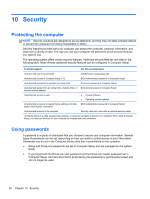HP ProBook 4545s HP Notebook User Guide - Linux - Page 65
Connecting a USB device, Removing a USB device, Using optional external devices
 |
View all HP ProBook 4545s manuals
Add to My Manuals
Save this manual to your list of manuals |
Page 65 highlights
Connecting a USB device CAUTION: To prevent damage to a USB connector, use minimal force to connect a USB device. NOTE: The USB port on your computer may look slightly different from the illustration in this section. ▲ To connect a USB device to the computer, connect the USB cable for the device to the USB port. NOTE: When you connect a USB storage device, you may see a message in the notification area to let you know that the device is recognized by the system. Removing a USB device CAUTION: To prevent damage to a USB connector, do not pull on the cable to remove the USB device. CAUTION: To prevent loss of information or an unresponsive system, use the following procedure to safely remove a USB device. To remove a USB device: 1. Open File Browser by selecting Computer > Nautilus. 2. In the Places list in the left pane of File Browser, click the Eject icon next to the name of the device. 3. Remove the device. Using optional external devices NOTE: For more information about required software and drivers, or to learn which computer port to use, refer to the manufacturer's instructions. To connect an external device to the computer: Using optional external devices 55