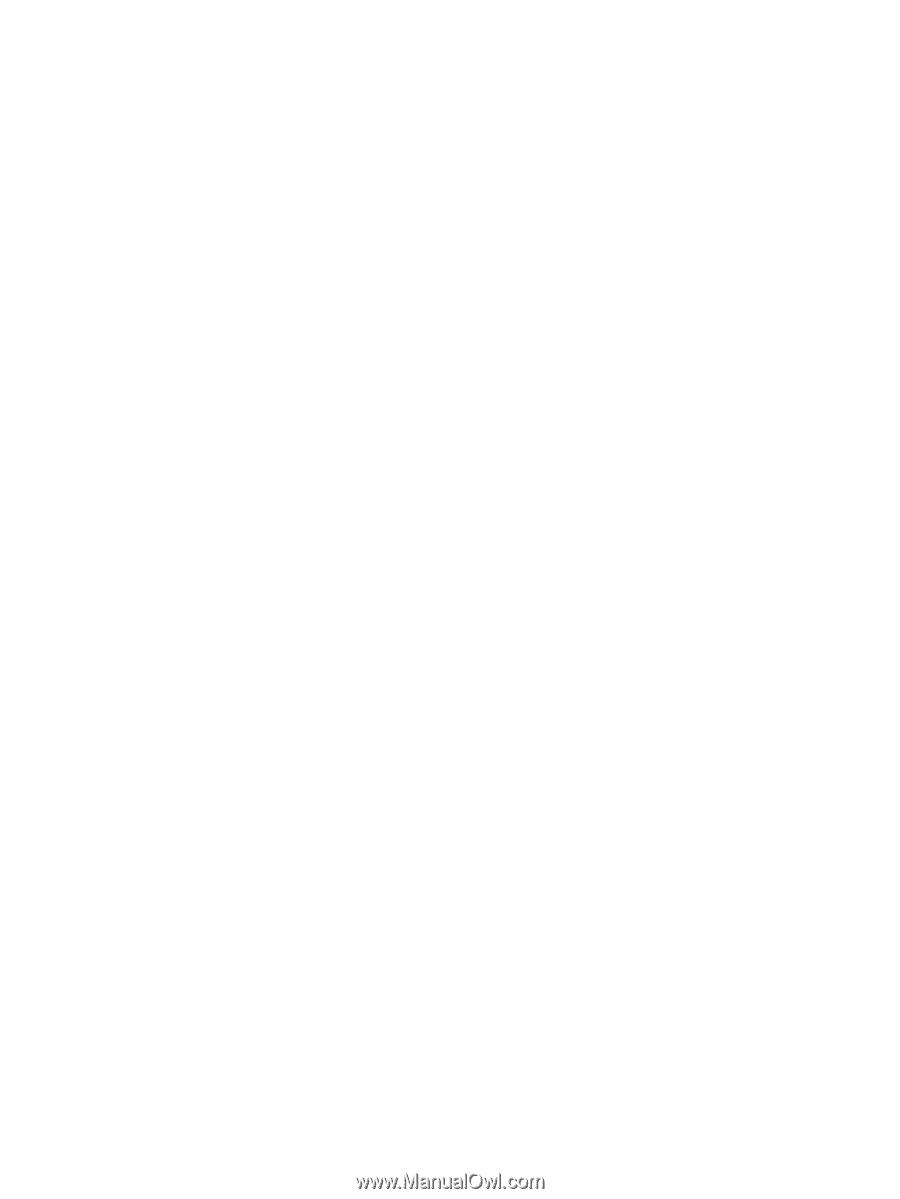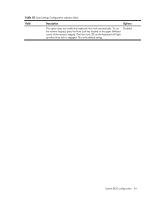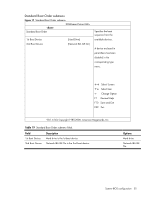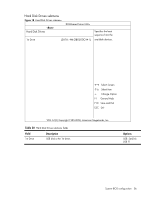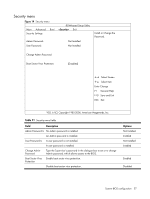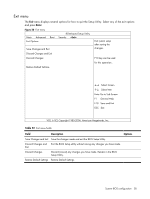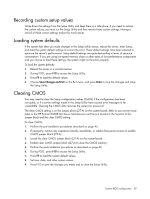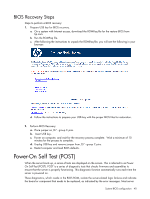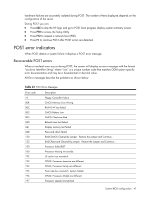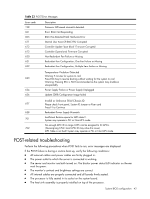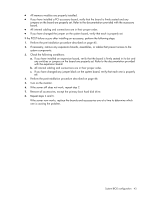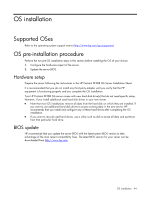HP ProLiant DL288 HP ProLiant DL288 G6 Server Software Configuration Guide - Page 39
Recording custom setup values, Loading system defaults, Clearing CMOS, To clear CMOS
 |
View all HP ProLiant DL288 manuals
Add to My Manuals
Save this manual to your list of manuals |
Page 39 highlights
Recording custom setup values Write down the settings from the Setup Utility and keep them in a safe place. If you need to restore the custom values, you must run the Setup Utility and then reenter these custom settings. Having a record of these custom settings makes this much easier. Loading system defaults If the system fails after you make changes in the Setup Utility menus, reboot the server, enter Setup, and load the system default settings to correct the error. These default settings have been selected to optimize the server's performance. Setup default settings are quite demanding in terms of resource consumption. If you are using low-speed memory chips or other types of low-performance components and you choose to load these settings, the system might not function properly. To load the system defaults: 1. Reboot the server in a normal manner. 2. During POST, press F10 to access the Setup Utility. 3. Press F9 to load the default values. 4. Choose Save Changes and Exit on the Exit menu, and press Enter to save the changes and close the Setup Utility. Clearing CMOS You may need to clear the Setup configuration values (CMOS) if the configuration has been corrupted, or if incorrect settings made in the Setup Utility have caused error messages to be unreadable. Clearing the CMOS data removes the supervisor password. The clear CMOS setting is on the jumper block (J27-A) on the system board. Refer to your server hood label or the HP ProLiant DL288 G6 Server Maintenance and Service Guide for the location of this jumper block and the clear CMOS setting. To clear CMOS: 1. Perform the pre-installation procedures described on page 45. 2. If necessary, remove any expansion boards, assemblies, or cables that prevent access to enable CMOS jumper block (J27-A). 3. Locate the clear CMOS jumper block (J27-A) on the system board. 4. Enable clear CMOS jumper block (J27-A) to clear the CMOS memory. 5. Perform the post-installation procedures as described on page 46. 6. During POST, press F10 to access the Setup Utility. 7. Press F9 to load the system default values. 8. Set time, date, and other system values. 9. Press F10 to save the changes you made and to close the Setup Utility. System BIOS configuration 39