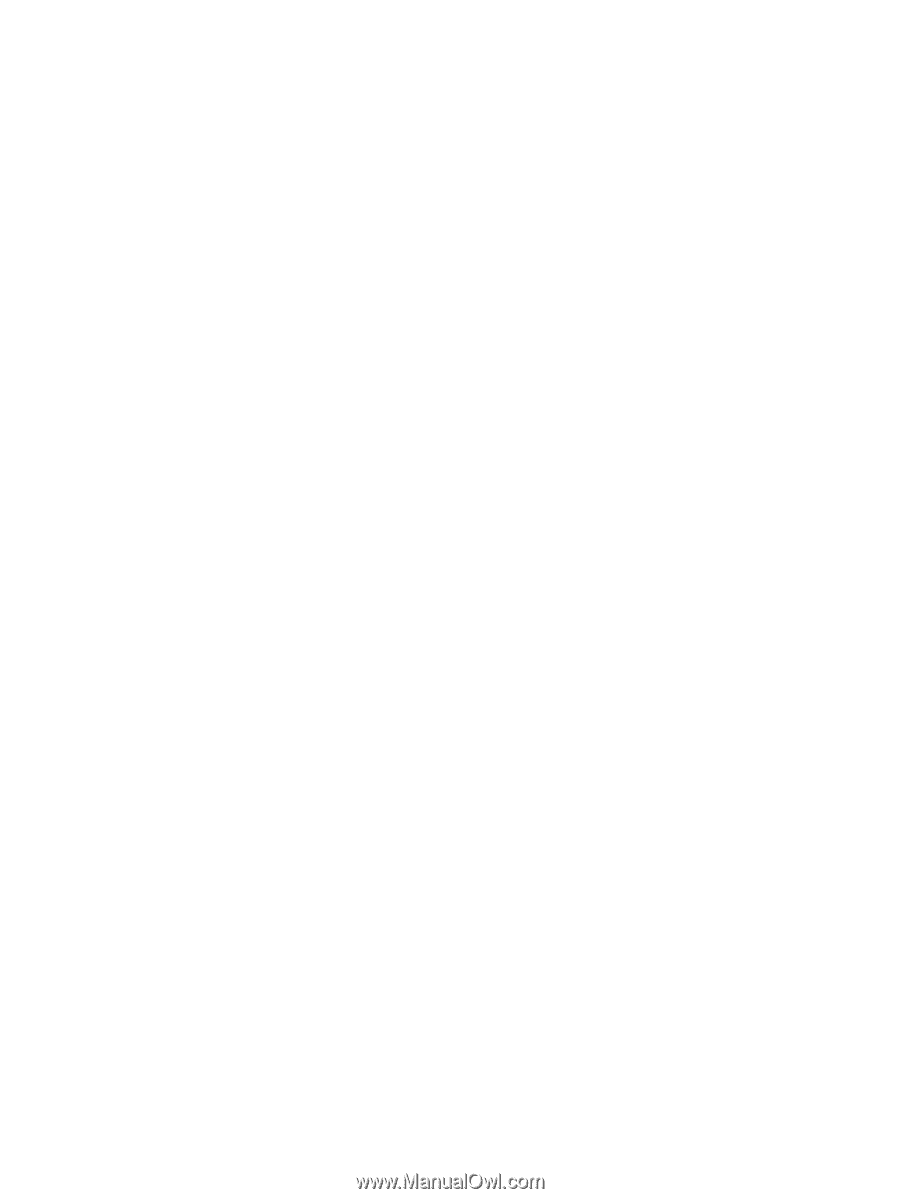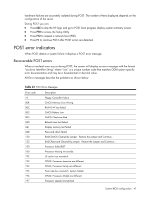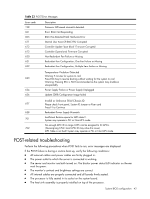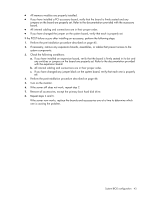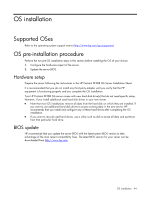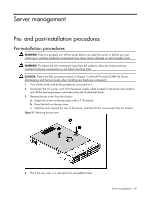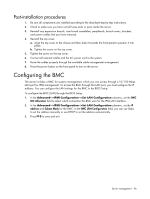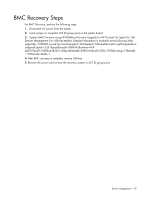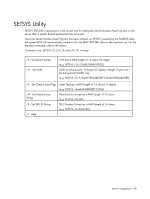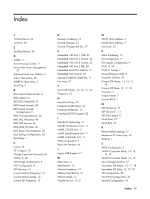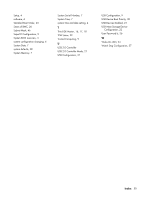HP ProLiant DL288 HP ProLiant DL288 G6 Server Software Configuration Guide - Page 46
Post-installation procedures, Configuring the BMC
 |
View all HP ProLiant DL288 manuals
Add to My Manuals
Save this manual to your list of manuals |
Page 46 highlights
Post-installation procedures 1. Be sure all components are installed according to the described step-by-step instructions. 2. Check to make sure you have not left loose tools or parts inside the server. 3. Reinstall any expansion boards, riser board assemblies, peripherals, board covers, brackets, and system cables that you have removed. 4. Reinstall the top cover: a. Align the top cover to the chassis and then slide it towards the front panel to position it into place. b. Tighten the screw on the top cover. 5. Tighten the screw on the top cover. 6. Connect all external cables and the AC power cord to the system. 7. Route the cables properly through the available cable management arrangement. 8. Press the power button on the front panel to turn on the server. Configuring the BMC The server includes a BMC for systems management, which you can access through a 10/100 Mbps LAN port for IPMI management. To access the BMC through this LAN port, you must configure the IP address. You can configure the LAN settings for the BMC in the BIOS Setup. To configure the BMC (LAN) through the BIOS Setup: 1. In the Advanced-->IPMI Configuration-->Set LAN Configuration submenu, set the BMC NIC Allocation field to select which connection the BMC uses for the IPMI LAN interface. . 2. In the Advanced-->IPMI Configuration-->Set LAN Configuration submenu, set the IP address and Subnet Mask for the BMC. In the BMC LAN Configuration field, you can use Static to set the address manually or use DHCP to set the address automatically. 3. Press F10 to save and exit. Server management 46