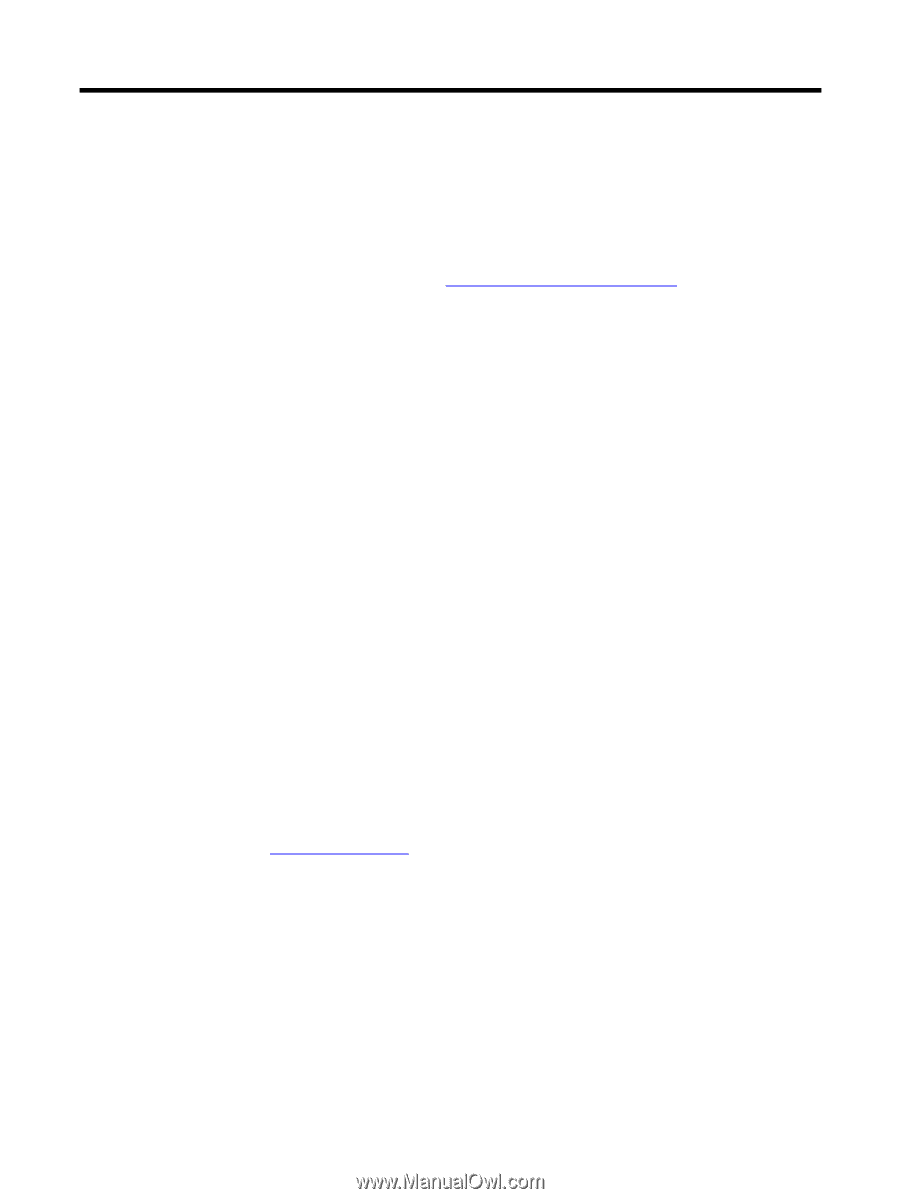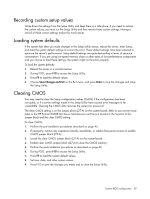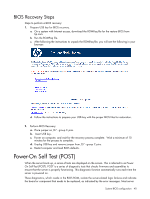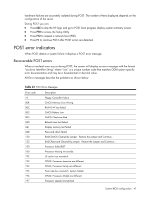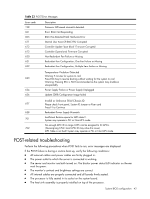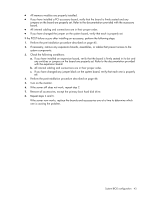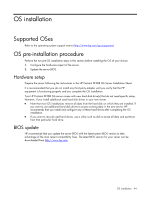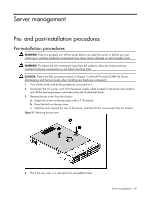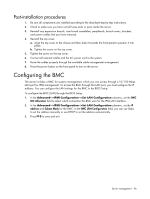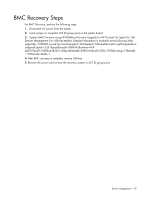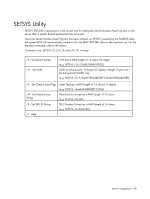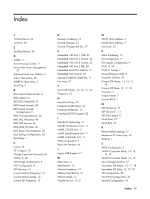HP ProLiant DL288 HP ProLiant DL288 G6 Server Software Configuration Guide - Page 44
OS installation, Supported OSes, OS pre-installation procedure, Hardware setup, BIOS update
 |
View all HP ProLiant DL288 manuals
Add to My Manuals
Save this manual to your list of manuals |
Page 44 highlights
OS installation Supported OSes Refer to the operating system support matrix (http://www.hp.com/go/supportos). OS pre-installation procedure Perform the two pre-OS installation steps in this section before installing the OS of your choice. 1. Configure the hardware aspect of the server. 2. Update the server BIOS. Hardware setup Prepare the server following the instructions in the HP ProLiant DL288 G6 Server Installation Sheet. It is recommended that you do not install any third party adapter until you verify that the HP equipment is functioning properly and you complete the OS installation. Your HP ProLiant DL288 G6 server comes with new hard disk drive(s) that do not need specific setup. However, if you install additional used hard disk drives in your new server: • Note that most OS installations remove all data from the hard disk on which they are installed. If you want to use additional hard disk drives to access existing data in the new server, HP recommends that you install and configure any of these hard drives after completing the OS installation. • If you want to recycle used hard drives, use a utility such as disk to erase all data and partitions from that particular hard drive. BIOS update HP recommends that you update the server BIOS with the latest system BIOS version to take advantage of the most recent compatibility fixes. The latest BIOS version for your server can be downloaded from http://www.hp.com. OS installation 44