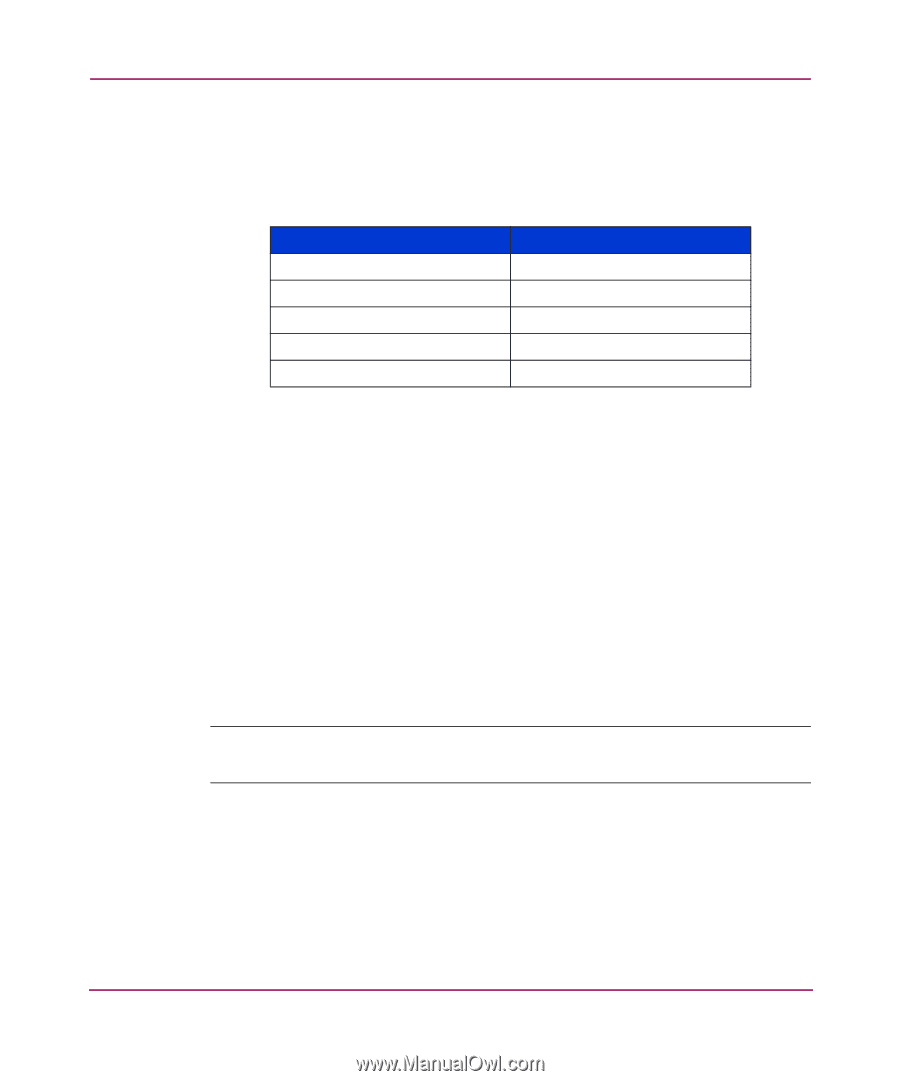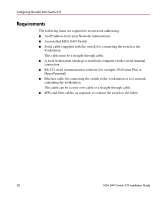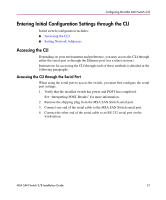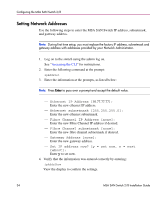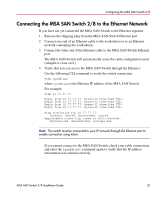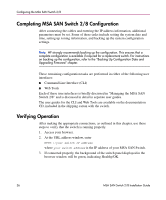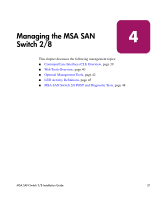HP StorageWorks MSA 2/8 HP StorageWorks MSA SAN Switch 2/8 Installation Guide - Page 32
Enter, The password prompt is displayed. - san switch password
 |
View all HP StorageWorks MSA 2/8 manuals
Add to My Manuals
Save this manual to your list of manuals |
Page 32 highlights
Configuring the MSA SAN Switch 2/8 5. Establish a connection from the workstation to the switch using a terminal emulation application such as ProComm or Hyper Terminal. ■ In a Windows environment, enter the following settings: Table 3: Serial Port Settings Parameter Bits per second Databits Parity Stop bits Flow control Value 9600 8 None 1 None ■ In a Tru64 UNIX environment, enter the following command: tip /dev/ttyb -9600 6. Open the terminal connection to the switch, using HyperTerminal or ProComm. Press Enter several times to display the login prompt. 7. At the login prompt, enter the user ID. For example: login: admin The password prompt is displayed. 8. Enter the password for the user: password: xxxxxx The default password is password. Note: For security reasons, the first time you log into the CLI you are requested to change the admin user ID and system password. 9. If the login was successful, a prompt is displayed showing the switch name and user ID you are logged in as. For example: MSA1000-switch1:admin> 32 MSA SAN Switch 2/8 Installation Guide