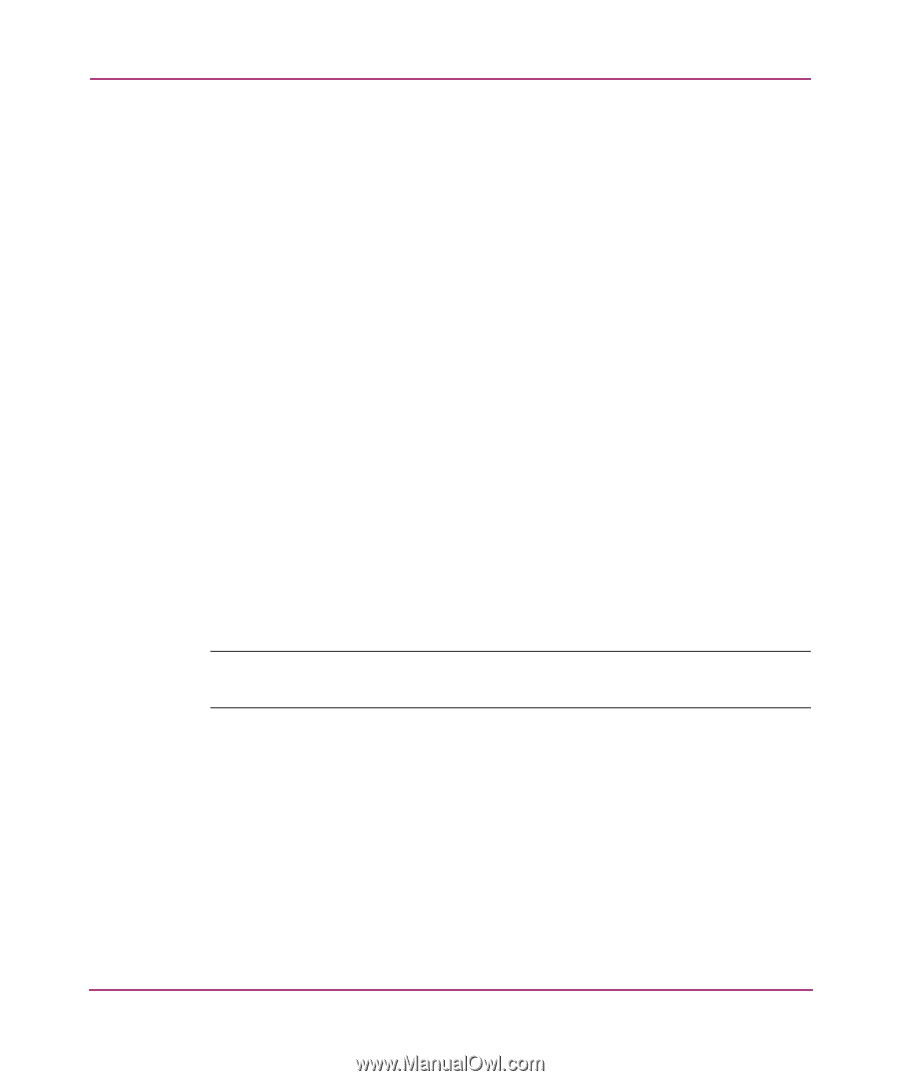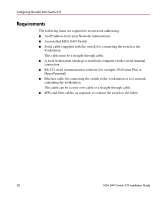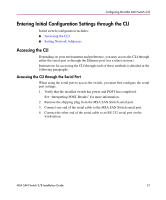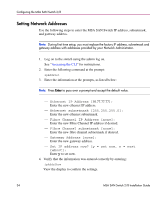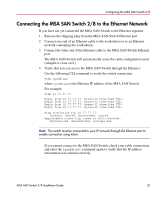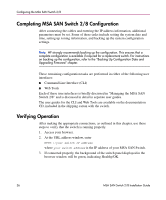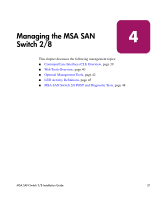HP StorageWorks MSA 2/8 HP StorageWorks MSA SAN Switch 2/8 Installation Guide - Page 33
Accessing the CLI through the Ethernet Port (via a Telnet Session
 |
View all HP StorageWorks MSA 2/8 manuals
Add to My Manuals
Save this manual to your list of manuals |
Page 33 highlights
Configuring the MSA SAN Switch 2/8 Accessing the CLI through the Ethernet Port (via a Telnet Session) Use these steps to log into the MSA SAN Switch from the Ethernet port. 1. Remove the shipping plug from the MSA SAN Switch Ethernet port. 2. Connect one end of an Ethernet cable to the workstation or to an Ethernet network containing the workstation. 3. Connect the other end of the Ethernet cable to the MSA SAN Switch Ethernet port. The MSA SAN Switch will automatically sense the cable configuration used (straight or cross over.) 4. From your workstation, open a telnet session to the MSA SAN Switch. To open a telnet session through the command prompt, enter: TELNET 10.77.77.77 The login prompt is displayed. 5. At the login prompt, enter the user ID. For example: login: admin The password prompt is displayed. 6. Enter the password for the user: password: xxxxxx The default password is password. Note: For security reasons, the first time you log into the CLI you are requested to change the admin user ID and system password. 7. If the login was successful, a prompt is displayed showing the switch name and user ID you are logged in as. For example: MSA1000-switch1:admin> MSA SAN Switch 2/8 Installation Guide 33