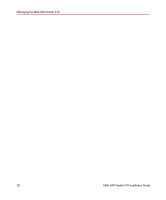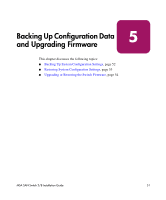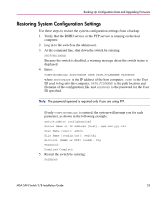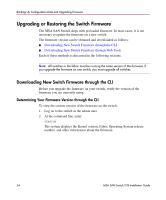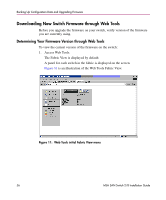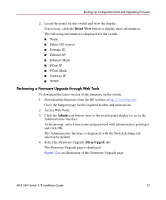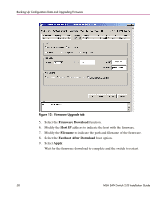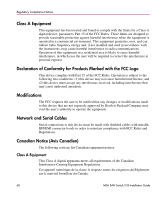HP StorageWorks MSA 2/8 HP StorageWorks MSA SAN Switch 2/8 Installation Guide - Page 55
Performing a Firmware Upgrade through the CLI, filename of the configuration file,
 |
View all HP StorageWorks MSA 2/8 manuals
Add to My Manuals
Save this manual to your list of manuals |
Page 55 highlights
Backing Up Configuration Data and Upgrading Firmware Performing a Firmware Upgrade through the CLI Use these steps to upgrade or restore the switch firmware: 1. Verify that the RSHD service or the FTP service is running on the host computer. 2. Download the firmware from the HP Website at http://www.hp.com. Go to the Support page for the required loaders and instructions. 3. Log in to the switch as the admin user. 4. At the command line, enter: FIRMWAREDOWNLOAD HOSTIPADDR, USER, PATH_FILENAME, PASSWORD where HOSTIPADDR is the IP address of the host computer, USER is the User ID used to log into the switch, PATH_FILENAME is the path location and filename of the configuration file, and PASSWORD is the password for the User ID specified. Note: The password operand is required only if you are using FTP. If only FIRMWAREDOWNLOAD is entered, the system will prompt you for each parameter, as shown in the following example: switch:admin> firmwaredownload Server Name or IP Address [host]: www.xxx.yyy.zzz User Name [user]: admin File Name [config.txt]: switch1 Protocol (RSHD or FTP) [rshd]: ftp Password: Firmware Download Complete 5. Verify the download was successful. 6. Restart the switch by entering: FASTBOOT MSA SAN Switch 2/8 Installation Guide 55