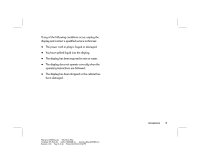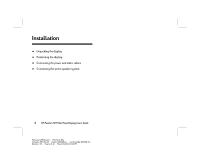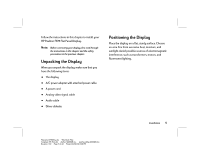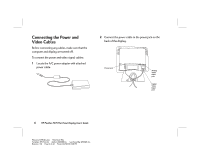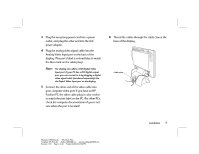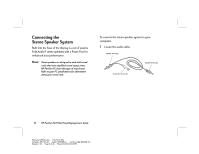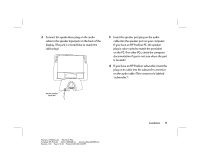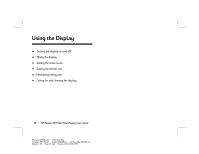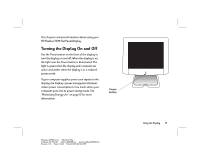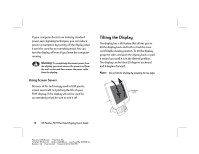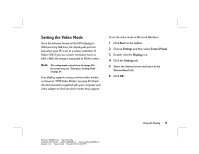HP Vs15 HP Pavilion Desktop PCs - FX75 Flat Panel Display - (English) User Gu - Page 12
Connecting the, Stereo Speaker System - no sound
 |
UPC - 829160547435
View all HP Vs15 manuals
Add to My Manuals
Save this manual to your list of manuals |
Page 12 highlights
Connecting the Stereo Speaker System Built into the base of the display is a set of passive Polk Audio® stereo speakers with a Power Port for enhanced bass performance. Note: These speakers are designed to work with sound cards that have amplified sound output; most HP Pavilion PCs have this type of sound card. Refer to your PC specifications for information about your sound card. To connect the stereo speaker system to your computer: 1 Locate the audio cable. Speaker port plug Speakerbase plug Subwoofer connector 8 HP Pavilion FX75 Flat Panel Display User's Guide Filename: fx75UGrw.doc Title: Book Title Template: HP-Print.dot Author: WASSER, Inc. Last Saved By: WASSER, Inc. Revision #: 30 Page: 8 of 43 Printed: 10/16/00 03:31 PM

8
HP Pavilion FX75 Flat Panel Display User’s Guide
Filename: fx75UGrw.doc
Title: Book Title
Template: HP-Print.dot
Author: WASSER, Inc.
Last Saved By: WASSER, Inc.
Revision #: 30
Page: 8 of 43
Printed: 10/16/00 03:31 PM
Connecting the
Stereo Speaker System
Built into the base of the display is a set of passive
Polk Audio® stereo speakers with a Power Port for
enhanced bass performance.
Note:
These speakers are designed to work with sound
cards that have amplified sound output; most
HP Pavilion PCs have this type of sound card.
Refer to your PC specifications for information
about your sound card.
To connect the stereo speaker system to your
computer:
1
Locate the audio cable.
Speaker port plug
Speakerbase plug
Subwoofer connector