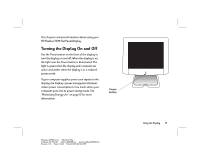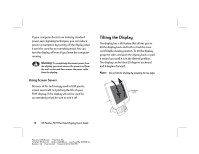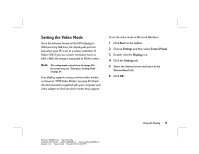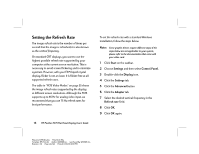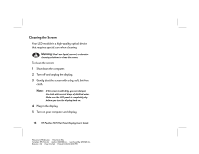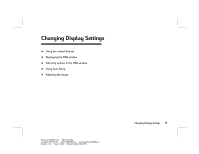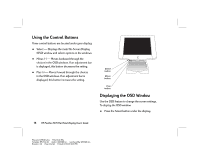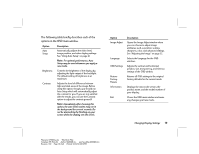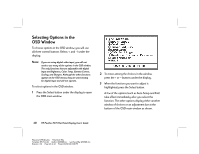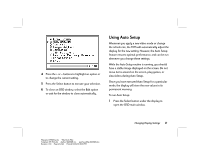HP Vs15 HP Pavilion Desktop PCs - FX75 Flat Panel Display - (English) User Gu - Page 20
Cleaning the Screen
 |
UPC - 829160547435
View all HP Vs15 manuals
Add to My Manuals
Save this manual to your list of manuals |
Page 20 highlights
Cleaning the Screen Your LCD module is a high-quality optical device that requires special care when cleaning. Warning: Don't use liquid, aerosol, or abrasive cleaning solutions to clean the screen. To clean the screen: 1 Shut down the computer. 2 Turn off and unplug the display. 3 Gently dust the screen with a dry, soft, lint-free cloth. Note: If the screen is still dirty, you can dampen the cloth with several drops of distilled water. Make sure the LCD panel is completely dry before you turn the display back on. 4 Plug in the display. 5 Turn on your computer and display. 16 HP Pavilion FX75 Flat Panel Display User's Guide Filename: fx75UGrw.doc Title: Book Title Template: HP-Print.dot Author: WASSER, Inc. Last Saved By: WASSER, Inc. Revision #: 30 Page: 16 of 43 Printed: 10/16/00 03:31 PM