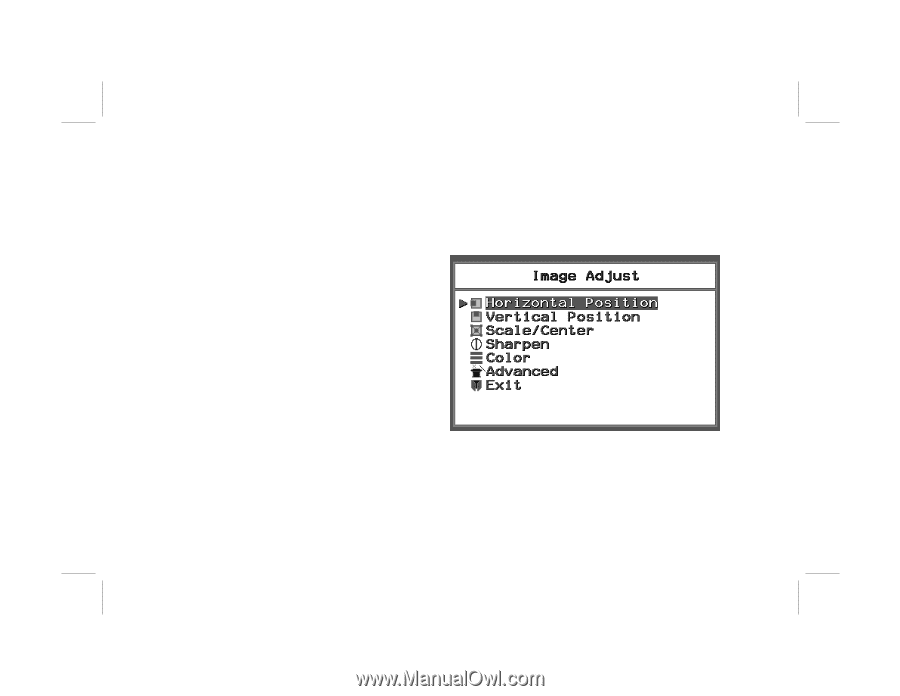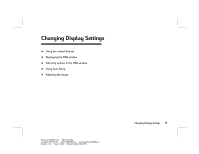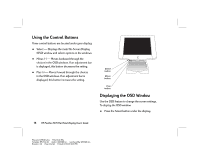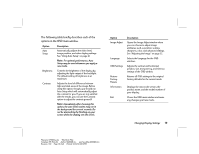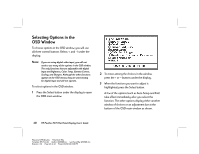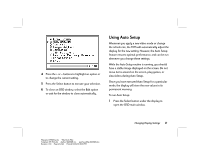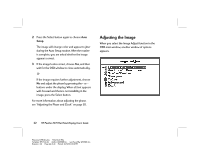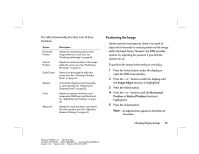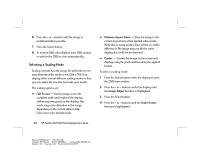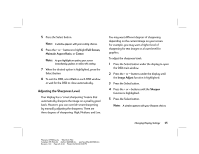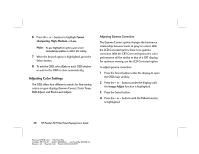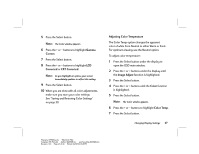HP Vs15 HP Pavilion Desktop PCs - FX75 Flat Panel Display - (English) User Gu - Page 26
Adjusting the Image
 |
UPC - 829160547435
View all HP Vs15 manuals
Add to My Manuals
Save this manual to your list of manuals |
Page 26 highlights
2 Press the Select button again to choose Auto Setup. The image will change color and appear to jitter during the Auto Setup routine. After the routine is complete, you are asked whether the image appears correct. 3 If the image looks correct, choose Yes, and then wait for the OSD window to close automatically. Or If the image requires further adjustment, choose No and adjust the phase by pressing the + or - buttons under the display. When all text appears well focused and there is no instability in the image, press the Select button. For more information about adjusting the phase, see "Adjusting the Phase and Clock" on page 30. Adjusting the Image When you select the Image Adjust function in the OSD main window, another window of options appears. 22 HP Pavilion FX75 Flat Panel Display User's Guide Filename: fx75UGrw.doc Title: Book Title Template: HP-Print.dot Author: WASSER, Inc. Last Saved By: WASSER, Inc. Revision #: 30 Page: 22 of 43 Printed: 10/16/00 03:31 PM