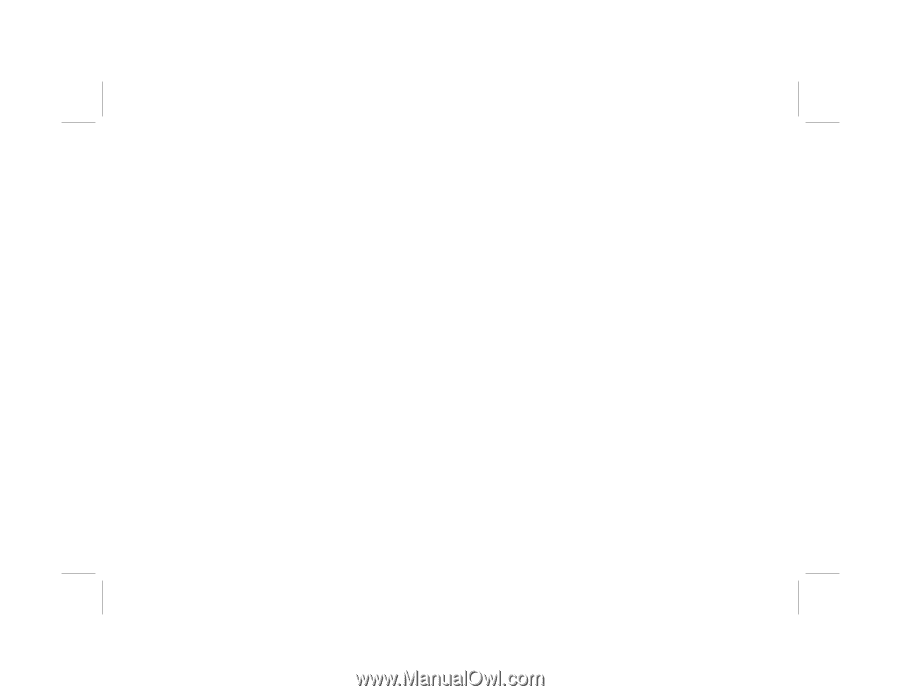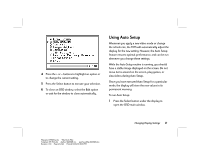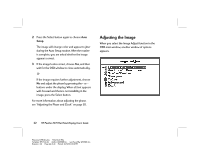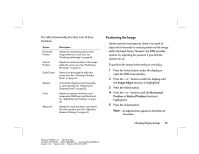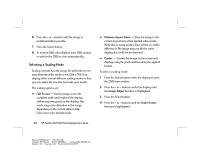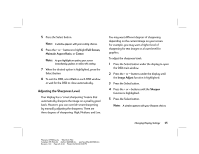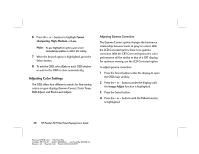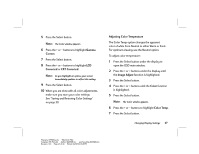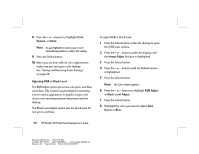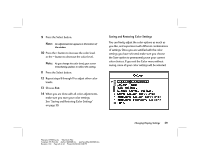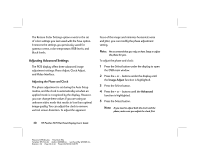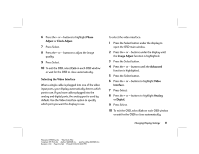HP Vs15 HP Pavilion Desktop PCs - FX75 Flat Panel Display - (English) User Gu - Page 30
Adjusting Color Settings
 |
UPC - 829160547435
View all HP Vs15 manuals
Add to My Manuals
Save this manual to your list of manuals |
Page 30 highlights
6 Press the + or - buttons to highlight Smart sharpening, High, Medium, or Low. Note: As you highlight an option, your screen immediately updates to reflect this setting. 7 When the desired option is highlighted, press the Select button. 8 To exit the OSD, select Exit on each OSD window or wait for the OSD to close automatically. Adjusting Color Settings The OSD offers four different controls for fine-tuning colors on your display: Gamma Correct, Color Temp, RGB Adjust, and Black Level Adjust. Adjusting Gamma Correction The Gamma Correct option changes the luminance relationship between levels of gray (or colors). With the LCD Corrected option, there is no gamma correction. With the CRT Corrected option, the color performance will be similar to that of a CRT display. For optimum viewing, use the LCD Corrected option. To adjust gamma correction: 1 Press the Select button under the display to open the OSD main window. 2 Press the + or - buttons under the display until the Image Adjust function is highlighted. 3 Press the Select button. 4 Press the + or - buttons until the Color function is highlighted. 26 HP Pavilion FX75 Flat Panel Display User's Guide Filename: fx75UGrw.doc Title: Book Title Template: HP-Print.dot Author: WASSER, Inc. Last Saved By: WASSER, Inc. Revision #: 30 Page: 26 of 43 Printed: 10/16/00 03:31 PM