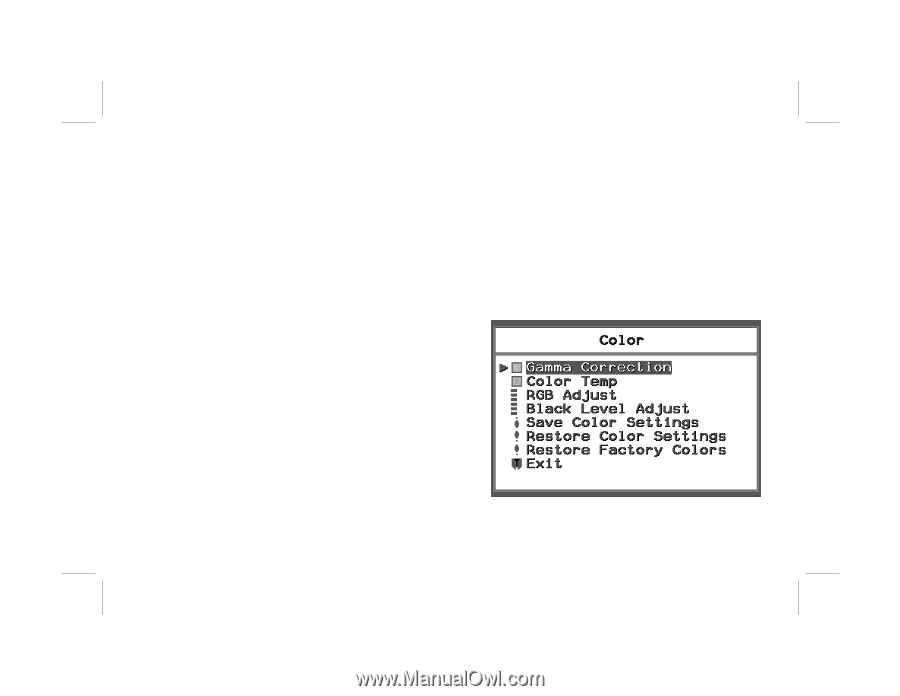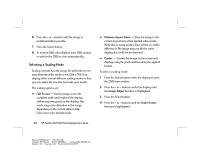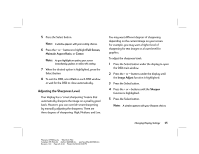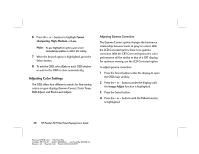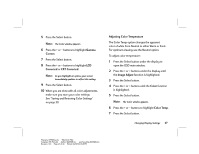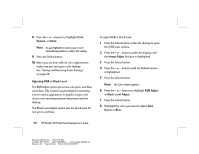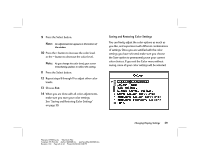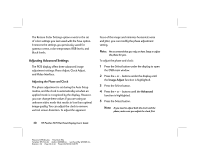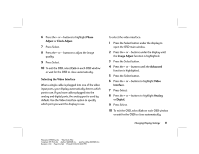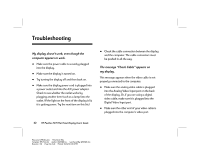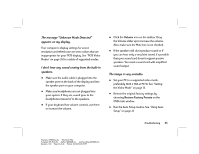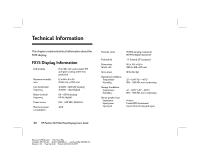HP Vs15 HP Pavilion Desktop PCs - FX75 Flat Panel Display - (English) User Gu - Page 33
Saving and Restoring Color Settings
 |
UPC - 829160547435
View all HP Vs15 manuals
Add to My Manuals
Save this manual to your list of manuals |
Page 33 highlights
9 Press the Select button. Note: An adjustment bar appears in the bottom of the window. 10 Press the + button to increase the color level or the - button to decrease the color level. Note: As you change the color level, your screen immediately updates to reflect this setting. 11 Press the Select button. 12 Repeat steps 8 through 11 to adjust other color levels. 13 Choose Exit. 14 When you are done with all color adjustments, make sure you save your color settings. See "Saving and Restoring Color Settings" on page 29. Saving and Restoring Color Settings You can freely adjust the color options as much as you like, and experiment with different combinations of settings. Once you are satisfied with the color settings you have selected, make sure you choose the Save option to permanently save your current color choices. If you exit the Color menu without saving, none of your color settings will be selected. Changing Display Settings 29 Filename: fx75UGrw.doc Title: Book Title Template: HP-Print.dot Author: WASSER, Inc. Last Saved By: WASSER, Inc. Revision #: 30 Page: 29 of 43 Printed: 10/16/00 03:31 PM