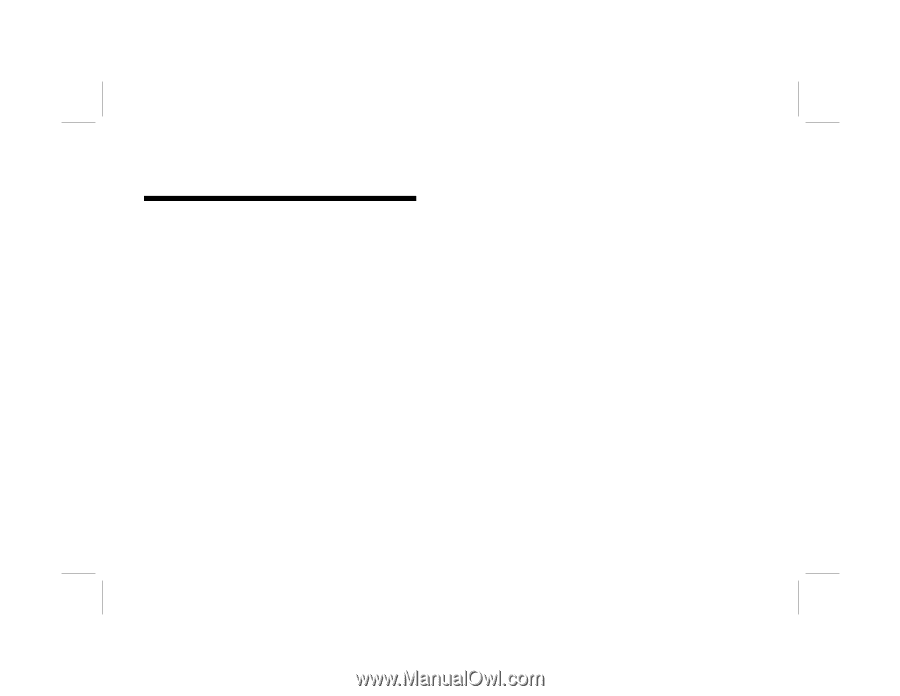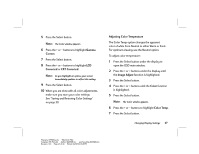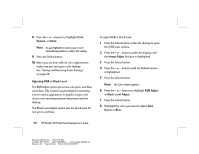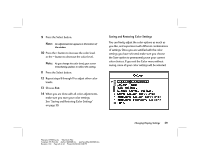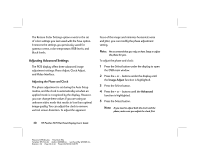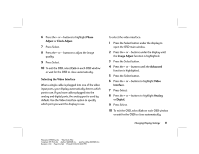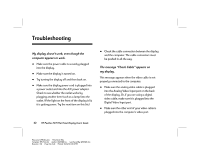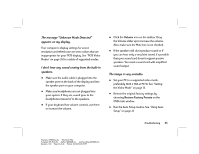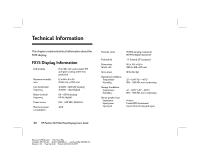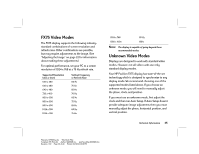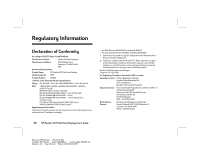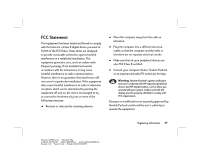HP Vs15 HP Pavilion Desktop PCs - FX75 Flat Panel Display - (English) User Gu - Page 36
Troubleshooting - lamps
 |
UPC - 829160547435
View all HP Vs15 manuals
Add to My Manuals
Save this manual to your list of manuals |
Page 36 highlights
Troubleshooting My display doesn't work, even though the computer appears to work. N Make sure the power cable is securely plugged into the display. N Make sure the display is turned on. N Try turning the display off and then back on. N Make sure the display power cord is plugged into a power outlet and into the A/C power adapter. Check to see whether the outlet works by plugging another item (such as a lamp) into the outlet. (If the light on the front of the display is lit, it is getting power. Try the next item on this list.) N Check the cable connection between the display and the computer. The cable connectors must be pushed in all the way. The message "Check Cable" appears on my display. This message appears when the video cable is not properly connected to the computer. N Make sure the analog video cable is plugged into the Analog Video Input port on the back of the display. Or, if you are using a digital video cable, make sure it is plugged into the Digital Video Input port. N Make sure the other end of your video cable is plugged into the computer's video port. 32 HP Pavilion FX75 Flat Panel Display User's Guide Filename: fx75UGrw.doc Title: Book Title Template: HP-Print.dot Author: WASSER, Inc. Last Saved By: WASSER, Inc. Revision #: 30 Page: 32 of 43 Printed: 10/16/00 03:31 PM