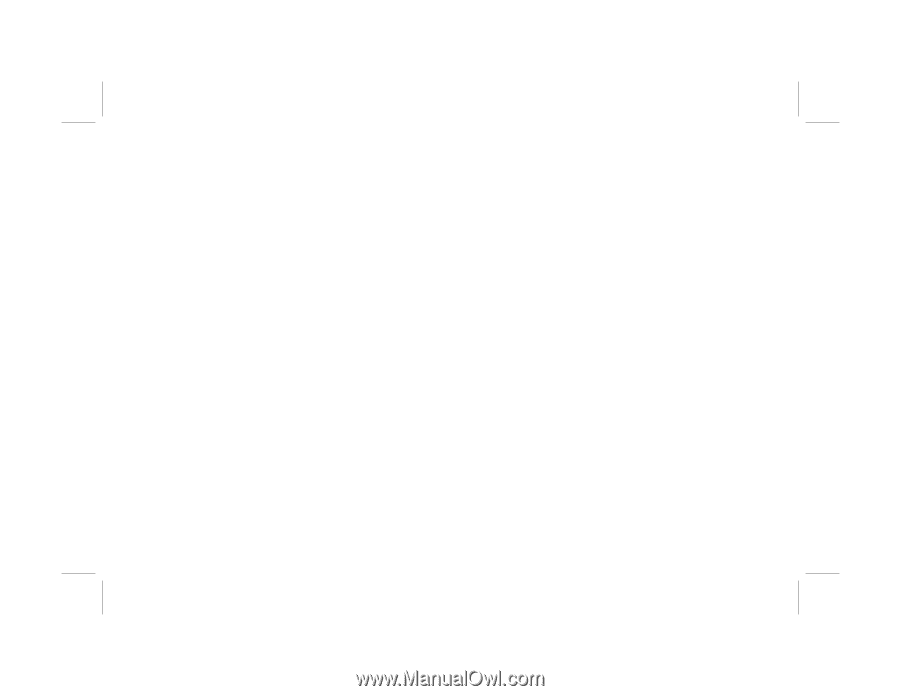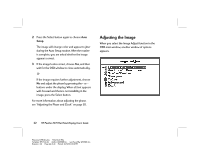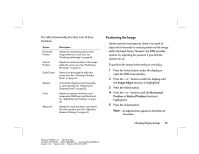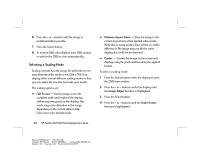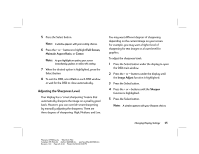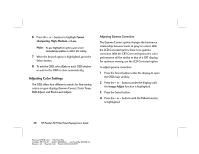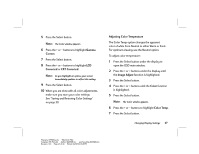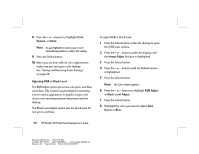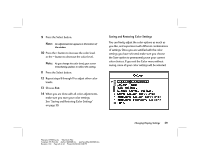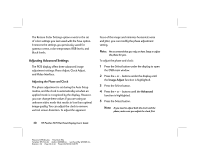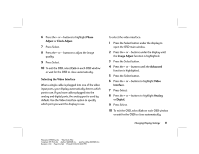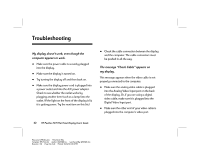HP Vs15 HP Pavilion Desktop PCs - FX75 Flat Panel Display - (English) User Gu - Page 31
Gamma, Correct, Corrected, CRT Corrected, Adjusting Color Temperature, Image Adjust, Color, Color
 |
UPC - 829160547435
View all HP Vs15 manuals
Add to My Manuals
Save this manual to your list of manuals |
Page 31 highlights
5 Press the Select button. Note: The Color window appears. 6 Press the + or - buttons to highlight Gamma Correct. 7 Press the Select button. 8 Press the + or - buttons to highlight LCD Corrected or CRT Corrected. Note: As you highlight an option, your screen immediately updates to reflect this setting. 9 Press the Select button. 10 When you are done with all color adjustments, make sure you save your color settings. See "Saving and Restoring Color Settings" on page 29. Adjusting Color Temperature The Color Temp option changes the apparent color of white from Neutral to either Warm or Cool. For optimum viewing, use the Neutral option. To adjust color temperature: 1 Press the Select button under the display to open the OSD main window. 2 Press the + or - buttons under the display until the Image Adjust function is highlighted. 3 Press the Select button. 4 Press the + or - buttons until the Color function is highlighted. 5 Press the Select button. Note: The Color window appears. 6 Press the + or - buttons to highlight Color Temp. 7 Press the Select button. Changing Display Settings 27 Filename: fx75UGrw.doc Title: Book Title Template: HP-Print.dot Author: WASSER, Inc. Last Saved By: WASSER, Inc. Revision #: 30 Page: 27 of 43 Printed: 10/16/00 03:31 PM