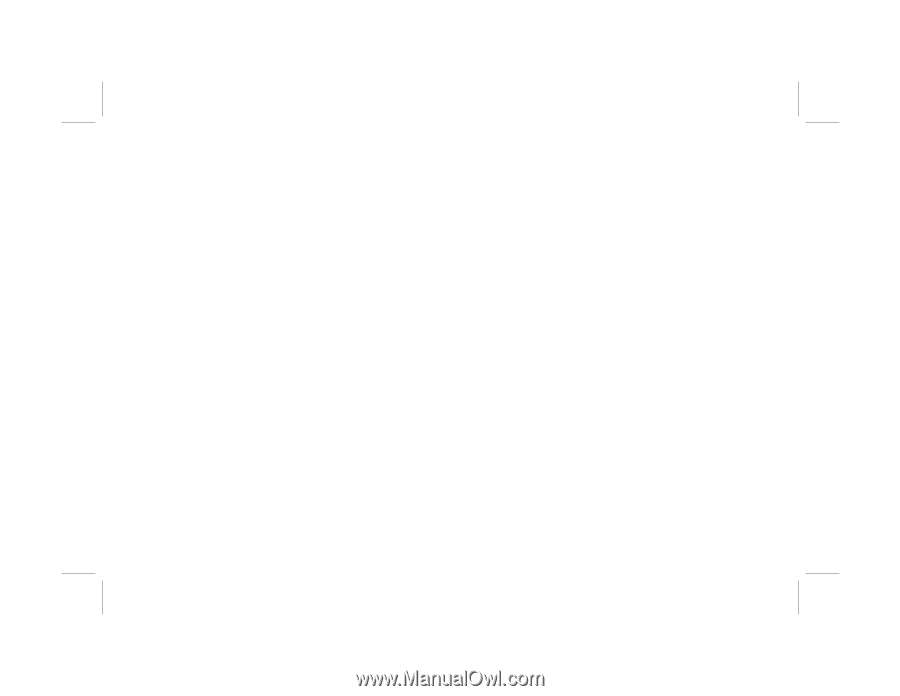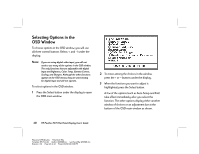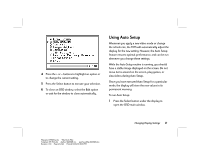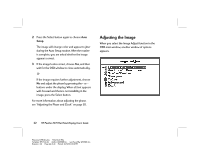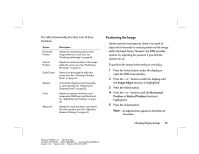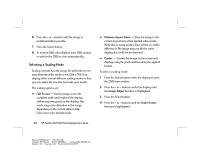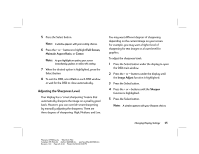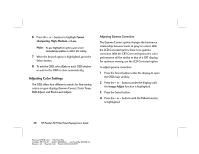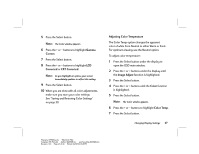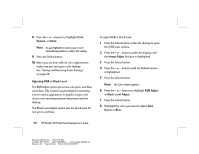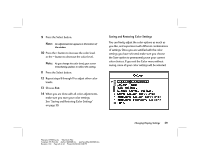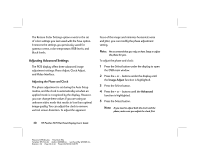HP Vs15 HP Pavilion Desktop PCs - FX75 Flat Panel Display - (English) User Gu - Page 29
Adjusting the Sharpness Level
 |
UPC - 829160547435
View all HP Vs15 manuals
Add to My Manuals
Save this manual to your list of manuals |
Page 29 highlights
5 Press the Select button. Note: A window appears with your scaling choices. 6 Press the + or - buttons to highlight Full Screen, Maintain Aspect Ratio, or Center. Note: As you highlight an option, your screen immediately updates to reflect this setting. 7 When the desired option is highlighted, press the Select button. 8 To exit the OSD, select Exit on each OSD window or wait for the OSD to close automatically. Adjusting the Sharpness Level Your display has a "smart sharpening" feature that automatically sharpens the image on a pixel by pixel basis. However, you can override smart sharpening by manually adjusting the sharpness. There are three degrees of sharpening: High, Medium, and Low. You may want different degrees of sharpening depending on the current image on your screen. For example, you may want a higher level of sharpening for text images or a lower level for graphics. To adjust the sharpness level: 1 Press the Select button under the display to open the OSD main window. 2 Press the + or - buttons under the display until the Image Adjust function is highlighted. 3 Press the Select button. 4 Press the + or - buttons until the Sharpen function is highlighted. 5 Press the Select button. Note: A window appears with your Sharpen choices. Changing Display Settings 25 Filename: fx75UGrw.doc Title: Book Title Template: HP-Print.dot Author: WASSER, Inc. Last Saved By: WASSER, Inc. Revision #: 30 Page: 25 of 43 Printed: 10/16/00 03:31 PM