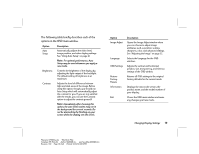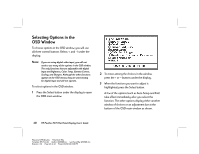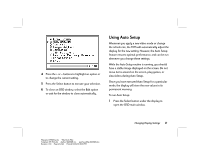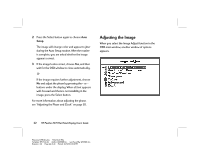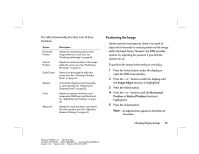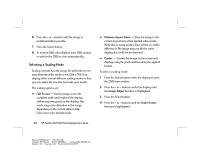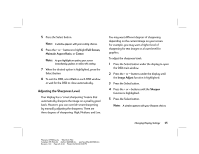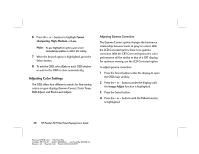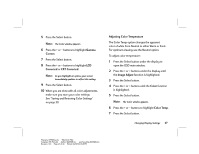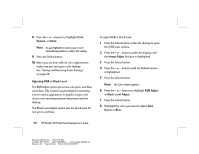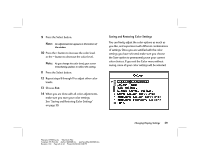HP Vs15 HP Pavilion Desktop PCs - FX75 Flat Panel Display - (English) User Gu - Page 28
Selecting a Scaling Mode
 |
UPC - 829160547435
View all HP Vs15 manuals
Add to My Manuals
Save this manual to your list of manuals |
Page 28 highlights
6 Press the + or - buttons until the image is positioned where you like. 7 Press the Select button. 8 To exit the OSD, select Exit on each OSD window or wait for the OSD to close automatically. Selecting a Scaling Mode Scaling controls how the image fits within the screen area when the video mode is not 1024 x 768. Your display offers several different scaling modes so that you can select the one that best suits your needs. The scaling options are: N Full Screen - Fits the image across the complete width and height of the display, addressing every pixel on the display. This mode may cause distortion in the image, depending on the current video mode. Full screen is the default mode. 24 HP Pavilion FX75 Flat Panel Display User's Guide N Maintain Aspect Ratio - Sizes the image to the correct proportions of the applied video mode. (Note that in many modes, there will be no visible difference.) The image may not fill the entire display, but it will not be distorted. N Center - Centers the image on the screen and displays only the pixels addressed by the applied format. To select a scaling mode: 1 Press the Select button under the display to open the OSD main window. 2 Press the + or - buttons under the display until the Image Adjust function is highlighted. 3 Press the Select button. 4 Press the + or - buttons until the Scale/Center function is highlighted. Filename: fx75UGrw.doc Title: Book Title Template: HP-Print.dot Author: WASSER, Inc. Last Saved By: WASSER, Inc. Revision #: 30 Page: 24 of 43 Printed: 10/16/00 03:31 PM