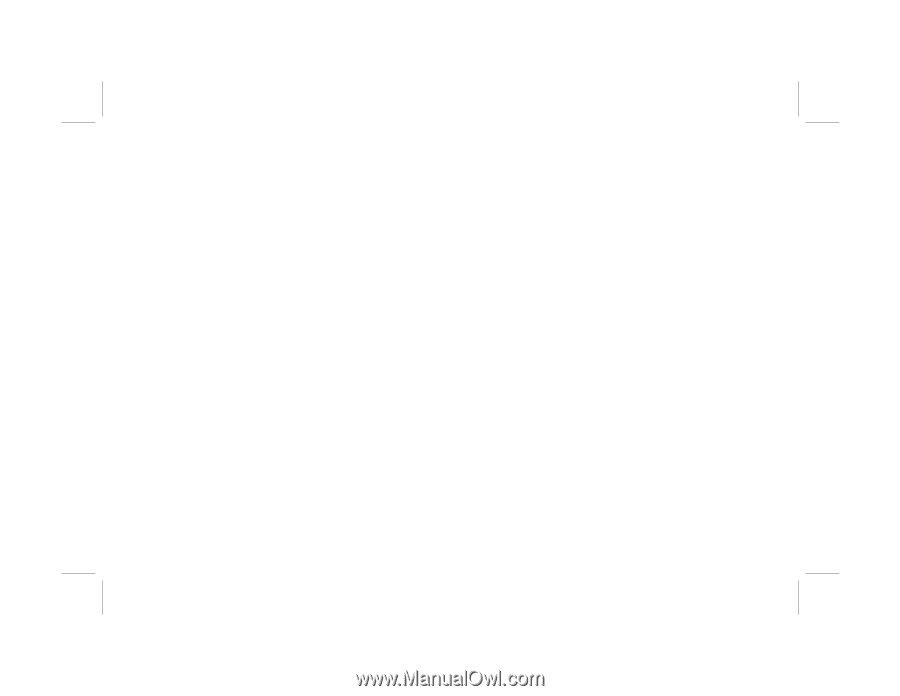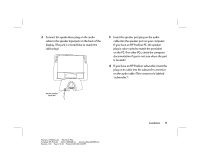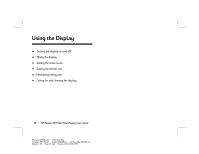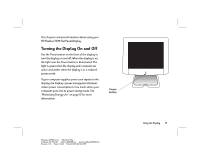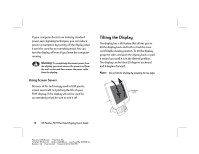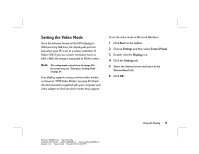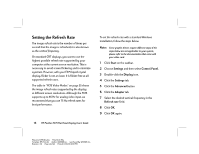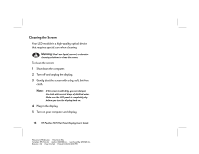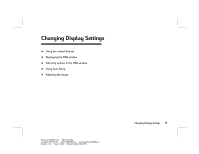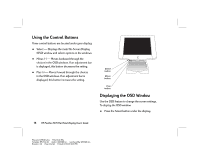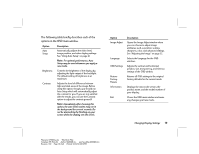HP Vs15 HP Pavilion Desktop PCs - FX75 Flat Panel Display - (English) User Gu - Page 18
Setting the Refresh Rate - windows 7 driver
 |
UPC - 829160547435
View all HP Vs15 manuals
Add to My Manuals
Save this manual to your list of manuals |
Page 18 highlights
Setting the Refresh Rate The image refresh rate is the number of times per second that the image is refreshed; it is also known as the vertical frequency. On standard CRT displays, you want to use the highest possible refresh rate supported by your computer at the current screen resolution. This is necessary to avoid screen flickering and to minimize eyestrain. However, with your FX75 liquid crystal display, flicker is not an issue. It is flicker-free at all supported refresh rates. The table in "FX75 Video Modes" on page 35 shows the image refresh rates supported by the display at different screen resolutions. Although the FX75 supports up to 85 Hz for analog video input, we recommend that you use 75 Hz refresh rates for best performance. 14 HP Pavilion FX75 Flat Panel Display User's Guide To set the refresh rate with a standard Windows installation, follow the steps below. Note: Some graphic drivers require different steps; if the steps below are not applicable to your system, please refer to the documentation that came with your video card. 1 Click Start on the taskbar. 2 Choose Settings and then select Control Panel. 3 Double-click the Display icon. 4 Click the Settings tab. 5 Click the Advanced button. 6 Click the Adapter tab. 7 Select the desired vertical frequency in the Refresh rate field. 8 Click OK. 9 Click OK again. Filename: fx75UGrw.doc Title: Book Title Template: HP-Print.dot Author: WASSER, Inc. Last Saved By: WASSER, Inc. Revision #: 30 Page: 14 of 43 Printed: 10/16/00 03:31 PM