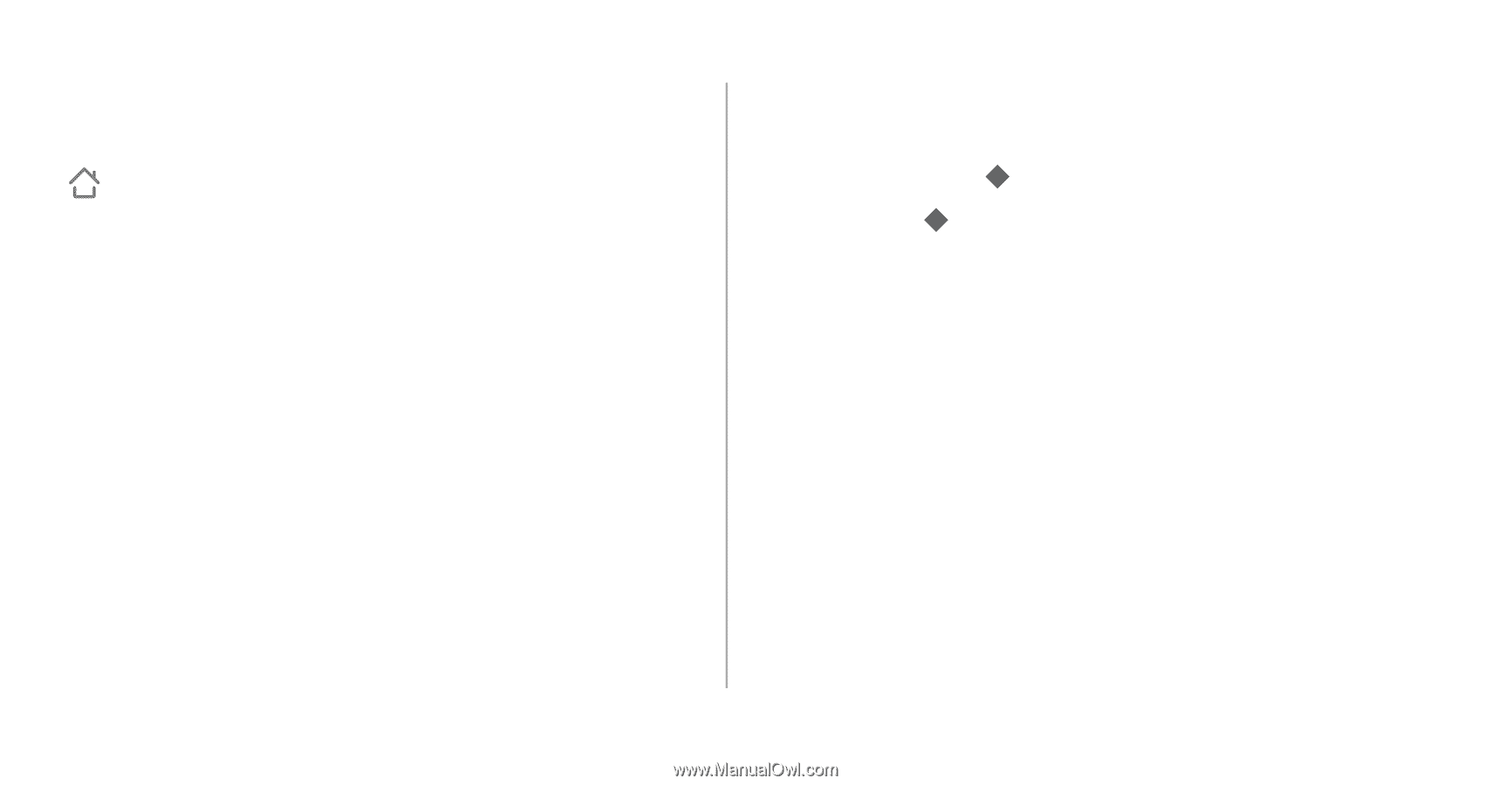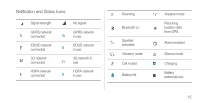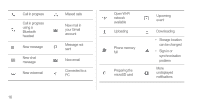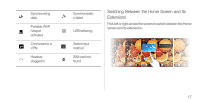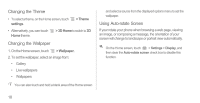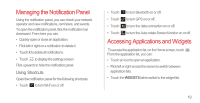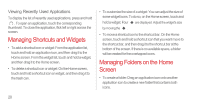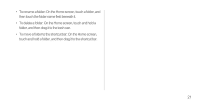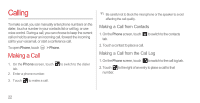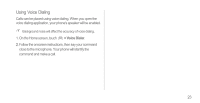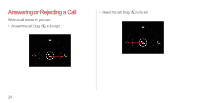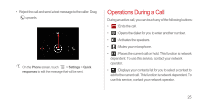Huawei Ascend P1 User Manual - Page 25
Viewing Recently Used Applications, Managing Shortcuts and Widgets, Managing Folders on the Home
 |
View all Huawei Ascend P1 manuals
Add to My Manuals
Save this manual to your list of manuals |
Page 25 highlights
Viewing Recently Used Applications To display the list of recently used applications, press and hold . To open an application, touch the corresponding thumbnail. To close the application, flick left or right across the screen. Managing Shortcuts and Widgets • To add a shortcut icon or widget: From the application list, touch and hold an application icon, and then drag it to the Home screen. From the widget list, touch and hold a widget, and then drag it to the Home screen. • To delete a shortcut icon or widget: On the Home screen, touch and hold a shortcut icon or widget, and then drag it to the trash can. • To customize the size of a widget: You can adjust the size of some widget icons. To do so, on the Home screen, touch and hold a widget. Four are displayed. Adjust the widget's size by moving the . • To move a shortcut icon to the shortcut bar: On the Home screen, touch and hold a shortcut icon that you want move to the shortcut bar, and then drag it to the shortcut bar at the bottom of the screen. If there is no available space, a folder will be created for the overlapped icons. Managing Folders on the Home Screen • To create a folder: Drag an application icon onto another application icon to create a new folder that contains both icons. 20