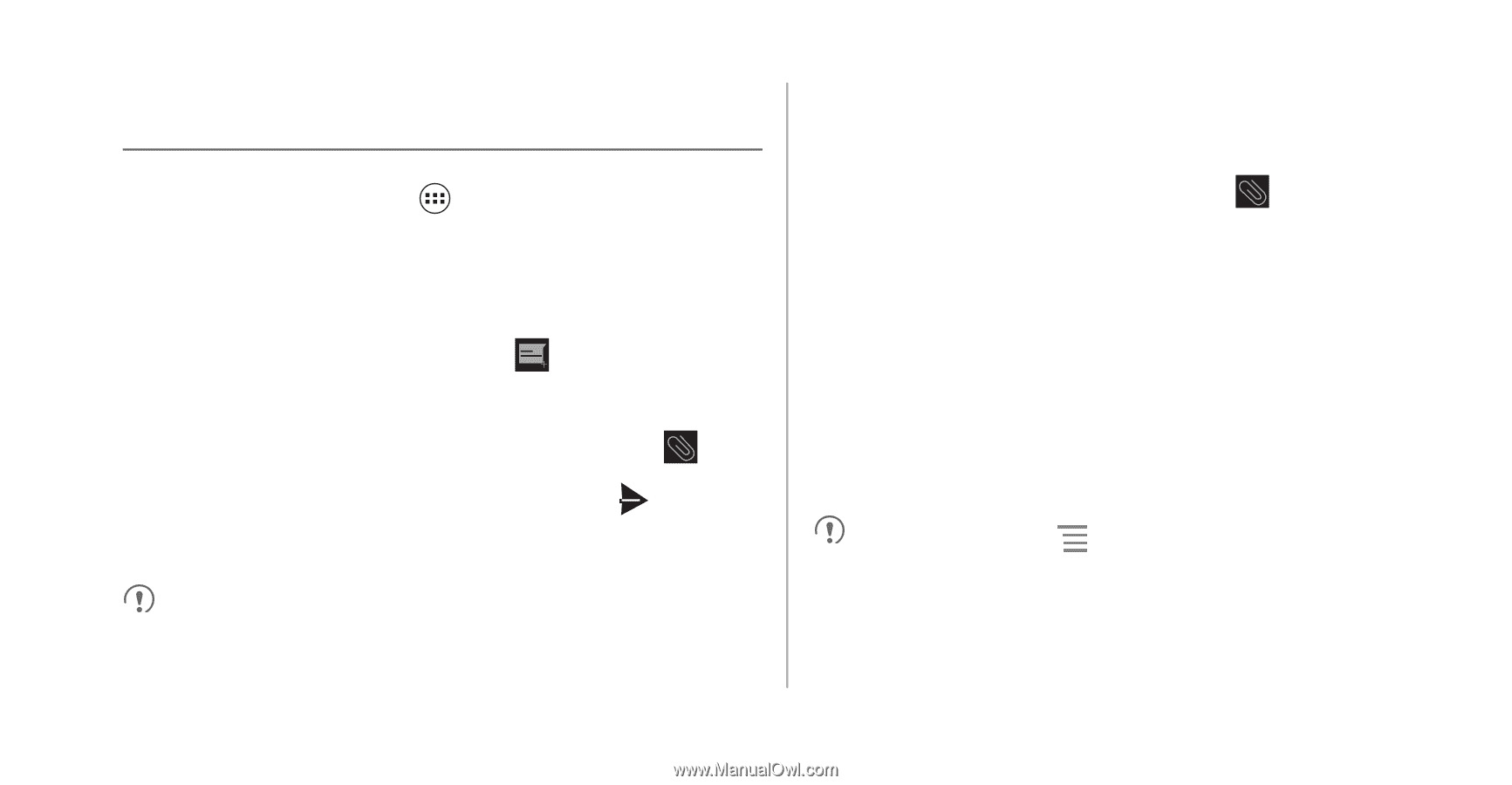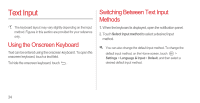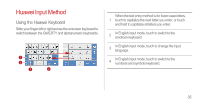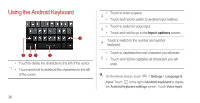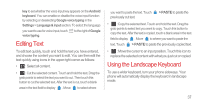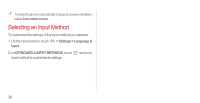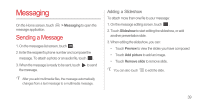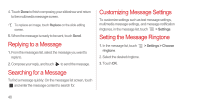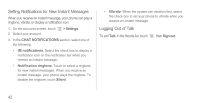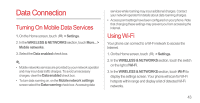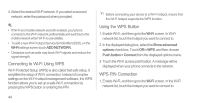Huawei Ascend P1 User Manual - Page 44
Messaging, Sending a Message, Adding a Slideshow
 |
View all Huawei Ascend P1 manuals
Add to My Manuals
Save this manual to your list of manuals |
Page 44 highlights
Messaging On the Home screen, touch message application. > Messaging to open the Sending a Message 1. On the messages list screen, touch . 2. Enter the recipient's phone number and compose the message. To attach a photo or an audio file, touch . 3. When the message is ready to be sent, touch to send the message. After you add multimedia files, the message automatically changes from a text message to a multimedia message. Adding a Slideshow To attach more than one file to your message: 1. On the message editing screen, touch . 2. Touch Slideshow to start editing the slideshow, or add another presentation slide. 3. When editing the slideshow, you can: • Touch Preview to view the slides you have composed. • Touch Add picture to add an image. • Touch Remove slide to remove slide. You can also touch to edit the slide. 39