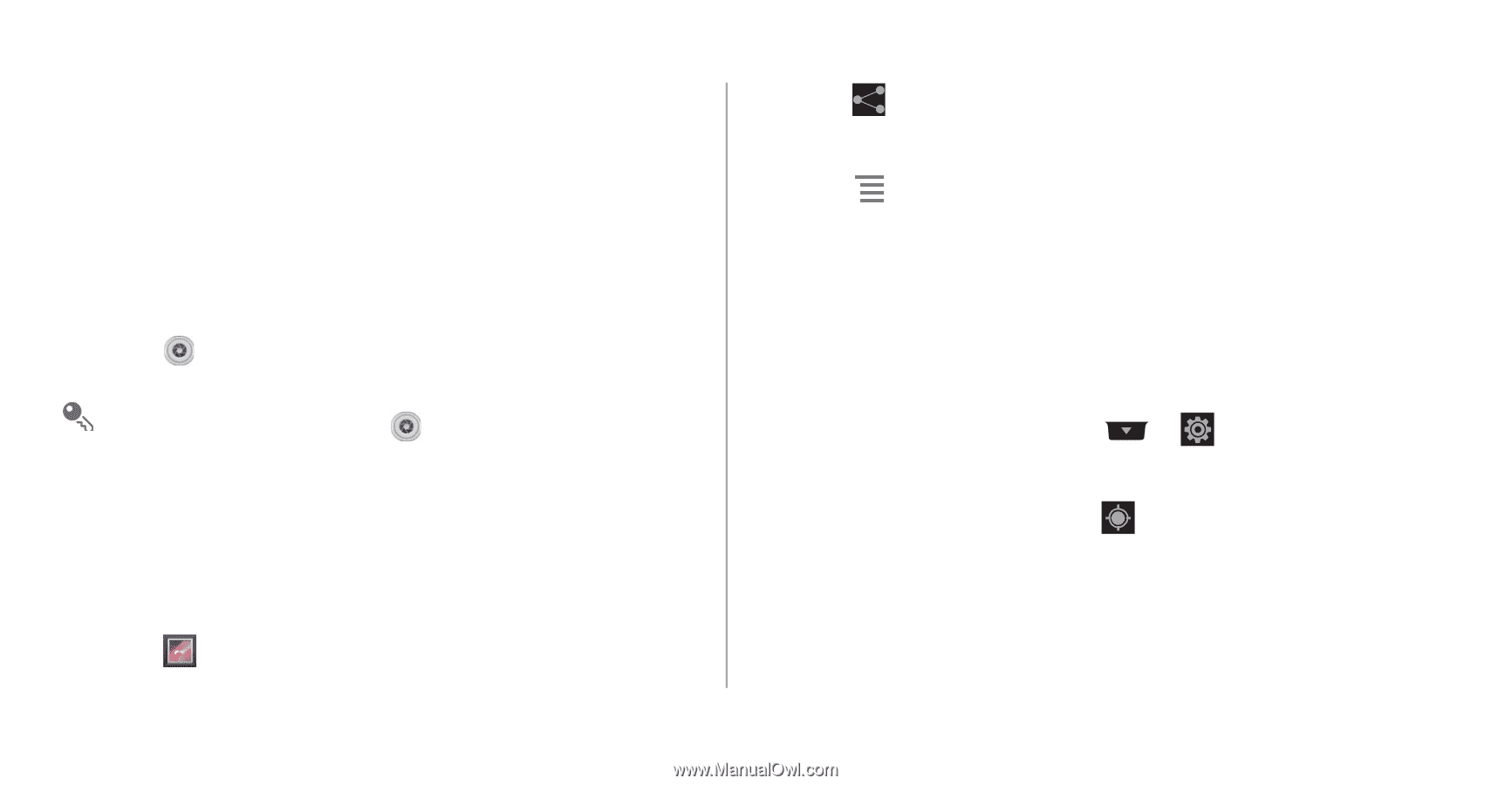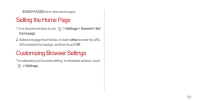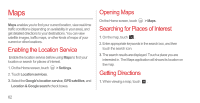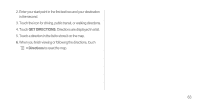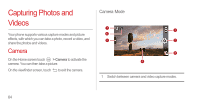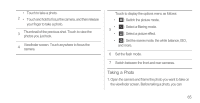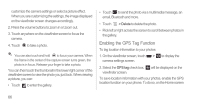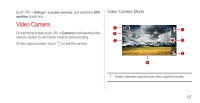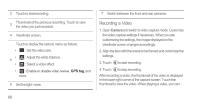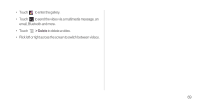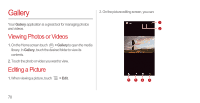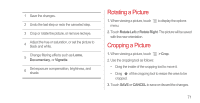Huawei Ascend P1 User Manual - Page 71
Enabling the GPS Tag Function, > Delete, GPS tag
 |
View all Huawei Ascend P1 manuals
Add to My Manuals
Save this manual to your list of manuals |
Page 71 highlights
customize the camera settings or select a picture effect. When you are customizing the settings, the image displayed on the viewfinder screen changes accordingly. 2. Press the volume buttons to zoom in or zoom out. 3. Touch anywhere on the viewfinder screen to focus the camera. 4. Touch to take a photo. You can also touch and hold to focus your camera. When the frame in the center of the capture screen turns green, the photo is in focus. Release your finger to take a photo. You can then touch the thumbnail in the lower right corner of the viewfinder screen to view the photo you just took. When viewing a picture, you can: • Touch to enter the gallery. • Touch to send the photo via a multimedia message, an email, Bluetooth and more. • Touch > Delete to delete the photo. • Flick left or right across the screen to scroll between photos in the gallery. Enabling the GPS Tag Function To tag location information to your photos: 1. On the viewfinder screen, touch > camera settings screen. to display the 2. Select the GPS tag check box. will be displayed on the viewfinder screen. To save location information with your photos, enable the GPS location function on your phone. To do so, on the Home screen 66