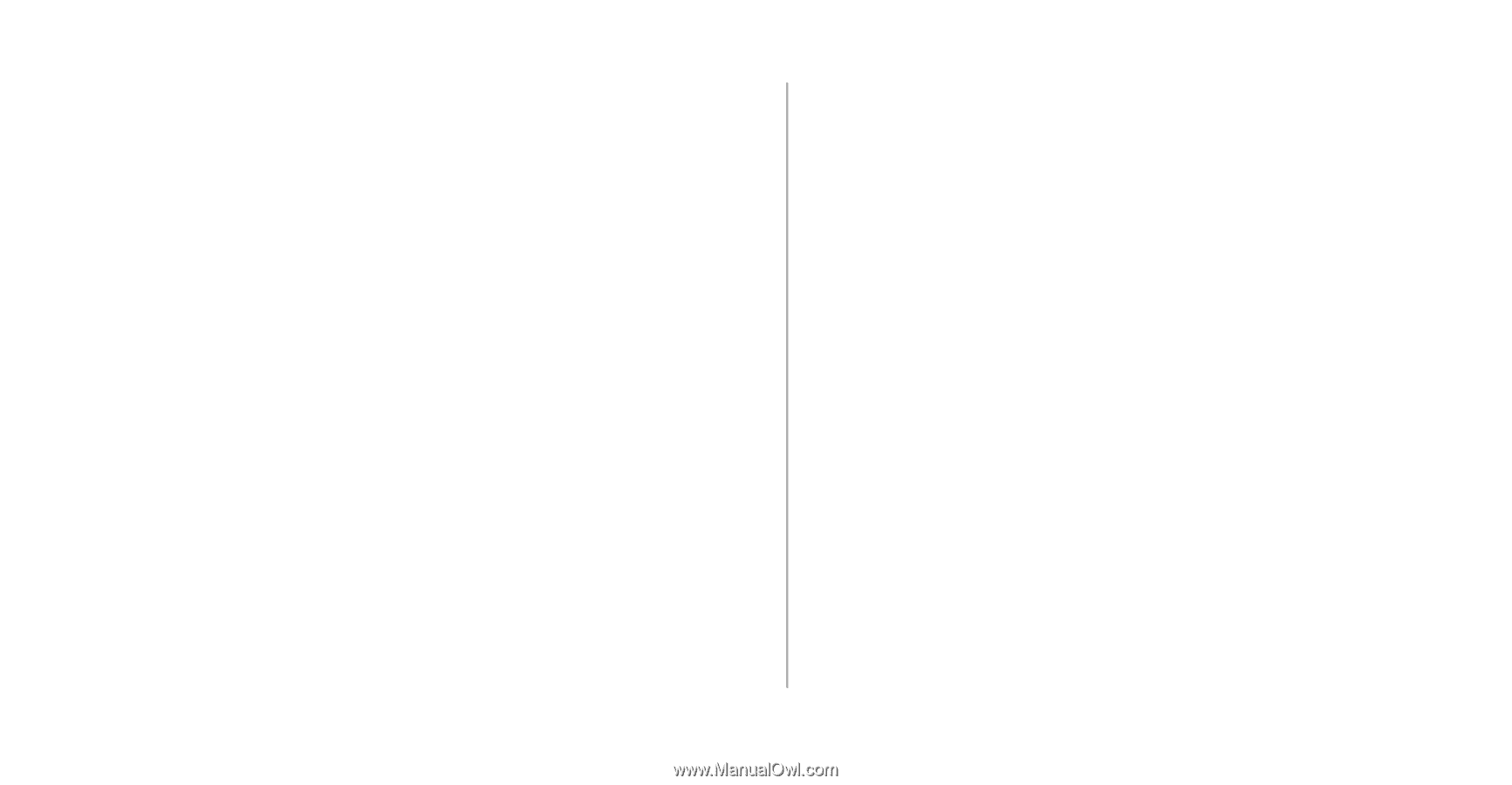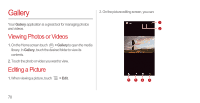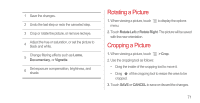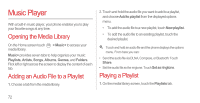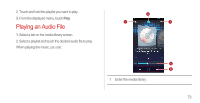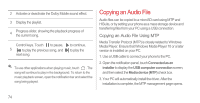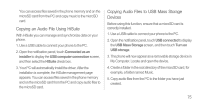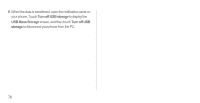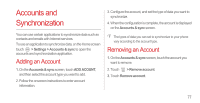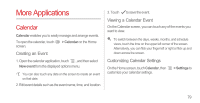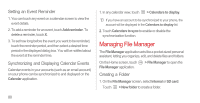Huawei Ascend P1 User Manual - Page 80
Copying an Audio File Using HiSuite, Copying Audio Files to USB Mass Storage Devices, Connected as an
 |
View all Huawei Ascend P1 manuals
Add to My Manuals
Save this manual to your list of manuals |
Page 80 highlights
You can access files saved in the phone memory and on the microSD card from the PC and copy music to the microSD card. Copying an Audio File Using HiSuite With HiSuite you can manage and synchronize data on your phone. 1. Use a USB cable to connect your phone to the PC. 2. Open the notification panel, touch Connected as an installer to display the USB computer connection screen, and then select the HiSuite check box. 3. Your PC will automatically install the driver. After the installation is complete, the HiSuite management page appears. You can access files saved in the phone memory and on the microSD card from the PC and copy audio files to the microSD card. Copying Audio Files to USB Mass Storage Devices Before using this function, ensure that a microSD card is correctly installed. 1. Use a USB cable to connect your phone to the PC. 2. Open the notification panel, touch USB connected to display the USB Mass Storage screen, and then touch Turn on USB storage. 3. The phone will now appear as a removable storage device in My Computer. Locate and open the device. 4. Create a folder in the root directory of the microSD card, for example, a folder named Music. 5. Copy audio files from the PC to the folder you have just created. 75