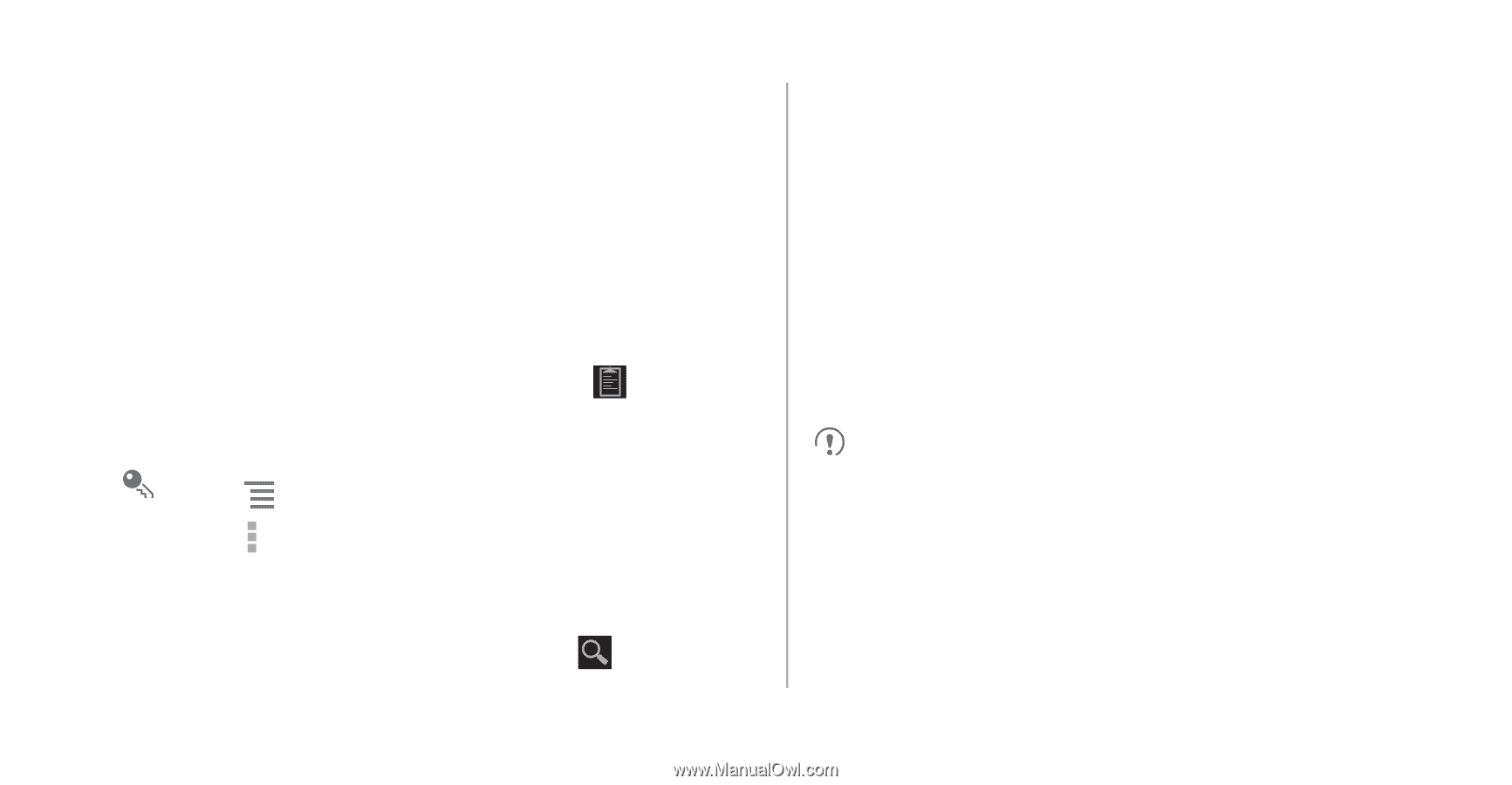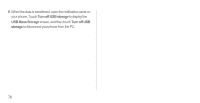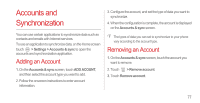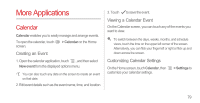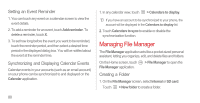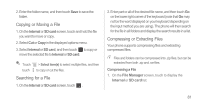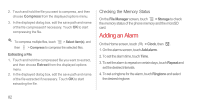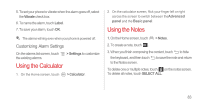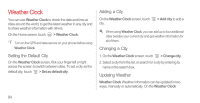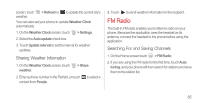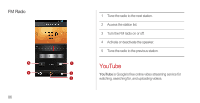Huawei Ascend P1 User Manual - Page 86
Copying or Moving a File, Searching for a File, Compressing or Extracting Files, Compressing a File
 |
View all Huawei Ascend P1 manuals
Add to My Manuals
Save this manual to your list of manuals |
Page 86 highlights
2. Enter the folder name, and then touch Save to save the folder. Copying or Moving a File 1. On the Internal or SD card screen, touch and hold the file you want to move or copy. 2. Select Cut or Copy in the displayed options menu. 3. Select Internal or SD card, and then touch to copy or move the selected file to Internal or SD card. Touch touch > Select item(s) to select multiple files, and then to copy or cut the files. Searching for a File 1. On the Internal or SD card screen, touch . 2. Enter part or all of the desired file name, and then touch Go on the lower right corner of the keyboard (note that Go may not be the word displayed on your keyboard depending on the input method you are using). The phone will then search for the file in all folders and display the search results in a list. Compressing or Extracting Files Your phone supports compressing files and extracting compressed files. Files and folders can be compressed into .zip files, but can be extracted from both .zip and .rar files. Compressing a File 1. On the File Manager screen, touch to display the Internal or SD card list. 81