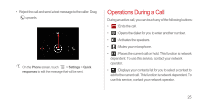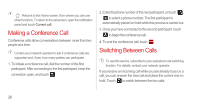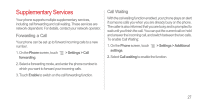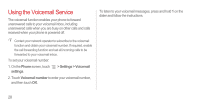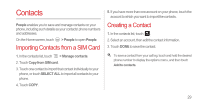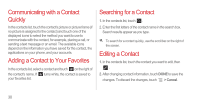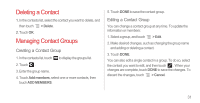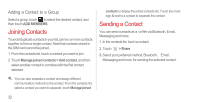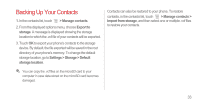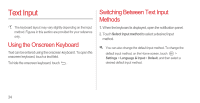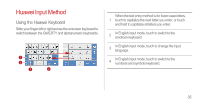Huawei Ascend P1 User Manual - Page 35
Communicating with a Contact Quickly, Adding a Contact to Your Favorites, Searching for a Contact, - white
 |
View all Huawei Ascend P1 manuals
Add to My Manuals
Save this manual to your list of manuals |
Page 35 highlights
Communicating with a Contact Quickly In the contacts list, touch the contact's picture or picture frame (if no picture is assigned to the contact) and touch one of the displayed icons to select the method you want to use to communicate with the contact, for example, placing a call, or sending a text message or an email. The available icons depend on the information you have saved for the contact, the applications on your phone, and your accounts. Adding a Contact to Your Favorites In the contacts list, select a contact and touch on the right of the contact's name. If turns white, the contact is saved to your favorites list. Searching for a Contact 1. In the contacts list, touch . 2. Enter the first letters of the contact name in the search box. Search results appear as you type. To search for a contact quickly, use the scroll bar on the right of the screen. Editing a Contact 1. In the contacts list, touch the contact you want to edit, then . 2. After changing contact information, touch DONE to save the changes. To discard the changes, touch > Cancel. 30