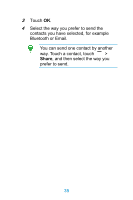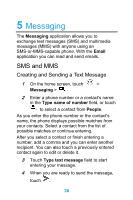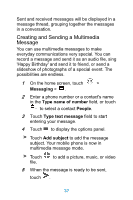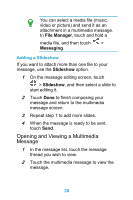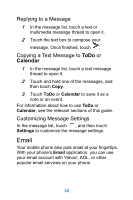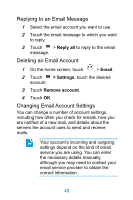Huawei Ascend Y320 User Guide - Page 43
Opening and Viewing a Multimedia Message, File Manager, Messaging, Slideshow
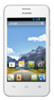 |
View all Huawei Ascend Y320 manuals
Add to My Manuals
Save this manual to your list of manuals |
Page 43 highlights
You can select a media file (music, video or picture) and send it as an attachment in a multimedia message. In File Manager, touch and hold a media file, and then touch > Messaging. Adding a Slideshow If you want to attach more than one file to your message, use the Slideshow option. 1 On the message editing screen, touch > Slideshow, and then select a slide to start editing it. 2 Touch Done to finish composing your message and return to the multimedia message screen. 3 Repeat step 1 to add more slides. 4 When the message is ready to be sent, touch Send. Opening and Viewing a Multimedia Message 1 In the message list, touch the message thread you wish to view. 2 Touch the multimedia message to view the message. 38
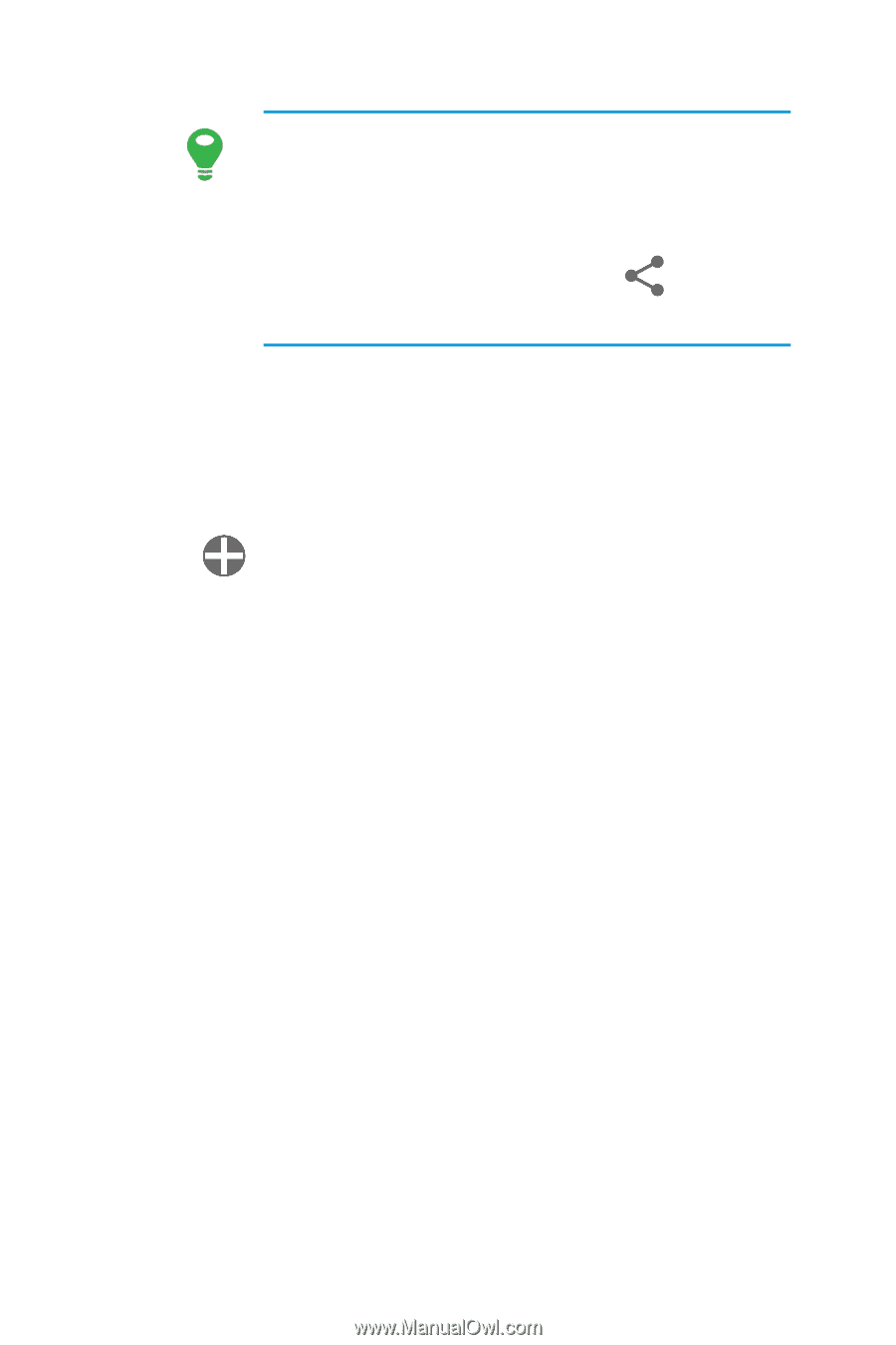
38
You can select a media file (music,
video or picture) and send it as an
attachment in a multimedia message.
In
File Manager
, touch and hold a
media file, and then touch
>
Messaging
.
Adding a Slideshow
If you want to attach more than one file to your
message, use the
Slideshow
option.
1
On the message editing screen, touch
>
Slideshow
, and then select a slide to
start editing it.
2
Touch
Done
to finish composing your
message and return to the multimedia
message screen.
3
Repeat step 1 to add more slides.
4
When the message is ready to be sent,
touch
Send
.
Opening and Viewing a Multimedia
Message
1
In the message list, touch the message
thread you wish to view.
2
Touch the multimedia message to view the
message.