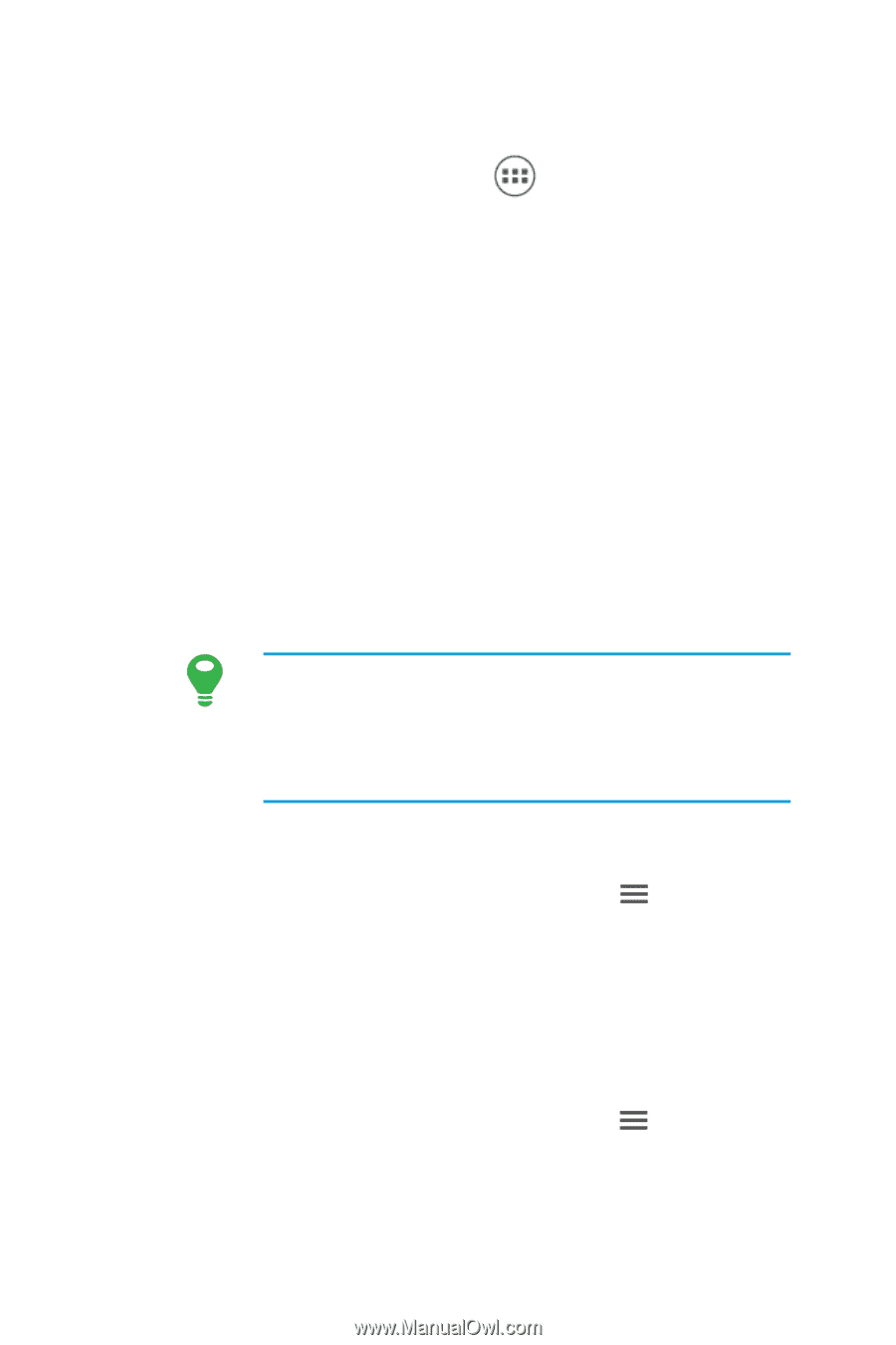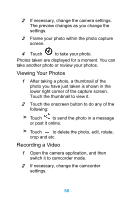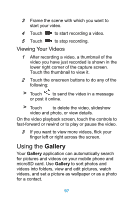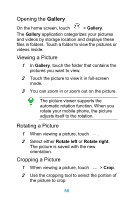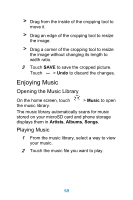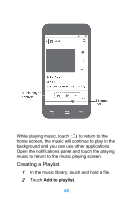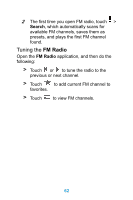Huawei Ascend Y320 User Guide - Page 63
Opening the Gallery, Viewing a Picture, Gallery
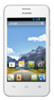 |
View all Huawei Ascend Y320 manuals
Add to My Manuals
Save this manual to your list of manuals |
Page 63 highlights
Opening the Gallery On the home screen, touch > Gallery. The Gallery application categorizes your pictures and videos by storage location and displays these files in folders. Touch a folder to view the pictures or videos inside. Viewing a Picture 1 In Gallery, touch the folder that contains the pictures you want to view. 2 Touch the picture to view it in full-screen mode. 3 You can zoom in or zoom out on the picture. The picture viewer supports the automatic rotation function. When you rotate your mobile phone, the picture adjusts itself to the rotation. Rotating a Picture 1 When viewing a picture, touch . 2 Select either Rotate left or Rotate right. The picture is saved with the new orientation. Cropping a Picture 1 When viewing a picture, touch > Crop. 2 Use the cropping tool to select the portion of the picture to crop. 58